IPTV services are compatible with all Smart TVs, including Samsung. You can install the best IPTV players from the Smart Hub with your respective playlist format support to watch live TV channels and videos on demand of your IPTV service. In this article, we have provided detailed information on how to stream IPTV on Samsung Smart TV using IPTV apps and web players.
Do I Need to Use a VPN While Streaming IPTV on Samsung Smart TV?
Yes. You need to use a VPN on your Samsung Smart TV while streaming content from unregistered IPTV services. Because it is common for IPTV service providers to deliver some copyrighted content that would cause legal issues for users. A VPN secures your online presence by masking your device’s IP address. Also, it allows you to stream the location-specific content in your region.
We recommend using NordVPN for better and more secure streaming on IPTV services with a discount of 74% Offer + 3 months extra.

How to Install and Stream IPTV on Samsung TV
1. Turn on your Samsung Smart TV and make sure it has a stable internet connection.
2. Navigate to the Smart Hub and search for an IPTV app. For example, Smart IPTV Player.
3. Select the official Smart IPTV app from the search results and hit the Install button.
4. Wait till the installation is over and launch it on your device.
5. Take note of the MAC address and visit the official website of Smart IPTV Player.
6. Hit the Activation tab and enter the MAC address in the given field. Activate it by making the one-time payment of €5.49.
7. Next, hit the My List tab and enter the MAC address and M3U URL in the respective fields. Once done, hit the Send button.
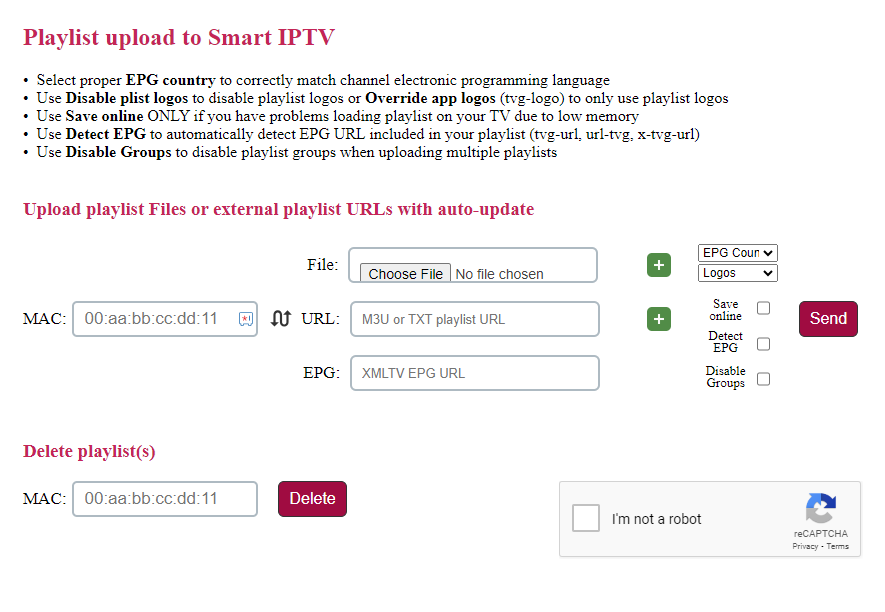
8. Restart the Smart IPTV Player on your Samsung Smart TV and enjoy streaming your IPTV service.
How to Access IPTV on Samsung Smart TV Using a Web Browser
1. Power on your Samsung TV and connect it to a strong internet network.
2. On your TV’s remote control, press the Home button.
3. Select the Internet browser from the available apps.
4. Visit the official website of the Joy IPTV Player or other web players.
5. Click the Add Playlist button and enter the Name, Username, Password, URL, and EPG URL in the given fields.
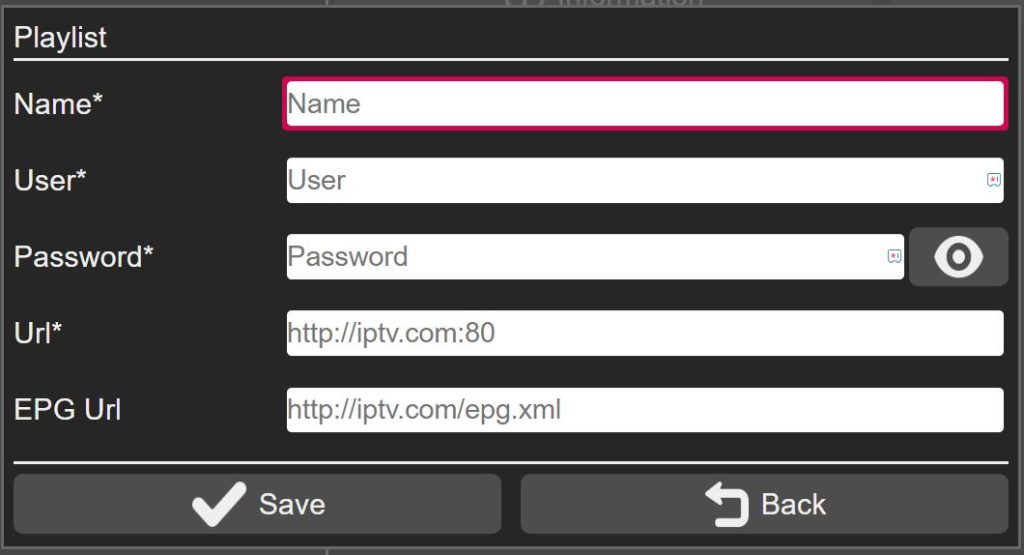
6. Once entered, hit the Save button and begin streaming your IPTV service.
Alternate Method to Stream IPTV on Samsung Smart TV
If the IPTV player is unavailable on the Smart Hub, you need to cast it from your Android Smartphones or iPhones. Here is how to do it.
How to Cast IPTV on Samsung TV from Android Phone
1. Connect your Android Phone and Samsung TV to the same Wi-Fi network.
2. Select and install an IPTV player from the Play Store.
3. After installation, open the app and upload your IPTV playlist.
4. Now, go to the Notification Panel of your Android Phone and touch the Cast icon.
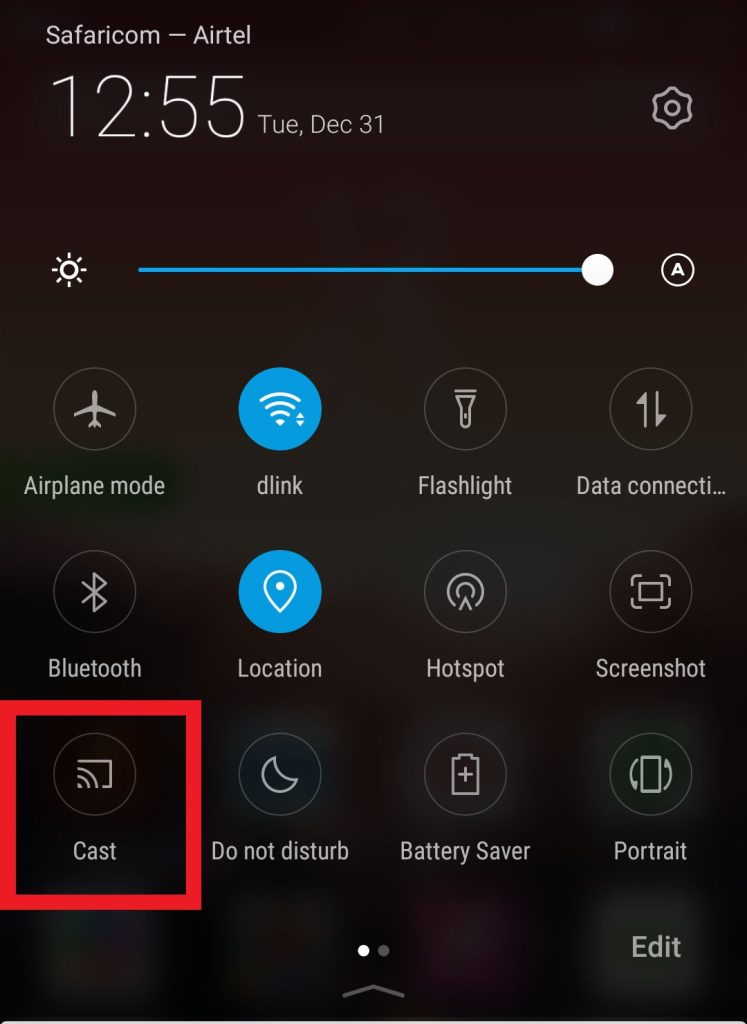
5. Then, choose your Samsung TV from the list of available devices.
6. Your Android phone screen will appear on the Samsung Smart TV.
7. You can open the IPTV app and watch live channels on your Samsung TV.
How to Cast IPTV on Samsung TV from iPhone
1. Make sure your iPhone and Samsung TV are connected to the same Wi-Fi network.
2. Next, go to Settings on your Samsung TV and choose the General option.
3. Tap Apple AirPlay Settings and enable the AirPlay option.
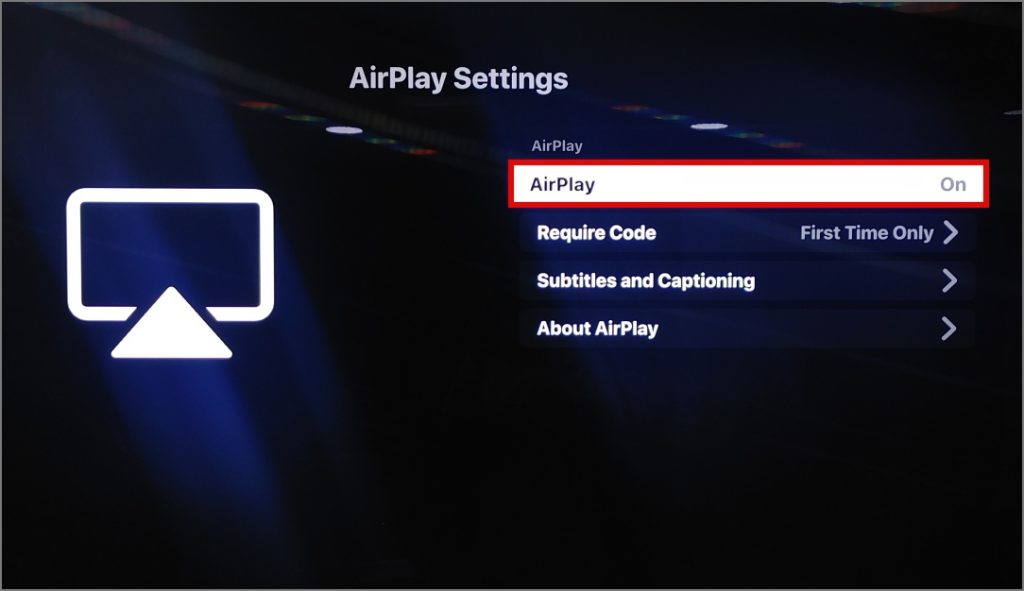
4. Now, install and launch an IPTV player from the App Store and add your playlist.
5. Then, move to the Control Center on your iPhone and click the Screen Mirroring icon.
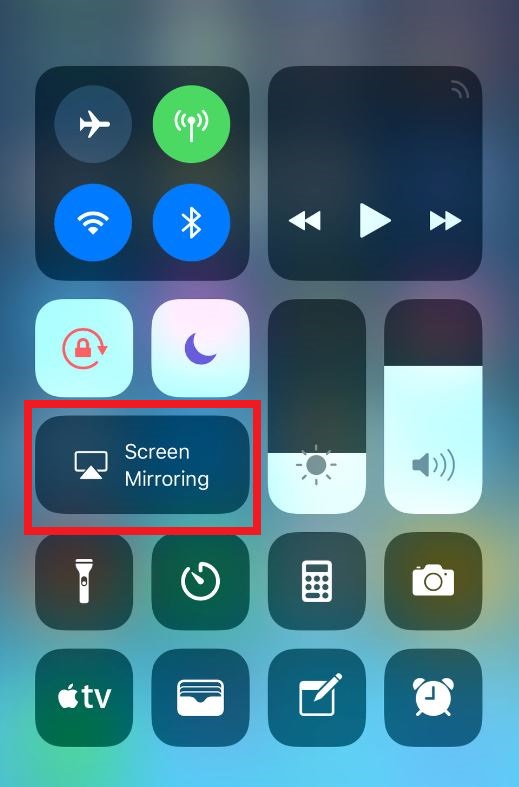
6. From the list of shown devices, choose your Samsung TV.
7. You are now ready to cast your IPTV from your iPhone to Samsung TV.
Best IPTV Players for Samsung Smart TV
You can also use the other best IPTV players mentioned here to stream live TV channels and on-demand videos of IPTV services on your Samsung TV.
| IPTV Player Name | Playlist Format | Price |
|---|---|---|
| SmartOne IPTV | M3U URL and Xtream Codes | €2.50/year |
| Net IPTV Player | M3U URL | €6.79/year |
| Set IPTV Player | M3U URL and Xtream Codes | €15.99/lifetime |
| XCIPTV Player | M3U URL and Xtream Codes API | Premium |
| IBO Player Pro | M3U Playlist | Premium |
FAQ
Yes. The IPTV Smarters app is available on Samsung TV. You can directly install this app directly from the Smart Hub.
No. You cannot install APK files on Samsung Smart TV.
![How to Watch IPTV on Samsung Smart TV [Possible Methods] IPTV on Samsung Smart TV](https://iptvtester.com/wp-content/uploads/2024/08/IPTV-on-Samsung-Smart-TV-2.png)
