IPTV services are compatible with all Smart TVs, including Sony TV. You can use the best IPTV players with your playlist format to watch your IPTV service. You can install the IPTV players from the Play Store on your Sony TV. There are also other possible ways to install and watch IPTV on Sony TV. In this article, we have provided the possible methods to watch IPTV on your Sony TV.
Do I Need to Use a VPN While Streaming IPTV on Sony TV?
Yes. You need to use a VPN on your Sony Smart TV while streaming IPTV as they might contain some copy-righted content that would cause legal troubles. To avoid it, you need to use a VPN on your device. It secures your online presence by masking your device’s IP address. It also allows you to bypass geo-restricted content and stream the one that is unavailable in your region.
We recommend using NordVPN for better and more secure streaming on IPTV services with a discount of 74% Offer + 3 months extra.

How to Install from Play Store on Sony TV
1. Go to the home screen on your Sony Android TV.
2. Move to the Google Play Store and search for an IPTV app, for example, Eva IPTV Player.
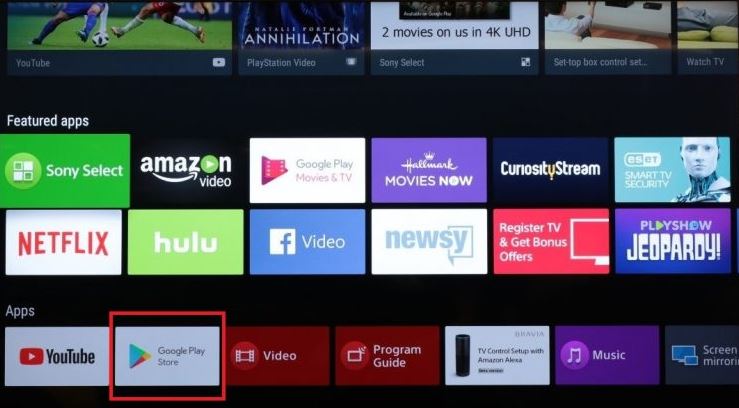
3. Choose the official app from the suggestion list and click on the Install button.
4. Launch the app and choose the Add URL or Add Code option.
5. Enter the playlist link in the given field and hit the OK button.
6. Now, you can select and watch your favorite shows on your Sony Android TV.
How to Get IPTV on Sony TV Using USB
If the IPTV player is not available on the Play Store, you can use a USB drive to get this application on your Sony Smart TV.
1. Turn on your Sony TV, move to Settings, and choose the Security option.
2. Select the Unknown Sources option and enable it.
3. Launch a browser on your PC and download the IPTV Player APK file from a reliable website.
4. Paste the downloaded APK file to a USB drive and insert it into the USB port on your Sony TV.
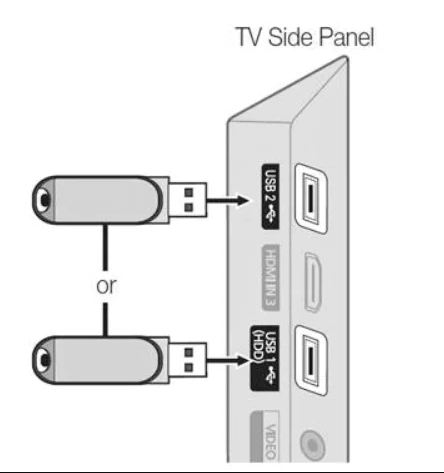
5. Move to the File Manager and open the APK file.
6. Select Install to get the app.
7. Launch it on your TV once the installation is over.
8. Upload your playlist and enjoy streaming your desired live TV channels on your Sony TV.
How to Screen Mirror IPTV on Sony TV
Alternatively, you can screen mirror IPTV from your Android Smartphones and iPhones to Sony TV using the steps mentioned below.
How to Cast IPTV on Sony TV from Android Mobile
1. Connect your Android Mobile and Sony TV to the same Wi-Fi network.
2. Install an IPTV Player from the Play Store on your Android Mobile.
3. Open the player once the installation is over and upload your service provider’s playlist.
4. Next, move to the Notification Panel on your Android Mobile and tap the Cast icon.
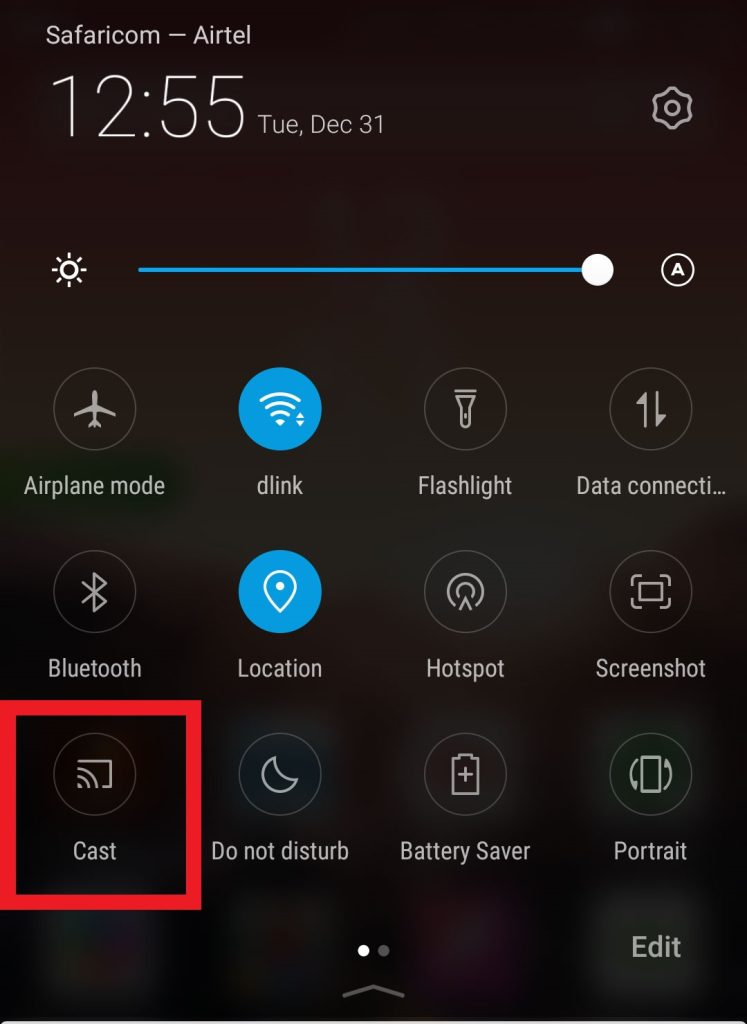
5. Choose your Sony TV from the available devices.
6. Now, your Android Mobile screen will appear on Sony TV. You can choose and stream your favorite shows.
How to Cast on Sony TV from iPhone
To cast your iPhone on your Sony TV, you must enable the AirPlay settings on your TV.
Prerequisite: Press Source on your remote control → Choose Edit → Click AirPlay & HomeKit Settings → Enable AirPlay.
1. Connect your iPhone and Sony TV to the same Wi-Fi network.
2. Next, install an IPTV Player from the App Store on your iPhone.
3. Open the player and integrate your playlist.
4. Now, go to the Control Center on your iPhone and tap the Screen Mirroring icon.
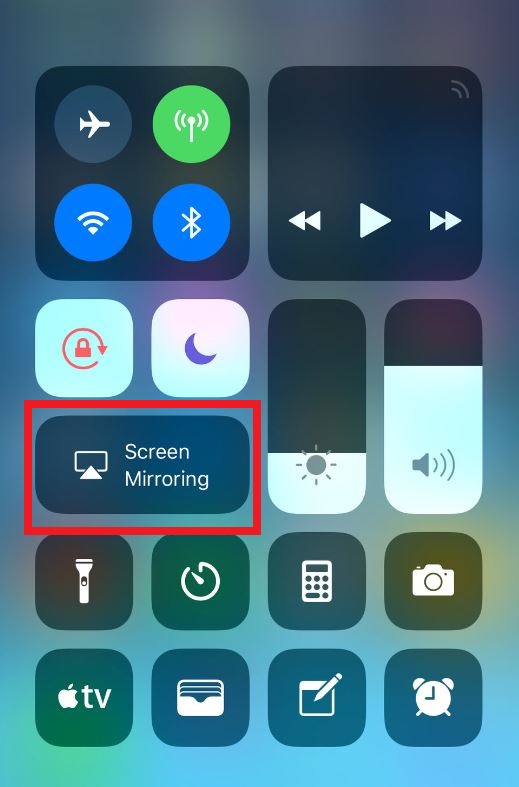
5. From the device list, choose your Sony TV name.
6. Now, you can find the iPhone screen on your TV.
7. Begin watching your favorite TV shows on your Sony TV.
Best Media Players for Sony TV
You can also use the other external players mentioned here to watch live channels and on-demand videos of your IPTV on your Smart TV. All these players are available for free, so you can download and install the app directly from the Play Store and upload your playlist.
| IPTV Player Name | Playlist Format | Price |
|---|---|---|
| Joy IPTV | Xtreme Codes API | Free |
| VU IPTV Player | M3U Playlist URL | Free |
| VentoX IPTV | M3U Playlist URL and Xtream Codes API | Free |
| Purple IPTV Player | M3U Playlist URL and Xtream Codes API | Free |
| GSE Smart IPTV | M3U URL, Xtream Codes API, JSON | Freemium |

