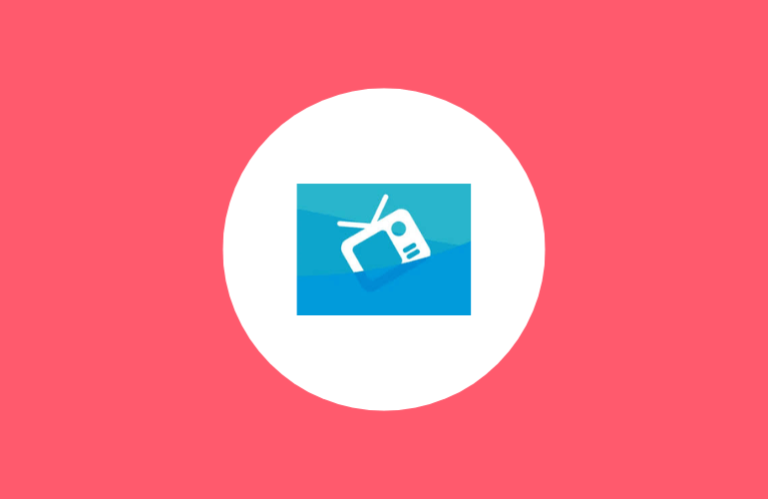Key Insights
- Streaming Support: M3U Playlist URL
- Official Website: https://strymtv.com/
- Supported Devices: Android TV & Mobile, iPhone, iPad, Mac, Firestick, Roku, and Windows PC
- Customer Support: Available
- This IPTV Player is free to install and use.
StrymTV is a highly-rated IPTV Player that allows you to stream any M3U playlists or M3U8 playlists. You can stream live TV channels and VODs by importing local and remote M3U playlists. This app doesn’t offer any streaming content, so you have to bring your own playlists. Once you upload a playlist, the app’s intuitive and user-friendly interface enables you to navigate the app easily. StrymTV is entirely free to use and doesn’t involve any hidden costs.

Is StrymTV Legal?
Yes, this IPTV Player is legal to use mainly because it is natively available in some official app stores. Moreover, it doesn’t provide or host any unauthorized IPTV content. However, the legality issues come into play when you access any IPTV playlist that may have unauthorized channels and VODs on it. In order to safely stream IPTV content using the StrymTV app, you must have an active VPN service on your device. The VPN will encrypt all your personal online information so that no one can easily track your activities on the internet.
We recommend using NordVPN for better and more secure streaming on IPTV services with a discount of 74% Offer + 3 months extra.

How to Install the StrymTV App on Various Devices
The StrymTV app is officially available on Apple devices and Roku devices. If you have an iPhone, iPad, or Mac, you can easily install the app from the App Store. Similarly, you can install the app from the Roku Channel Store on Roku devices. Unfortunately, this app is unavailable on the Google Play Store. So, if you wish to use it on an Android device, you must install the StrymTV APK file. You can install this APK file on Android phones and tablets just by clicking the link. However, on Android TVs and Firestick devices, you must install it through the Downloader app. If you want to install this app on a Windows PC, you must install the APK file using the BlueStacks Android Emulator.
How to Access IPTV Playlist on the StrymTV App
1. Open the app after installing it on your preferred device.
2. On the Playlist tab, select the (+) icon to open the Playlist Manager view.
3. Click the (+) icon and select the Import Playlist from a URL option.
4. Input the M3U URL you received from your IPTV provider in the input field and click the Save button.
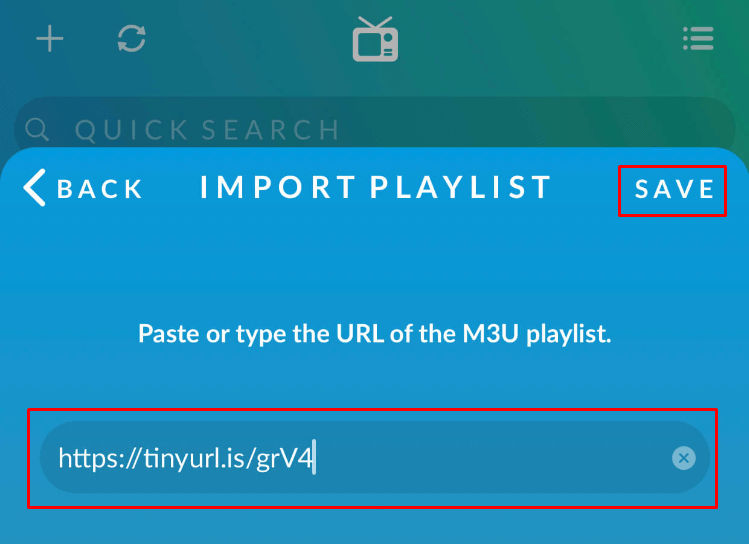
5. Once the M3U playlist is uploaded, all its content will be displayed on the Playlists tab, and you can select any of it to start streaming.
Customer Support
If you experience any issues while using this app, you can reach out to customer support to get help. You can contact StrymTV’s customer support team via email ([email protected]). You can expect a reply on the same day or a few days later.
Pros & Cons
Pros
- Built-in video player
- The remote playlists will be auto-updated
- Create a Favorites list
- Customize your recently watched history
Cons
- Only one customer support option
- No Xtream codes support
FAQ
You can add unlimited M3U playlists on the StrymTV app.
It supports various video formats such as HTTP, M3U8, HLS, MMS, TS, RSTP, MPEGTS, and more.