Key Insights
- Streaming Support: M3U URL and Xtream Codes
- Official Website: https://iptvright.com/
- Customer Support: Available
- Number of Channels: 14,000+ Live TV Channels
- On-Demand Content: 60,000+ Movies & TV Shows
- Free Trial: Available
- The subscription plans start from $19.99/month
People who are looking for the best IPTV provider at reasonable costs can try the IPTV Right service. For subscription plans ranging from $19.99/month to $119.99 for 24 months, you can access over 74,000 TV channels and VODs. You can watch TV channels from multiple countries like Brazil, Argentina, Canada, America, and more. This IPTV service is compatible with most streaming devices. Before subscribing to this service, you can test how good it is by opting for a 24-hour free trial.

Is a VPN Necessary for Streaming IPTV Right
There is a chance that IPTV Right might provide TV channels and VODs without proper license from their broadcasters. This is considered copyright infringement, and accessing this content puts you at risk. Hence, a VPN service is necessary when accessing IPTV content. It encrypts your IP address, identity, and location to hide your online activities.
We recommend using NordVPN for better and more secure streaming on IPTV services with a discount of 74% Offer + 3 months extra.

How to Subscribe to IPTV Right
- Visit IPTV Right’s website using a browser on a device of your choice.
- Scroll to the Our Pricing section and select a subscription plan using the Choose Plan button.
- On the next page, click the Choose an option dropdown button and select the device on which you plan to access the IPTV playlist.
- Choose the number of subscriptions you want and click the Add to Cart button.
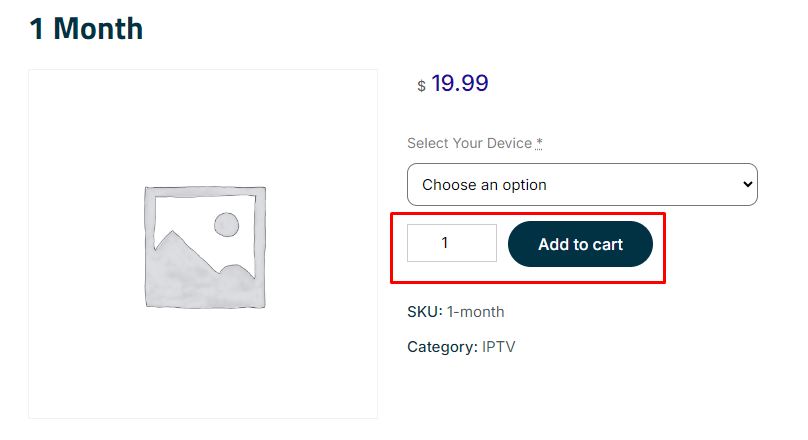
- Review your subscription details and select the Proceed to Checkout button.
- Enter your Billing Details and click the Proceed to Coinbase button.
- Follow the prompts to complete payment and receive the IPTV credentials (M3U URL & Xtream codes) required for accessing the playlist.
How to Stream IPTV Right Playlist on Compatible Devices
The only thing you need to stream the content available, no IPTV Right, is an IPTV Player. All the Android and Apple device users can install the GSE Smart IPTV Player. This app isn’t available on Fire TV/Firestick, but you can sideload its APK file (https://shorturl.at/jZ8IJ) using the Downloader app. You can also use this app on a Windows PC and Mac device by installing the APK file using the BlueStacks Android Emulator.
If you have Samsung, LG, Sony, and Roku smart TVs, you can install any IPTV Player that you can find on the TV’s App Store. After installing the IPTV Player on one of the above devices, use the IPTV credentials sent by your provider to upload or access the playlist.
If you have an AVOV Box, navigate to the Server Settings and upload the playlist using the Portal URL given by your IPTV provider. Similarly, MAG Box users must navigate to the Portals option under System Settings to upload the playlist. To access the playlist, use the DreamOnline app on Dreamlink devices and the MYTVOnline app on Formuler devices.
To upload the IPTV Right playlist on an Enigma2/Dreambox/Vu+ device, you must use the PuTTy software. You must install this software on your PC and use it to upload the playlist to your device.
Customer Support
If you have any questions about this IPTV service or are having any issues after subscription, you can contact IPTV Right’s Customer Support. You can either send an email to [email protected] or access the Contact page on their official website to get in touch with the Customer Support team.
Pros & Cons
Pros
- 99.99 Uptime
- SD and HD channels are available
- EPG Support (TV Guide)
- Anti-freeze technology for bufferless streaming
Cons
- No official app
- It doesn’t have a Catch-up feature
FAQ
Yes, you can request a refund if you have any technical issues that can’t be solved within 48 hours. However, you must request it within 72 hours of the date of subscription.

