IPTV services are becoming more popular and are the perfect alternative for streaming services. They are not only cheaper but also compatible with various streaming devices. It works well, especially on Smart TVs that run on Operating Systems like Android, FireOS, and Roku. One of the most popular Smart TV brands that use all these Operating Systems is TCL. So, in this article, we will guide you on how to install and watch IPTV playlists on different TCL Smart TV models using an IPTV Player.
Are IPTV Services Legal to Use?
An IPTV service is considered to be legal if it has the proper licenses for the channels and VODs it offers. However, some IPTV providers may offer unlicensed content, and you can face legal consequences when accessing it. Hence, whatever IPTV provider you choose to access on your TCL Smart TV, make sure to enable a VPN service on the TV. It will disguise your online identity and location from everybody.
We recommend using NordVPN for better and more secure streaming on IPTV services with a discount of 74% Offer + 3 months extra.

How to Install & Stream IPTV on TCL Fire TV
As mentioned previously, to access IPTV content on TCL TV, you need an IPTV Player. So, follow the below steps to install an IPTV Player on TCL Fire TV and stream IPTV content.
1. Switch On your TCL Fire TV and select the Find icon on the home screen.
2. Click on the search bar and type in Downloader to search for it.
3. Once you find the Downloader app, select it and click the Download button.
4. After the download is complete, return to the home page and select the Settings icon.
5. Select the My Fire TV/Device & Software option and navigate to the About menu.
6. Select your device name (Eg: Fire TV Stick Lite) or the Your TV option 7 times to enable the Developer Options.
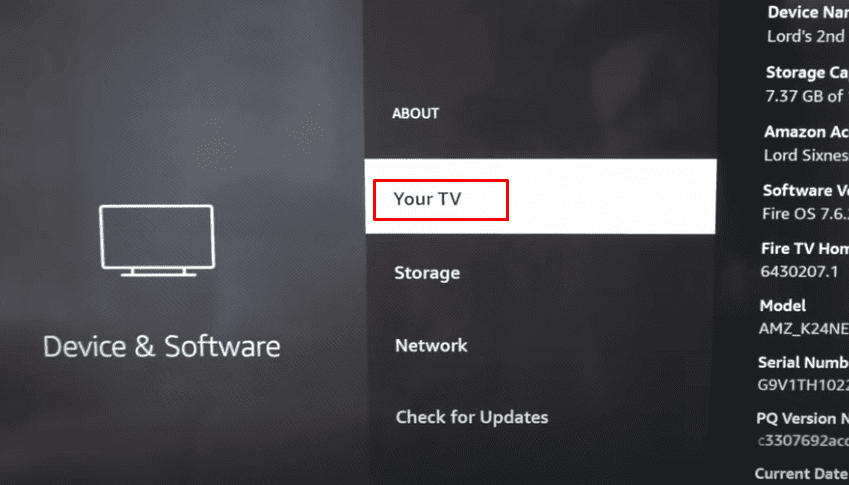
7. Now return to the previous menu to find the Developer Options and select it.
8. Choose the Install Unknown Apps option and select the Downloader app to enable it.
9. Now, return to the home screen and select the Apps icon to open the Your Apps & Games section. Then, open the Downloader app.
10. Select the input box and enter the URL link of Smarters Pro IPTV APK (https://bit.ly/3AhIh2c).
Note: You can install an IPTV Player’s APK using the Downloader app.
11. Click the Go button to download the APK file and click the Install button once the download is over.
12. After installing the APK file, launch the app and select TV under Device Option.
13. Accept the License Agreement to enter the home screen.
14. Select the M3U Playlist or Xtreme Codes option and use your IPTV credentials (M3U link and login credentials) issued by your IPTV provider to access your playlist.
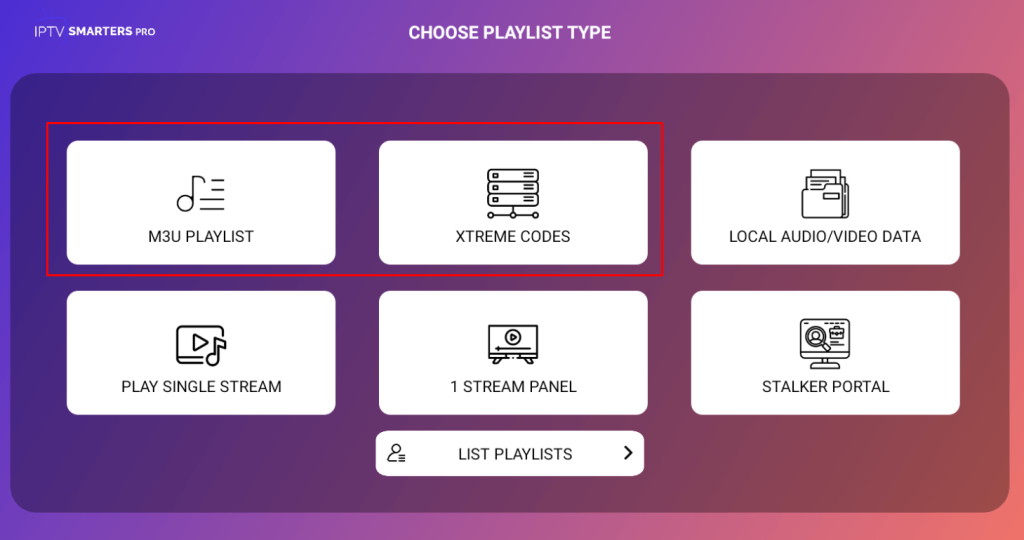
15. Select the channels or VOD content you want to watch and enjoy streaming.
How to Install & Stream IPTV on TCL Android & Google TV
Installing an IPTV on TCL Android and Google TVs is similar because both TVs use different versions of Android OS. So, follow these instructions to access IPTV content on your TV.
1. Turn on your TV and connect it to your Wi-Fi network using the Settings menu.
2. Find the Google Play Store on the home screen and open it.
3. Select the Search option and search for any IPTV Player you wish to use. In this case, we will use the NBPlayer IPTV app.
4. Once you find the NBPlayer IPTV app, click on it and select the Install button to start the installation.
5. After installing the app, open it and select the Load your playlist or file/URL option on the home screen to upload an M3U playlist.
6. If you wish to use an Xtream codes playlist format, select the Login with IPTV API option on the home screen.
7. Then, you can use your M3U URL or the Xtream codes (login credentials) to access your IPTV playlist.
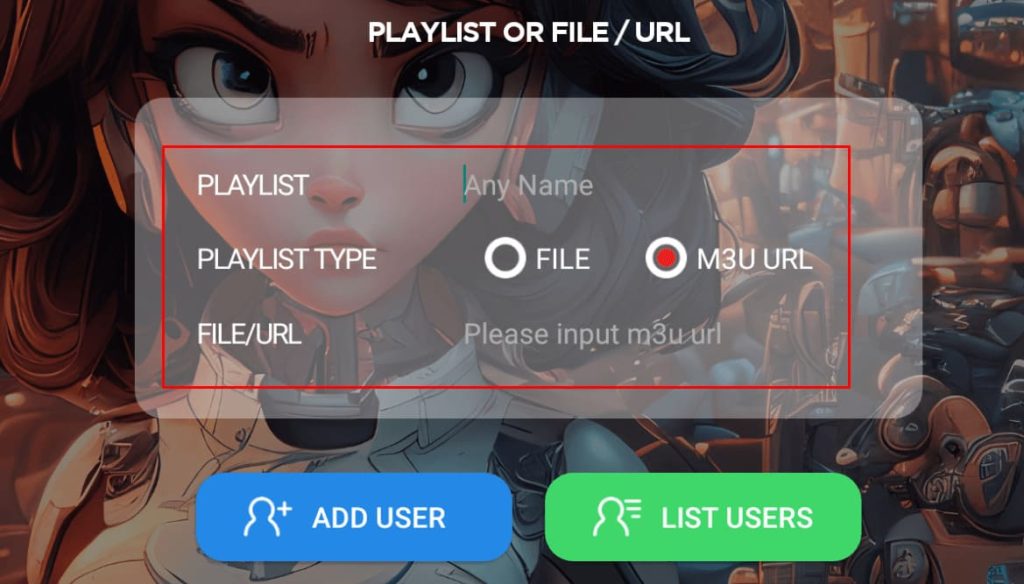
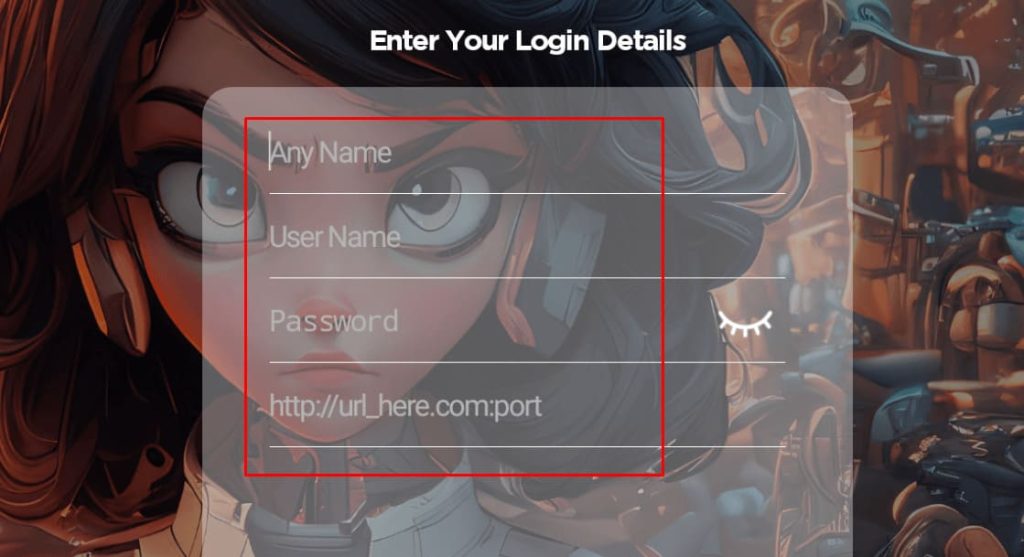
How to Install & Stream IPTV on TCL Roku TV
Similar to Android TVs, you can also use the built-in app store on the TCL Roku TV to install an IPTV Player and stream IPTV content. Here are the steps to do so.
1. Go to the Home page on your TCL Roku TV.
2. Select the Streaming Store option from the Menu available on the home screen.
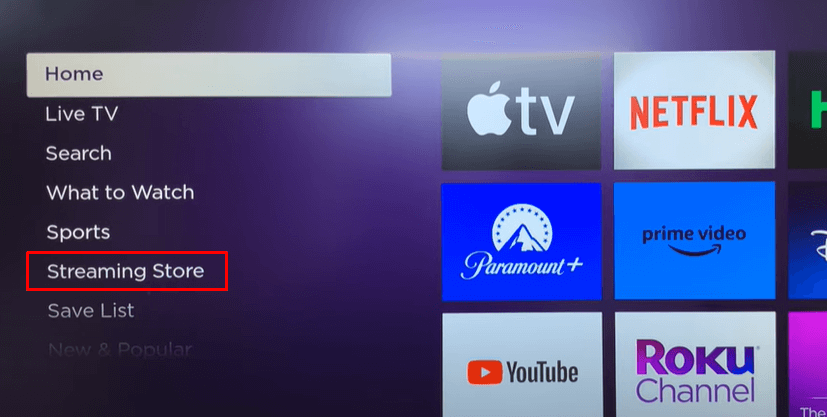
3. After entering the Streaming Store screen, click the Search option and look for an IPTV Player. For demonstration purposes, we can use the IPTV Star app.
4. When the IPTV Star app appears on the search results, select it and click the Add Channel button to install it.
5. Once the app is installed, launch it and select the Playlists option on the home screen.
6. Then, select the Playlist option and enter the M3U URL to upload your M3U playlist.
7. Otherwise, choose the Xtream Account option and enter your login details to access your playlist.
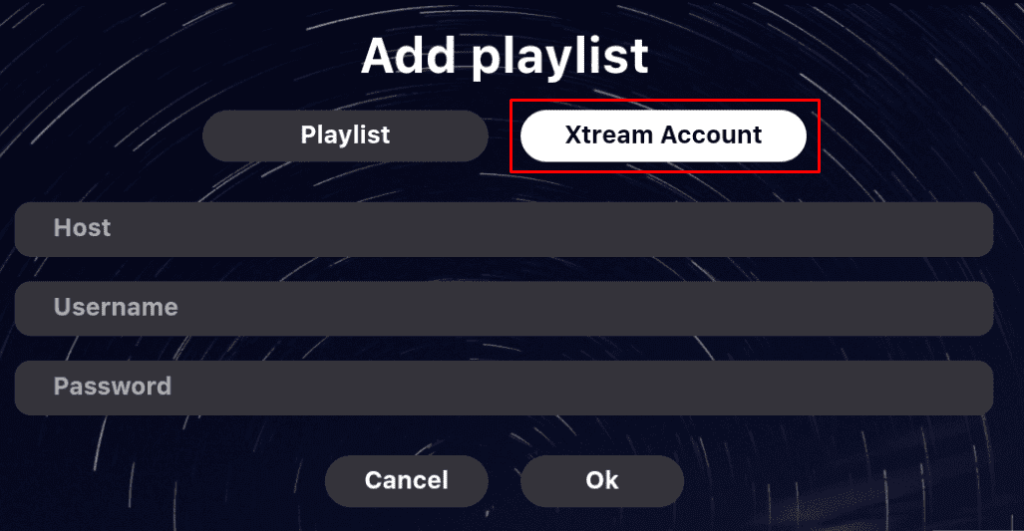
8. Browse all the content available in your IPTV playlist and start streaming.
FAQ
Yes, you can. Instead of installing an IPTV on your TV, install it on your Android phone or iPhone and use the screen mirroring feature to cast the IPTV app to your TV. Then, play any channel or movie on your phone, and it will appear on your TV.
No, you can’t sideload third-party apps on a TCL Roku TV. You can only use the apps that are available on the Streaming Store.

