Key Insights
- Streaming Support: M3U Playlist, Xtream Codes API, M3U8 Playlist
- Official Website: https://nbplayer.net/
- Supported Devices: Android Smartphone & Smart TV, iPhone, iPad, Fire TV/Firestick, Windows, and Mac
- Customer Support: Available
- NBPlayer IPTV is free to use
NBPlayer IPTV is a media player app that allows you to access your IPTV playlists and stream them for free. It supports multiple playlist formats, so you can upload any IPTV playlist and stream your favorite live TV channels and on-demand movies & TV shows. This IPTV Player is compatible with various devices, and it is easy to use due to its simple interface. It also allows you to find the content you want to watch using the voice search feature. There are plenty of additional features available, and you can explore these by installing the app.
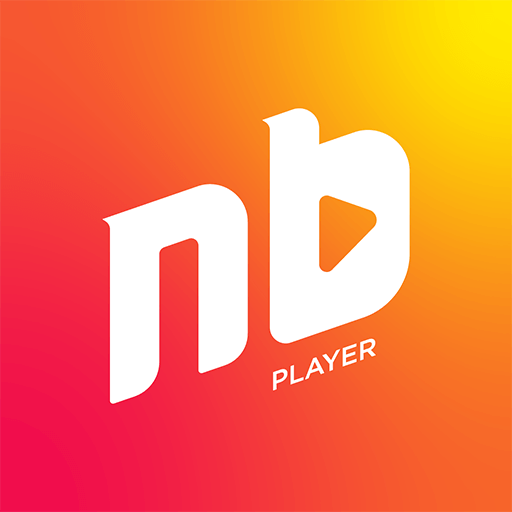
Is NBPlayer IPTV Legal?
This app is 100% legal to use as it is only a platform to access IPTV playlists and not a provider. However, you must be careful when accessing IPTV content using this app because the majority of IPTV providers offer pirated content. This is illegal in many countries, but you can still stream the content and avoid legal problems by using a VPN. A premium VPN service can safeguard your online data and make you anonymous so nobody can track you while streaming content.
We recommend using NordVPN for better and more secure streaming on IPTV services with a discount of 74% Offer + 3 months extra.

How to Install NBPlayer IPTV on Different Devices
This app is natively available on Android devices, so you can easily install it from the Play Store. It is also available on the App Store of Apple devices like iPhones and iPads. You must sideload NBPlayer IPTV’s APK file using the Downloader app to access it on a Fire TV/Firestick. To use this app on a Windows PC or Mac, you must use the BlueStacks Android emulator and install the app from its Google Play Store.
How to Access & Stream IPTV Playlist on NBPlayer IPTV App
1. Open the NBPlayer IPTV app on your preferred device.
2. If you want to use an M3U playlist, follow these instructions:
- Select the Load your playlist or file/URL option on the home screen.
- Enter a Playlist Name and choose a Playlist Type.
- If you choose File as the playlist type, select the Browse button and upload an M3U file from your local folders.
- For the M3U URL playlist type, enter the M3U URL in the input field.
- Click on the Add User button to upload the playlist.
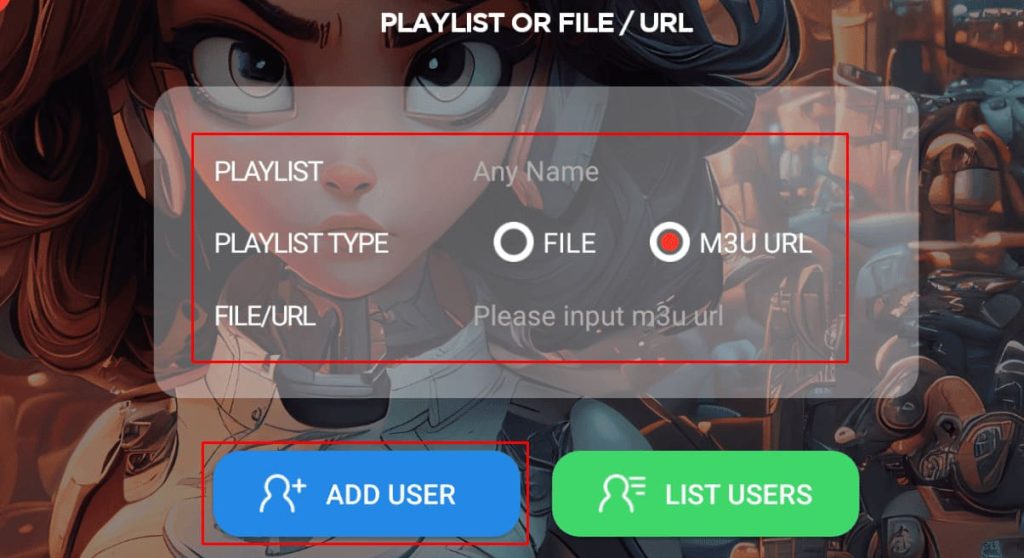
3. If you wish to use the Xtream Codes playlist, select the Login with IPTV API option on the home screen.
4. Enter a Playlist name. Then, enter the Username, Password, and Playlist link sent by the IPTV provider.
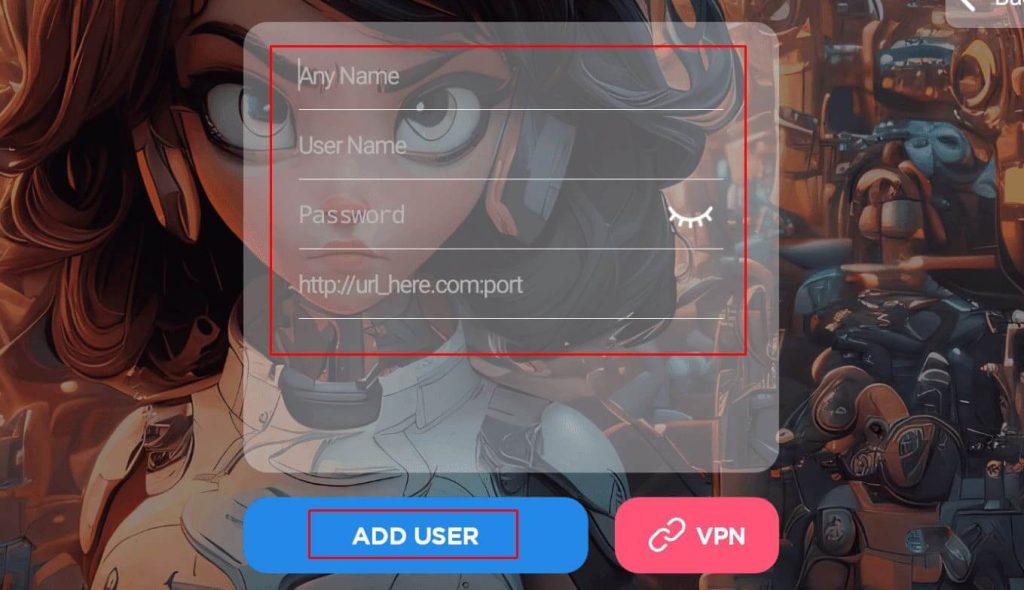
5. Finally, click the Add User button to access your IPTV playlist and enjoy streaming the available content.
Customer Support
If you run into any issues while using the NBPlayer IPTV app, you can contact Customer Support. To contact the support team, send an email to [email protected] explaining your issue. Then, you can follow the support team’s instructions to resolve your issues with the app.
Pros & Cons
Pros
- EPG support
- Screencast option
- Add content to the Favorites list
- Supports VLC Player and SystemPlayer
Cons
- Not available on Apple TV’s App Store
- Limited customer service options
FAQ
To use this feature, you need the following apps on your Android phone: Google Speech Recognition Synthesis, Google Assistant, and Katniss. Once you link the NBPlayer with these apps, you can use the Voice icon on the app to search for any content with your voice. This feature works only with Android phones.

