Key Insights
- Streaming Support: M3U URL
- Official Website: Not Available
- Supported Devices: Mac, Windows, Android Smartphone & Smart TV, Fire TV/Firestick
- Customer Support: Not Available
- Blue IPTV is a free IPTV Player
Are you on the hunt for some great IPTV Players? Check out the Blue IPTV Player to stream all the TV channels and VOD content from your playlists. This app is primarily made for streaming M3U playlists but also supports formats like M3U8, AVI, MPEG1 24, and more. It makes uploading and streaming your playlists so easy because of the simple and user-friendly interface. Blue IPTV comes with an integrated player, so you don’t need any external players to stream videos.

Is It Legal to Use Blue IPTV?
Blue IPTV is a platform for accessing IPTV playlists, and it doesn’t provide any content for streaming. Hence, it is legal to download and use this app. On the other hand, the playlists that you stream on the app may not be legal as they often contain unverified content. That is why it is important to use a VPN service so that law enforcement doesn’t track your online activities.
We recommend using NordVPN for better and more secure streaming on IPTV services with a discount of 74% Offer + 3 months extra.

How to Install Blue IPTV on Different Devices
You can’t directly download the Blue IPTV app on your device. First, you must install the Aptoide app. Once that’s done, open it and search for the Blue IPTV app to install it on your device.
To install this app on your Android smartphones and tablets, use this APK file link – (https://shorturl.at/Drle4). Use the same link to install the app on Android TVs and Fire TV/Firestick devices using the Downloader tool. You can also get this app on Windows PC and Mac devices using BlueStacks.
How to Watch IPTV Playlists on Blue IPTV
1. Open the Blue IPTV app and click the Entrar/Enter button on the first screen.
2. On the next screen, select the Adicionar Playlists/Add Playlists button.
3. Input the M3U URL and enter a playlist name on the pop-up that appears.
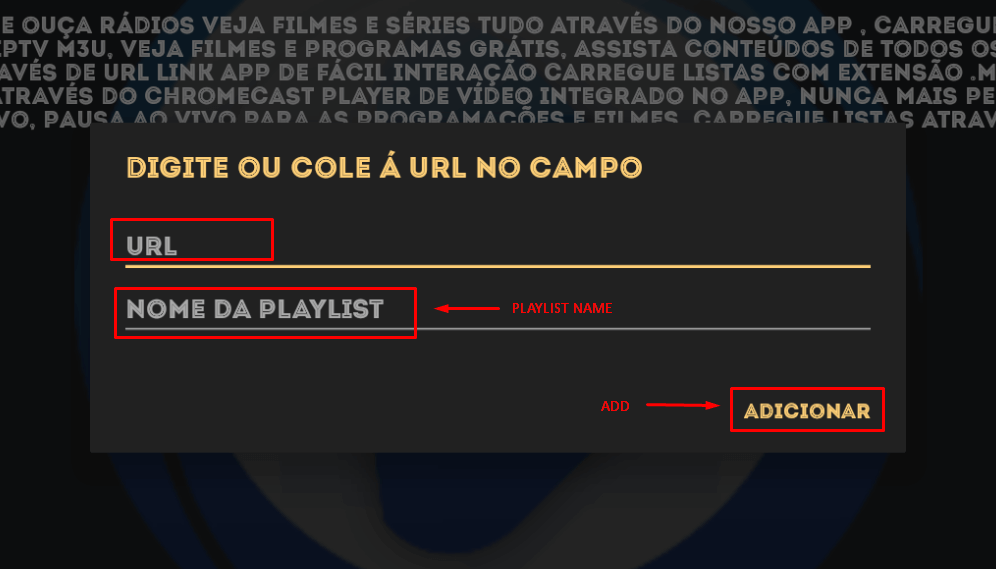
4. Hit the Add button to upload the playlist.
5. Once the playlist is uploaded, select it to view all the content in it.
6. Browse the content and select one to start playing it.
Customer Support
This IPTV Player doesn’t provide any Customer Support. Even if it does, finding the means to contact the support team is hard, as the app doesn’t have an official website. So, if you encounter any errors in the app, you can try to fix them by using some common troubleshooting methods.
Pros & Cons
Pros
- Easy to use
- Organizes playlist channels with icons
- Chromecast support
Cons
- Doesn’t support Xtream Codes API
- No Customer Support
- Not available on the official App Stores
FAQ
You can fix minor errors on the app using some common solutions. Try restarting the app, re-installing the app, or installing the latest version of the app. If none of that works, restart or reset your streaming device.

