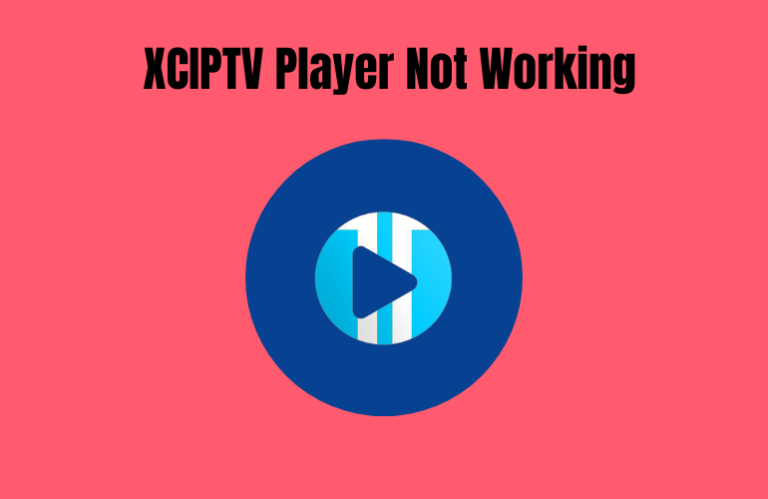XCIPTV Player is a free media player app that lets you stream and manage your IPTV playlists. It supports multiple playlist formats like Xtream Codes API, M3U URL, and EZHometech API. It offers plenty of features that give you a great streaming experience. However, no matter how good an app is, you will eventually encounter some errors or technical issues. The XCIPTV Player is no different because sometimes you may experience some glitches on the app, and it stops functioning as it should. Hence, this article provides some common causes for XCIPTV not working and explains how you can fix it using different solutions.
Usual Issues on XCIPTV Player
| Unable to access certain content categories | Unable to access some channels & VOD |
| Content not loading or buffering | App keeps crashing |
| Black screen | Login or upload errors for playlists |
| App not opening | App becomes slow |
Common Reasons for XCIPTV Player Not Working
Primary Reasons
- Weak internet connection
- Incorrect login details
- Invalid playlist URL
- Faulty video player settings
- Bugs or errors on the app
- Expiry of IPTV subscription
- Accessing geo-restricted content
- Incompatible playlist format
Extreme Reasons
- Lack of storage in the app’s cache
- Using old firmware versions of the app and streaming device
- Streaming device errors
- IPTV server crashed or shutdown
Common Solutions to Fix XCIPTV Not Working
If you are having trouble with errors and malfunctions on the XCIPTV Player, try these simple solutions to fix the app.
Check Internet Connection
An internet connection is essential for streaming anything on the XCIPTV Player. So, always make sure your device is connected to the internet. A weak or faulty connection will make the app slow, and the videos will start buffering. It will also reduce the quality of the videos. To ensure your internet is stable and fast, test your internet speed. If you have a faulty internet connection, reset your Wi-Fi router to try and fix it. After all that is done, check if the XCIPTV app is fine.
Use the Correct IPTV Playlist Credentials
To access any IPTV playlist on the XCIPTV app, you have to use a playlist link or log in details sent to you by the providers. The app will require you to manually input these credentials, so it is important to not make any mistakes. Entering the wrong credentials will cause errors in uploading the playlist. The best way to avoid these mistakes is to just copy and paste the credentials so there will be no room for human errors.
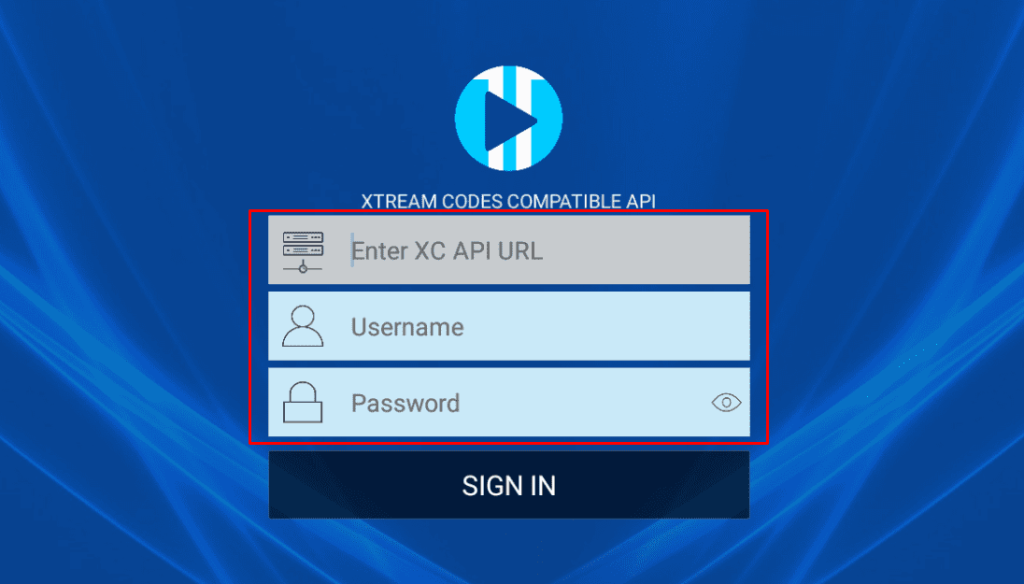
Check IPTV Subscription Status
Unless you are using a free IPTV playlist, streaming IPTV content from a provider always requires a subscription. So, if you are unable to access your playlist, make sure that your IPTV subscription is still active. You can check this by visiting your provider’s official website and logging in to your account. If you want to avoid all this hassle, get a subscription that automatically renews.
Enable a VPN Service while Streaming
Some IPTV providers will have a few geo-restricted channels and VODs, meaning you can’t stream this type of content from certain regions. You can remove this restriction and stream the content by using a VPN on your device. A VPN will mask your IP address to change your location to match the IPTV server’s location, giving you access to the geo-restricted content.
We recommend using NordVPN for better and more secure streaming on IPTV services with a discount of 74% Offer + 3 months extra.

Change Video Player Settings
After you upload an IPTV playlist on the XCIPTV Player, the app will organize the playlist into 3 categories: Live TV, Movies, and Series. Sometimes, you might not be able to open one or more of these options. When this happens, you can try two things. First, navigate to the Player Settings option and reset the settings of both the Video Players (VLC and ExoPlayer). The next thing you need to do is go to the Player option under Settings and change the existing Video Player for every option. Once you have completed the above instructions, check if you can access all the categories.
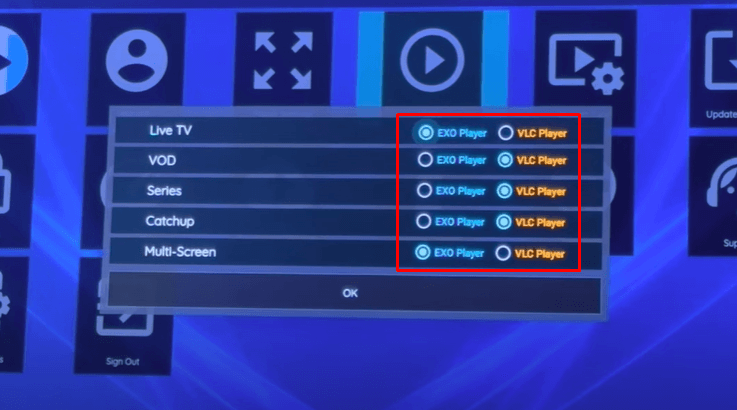
Restart the XCIPTV Player and Streaming Device
Probably the best way to troubleshoot any errors on the XCIPTV Player is to restart the app by closing it and re-opening it after a few minutes. This is a great way to get rid of some minor bugs on the app. If it doesn’t solve the app’s problems, you need to restart your streaming device by turning it Off and On.
If the app does not work properly after restarting, try resetting your device to its factory settings. This will remove all the bugs in your device. It is important to note that you should only try this if nothing else works. Resetting the device will delete all the apps that weren’t already installed on it. So, after resetting, install the XCIPTV Player again and check if it functions without problems.
Alternate Solutions to Fix XCIPTV Player Not Working Issue
These are some of the alternative troubleshooting methods you can try to fix the XCIPTV Player when it’s not working as it should.
Update XCIPTV Player and the Streaming Device
When an app is still running on its older firmware version, you will naturally experience more bugs and errors. Updating an app will fix its existing bugs and glitches to improve its performance. So, it is important to update the XCIPTV Player frequently to keep it running smoothly without any problems. The same applies to your streaming device. Not updating your streaming device will lead to more bugs and compatibility issues with the app. So, whenever there is a new firmware update on your device, make sure to install it.

Clear XCIPTV Player App’s Cache
When you use the XCIPTV app for a long time, it will automatically store a lot of data in its cache. Too much data in the app’s cache can affect its performance and slow it down. Hence, remember to clear your app’s cache regularly to remove all the corrupted data and improve its performance. You can do this by navigating to the Apps section on your Device Settings and finding the XCIPTV app. Then, select the Clear Cache button to empty it.
Check IPTV Provider’s Server Status
The XCIPTV app lets you stream the content on your playlist through external servers. Sometimes, these servers will shut down due to various errors or just because they are under maintenance. In this case, you will not be able to stream anything on your IPTV playlist. You have to wait for your provider to fix the problem because there is nothing you can do. Once the server is back online, you can continue streaming. You can check if the servers are down by searching the internet for information regarding your provider’s servers or visiting the provider’s social media platforms.
Change Streaming Device
If the solutions that were mentioned so far don’t fix your app, the problem might be with your streaming device. So, try installing the XCIPTV Player on a different device and check if it’s working fine. If it does, then you will know that the problem is with your device and not the app. If the app still doesn’t work, move on to the next solution given below.
Contact Customer Service
If none of the solutions provided in this article fixes your XCIPTV Player app, it’s time to contact its Customer Support. You can get in touch with the Support team and get the required assistance to fix the app. To contact customer service, either call them at +13473681300 or email [email protected].
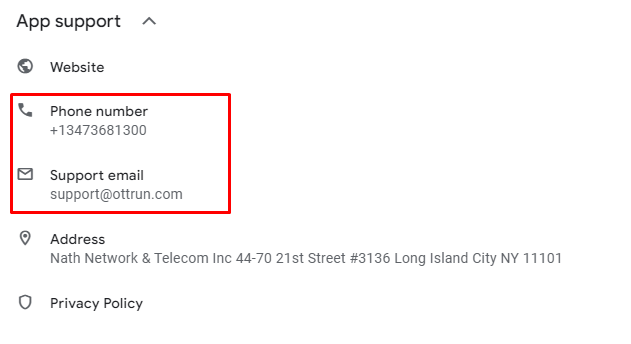
FAQ
Unfortunately, XCIPTV Player is not compatible with Apple devices. So, you can’t use it on Apple devices.