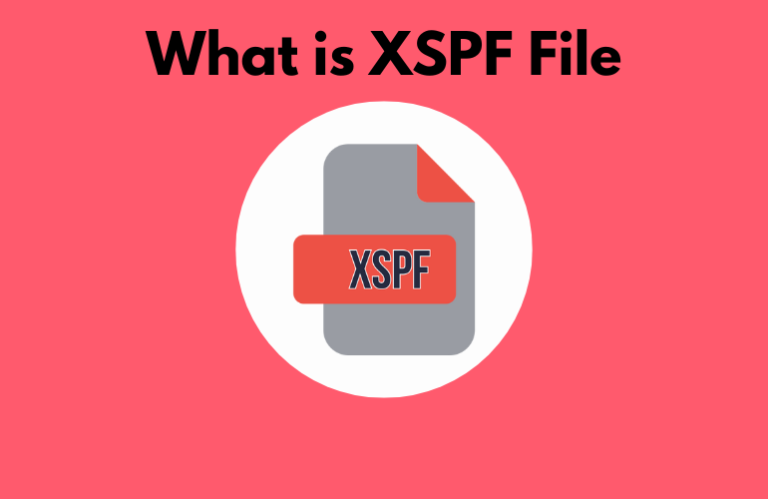XSPF stands for XML Shareable Playlist Format. This is also a popular playlist format, like M3U and Xtream Codes, which are useful for storing and sharing the reference to media files across devices. If you are someone who’s just heard about this format, we have covered the in-depth details of what an XSPF File is and how to open & use it on various streaming devices.
How Does an XSPF File Work?
To be clear, XSPF is a playlist format with plain text and is pronounced as Spiff. It uses standard XML tags to organize the list of your favorite audio and video files. But remember, this playlist itself doesn’t contain actual video and audio data. Instead, it stores information about the content stored in the playlist. Media players use this format to read the location of the content and play it accordingly. Further, it can be accessed on any device as long as it holds the same file structure.
Why is XSPF File Special?
- This playlist format is pretty much similar to M3U or ASX
- It has specifications under the Creative Commons Attribution-NoDerivs 2.5 license
- It has a Unicode and cross-platform support
- It has no patents by the primary authors, and hence, there won’t be any copyright issues in holding it
Examples of XSPF Files
These are the examples of XSPF files and how they look.
- file:///myplaylist/file1.mp3
- file:///myplaylist/file2.mp3
- file:///myplaylist/file3.mp3
The media player will read the file and play the audio file from the saved folder on your device. Here, myplaylist is the folder name, and file1 is the audio file name in the playlist.
How to Open an XSPF File? What Are Its Compatible Devices?
XSPF playlist requires a compatible media player for working, since this format is also similar to M3U and Xtream Codes, as already said. But, the thing is, you can’t enter the file link into the player like you do the latter. You should have this file saved on your device. With that, you can select it from the storage and access its holdings.
Any device that has an XSPF-supported media/IPTV player is the compatible device for this format. Thus, you can access XSPF on Android mobile, iPhone, iPad, and Windows, Mac & Linux PCs.
Only a few media players offer support for the XSPF playlist, and the method to access it isn’t that complicated. For a demonstration, I’m using the VLC media player, which is available on most devices.
1. Download the VLC media player on your device and launch it. Also, download the XSPF file and save it.
2. Now, Head to the Files section and open the Downloads folder on your device.
3. Find the XSPF file and it with the VLC media player to view it.
Note: Since the XSPF file is plain text, you can also use text editors to open, view, or edit it on your PCs like Mac, Linux, and Windows 7, 8 & 10.
Supported Media Players to Open XSPF Files
I have listed some of the other media players that support this playlist format.
- Pocket IPTV
- IPTV Pro
- Pot Player
- Zoom Player
- Clementine
- Serpentine
- Audacious
- GNomoradio
- Macgo Mac Media Player
Is it Possible to Convert an XSPF File?
Unfortunately, you cannot convert the XSPF file to MP3, MP4, MOV, AVI, or WMV directly, as it is just a text file. However, you can open it using the text editor to find the physical location of the media file. Then, you can use a file converter to convert it to another format.
Here is how you can use the VLC media player to convert it to the M3U format.
1. Launch the VLC media player & import the XSPF playlist to it.
2. At the top of the screen, tap the Media tab.
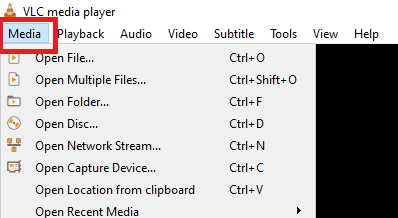
3. From the menu that appears on the screen, select the Save Playlist to File option.
4. Now, hit the Save button to convert the XSPF file to an M3U link.
How to Resolve XSPF File Not Working Problem
The XSPF file may work with the media player on your device for various reasons, such as incompatibility and other reasons. If you face such issues, you can follow the below-mentioned troubleshooting methods and fix it.
1. First, make sure the media player that you use is compatible with the XSPF format.
2. Next, check the system requirements to open and access this file format.
3. If the problem persists, then update the driver that runs the software.
4. Or, you have to remove the wrong & incorrect media links from the playlist. Make sure you have not accidentally deleted the media files from the Registry.
5. Next, ensure the media player on your device that supports this file format is installed properly.
FAQ
The best free video converter for Windows is MiniTool. It can convert both audio & video files.