Key Insights
- Streaming Support: Ursa IPTV App
- Official Website: https://ursaiptv.com/
- Customer Support: Yes, Email, Contact form & Live Chat.
- No. of Channels: 12,000+ Live Channels
- On-demand content: 5,000+ Movies & TV Shows
- Free trial: No.
- Ursa IPTV’s base subscription plan starts at $10/month for 1 device.
The Ursa IPTV Provider gives you access to thousands of live channels, PPV, and on-demand content in one place at a much cheaper price. You can watch channels from multiple countries like Africa, the USA, Canada, Spain, and more. With its subscription, you can also stream live sports from top sports networks. Moreover, it also supports 4K or 8K resolution.
How to Subscribe to Ursa IPTV
- Visit Ursa IPTV’s official website using a browser.
- Click the Order Now button on the home page.
- On the Product page, choose the number of months and connections/devices you want.
- Click the Add to Cart button and then click Proceed to Checkout on the Shopping Cart page.
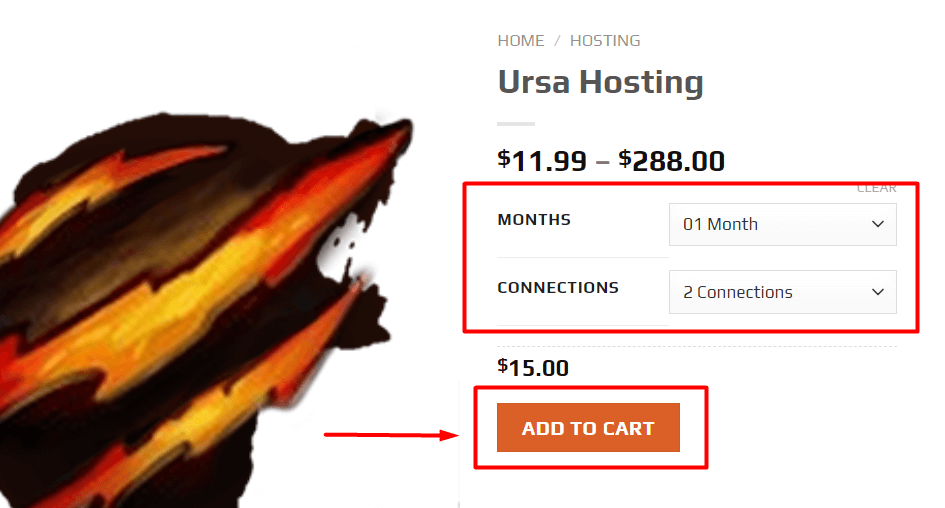
- Fill in your Billing Details on the Checkout page and click the Place Order button.
- Follow the on-screen instructions to complete the order.
- Once that is done, you will receive the IPTV App link and the credentials to log in to the app.
Is Ursa IPTV Legal and Safe to Stream?
The IPTV provider is not completely legal or safe to use because the provider doesn’t have the proper copyrights or licenses to the content available on it. So, when streaming on it, you would be exposing yourself to copyright and legal issues. There is also the risk of your device getting viruses if your seller or provider has infected the IPTV links or app with malware. The best to keep your data and devices safe from these risks is to use a VPN. Always make sure to enable this VPN on your device while streaming on Ursa IPTV.
We recommend using NordVPN for better and more secure streaming on IPTV services with a discount of 74% Offer + 3 months extra.

How to Watch Ursa IPTV on Different Devices
Once you subscribe to this IPTV service, you can install the app for streaming on Android-based devices. On smartphones, you can directly install the app using the APK link after enabling the appropriate settings for third-party app installation. However, on Smart TV & Firestick, you have to use the Downloader app to sideload the IPTV app using an APK file. The same applies to Windows & Mac, but here you can use the BlueStacks app to install the app.
After you have installed the app, open the Ursa IPTV app on the device of your choice. Then, enter the login credentials, such as the username and password that you got from the provider to sign in. After signing in, you can access the vast library of content and start streaming.
On other devices like iOS, LG TV, Roku TV, Apple TV, Chromecast, Xbox, Samsung TV, etc., use a third-party IPTV Player like IPTV Smarters Pro and add the M3U link to start watching.

Customer Support
If you run into any billing or technical issues with this service, you can reach out to the their customer support through their Contact Us page, live chat, or email ([email protected]). To contact the customer support through live chat and Contact Us page, you can go to their official website using a browser.
Pros & Cons
Pros
- Works on various devices.
- Stream in 4K & 8K video quality
- Has the EPG Guide feature
- 24×7 Customer Support
- IPTV app includes features like recording, multiscreen, speed test, etc.
Cons
- No call option for customer support.
- The Ursa IPTV app is not available on the Play Store & App Store.
- A free trial is not available.
FAQ
Yes, it does. This feature allows you to watch programs on channels that have already aired. If the channel you want to watch is not on Catch Up, you can request for it.
Yes, you can. Ursa IPTV offers subscription plans based on the number of devices/connections for different periods. You can use a single account to stream on a maximum of 4 devices.

