TiviMate is one of the most popular free IPTV Players. It allows you to access various IPTV playlists and stream them comfortably. You can seamlessly stream different playlist formats like M3U URLs and Xtream codes. It doesn’t matter how well an app functions; when you use it for a long time, you are bound to encounter some technical issues. There are various causes for the app malfunctioning. So, in this article, we have provided different troubleshooting methods you can try when your TiviMate IPTV Player is not working properly.
Recurrent Issues on TiviMate IPTV Player
| User Agent error | App crashes |
| Unable to load playlist | Login errors using xtream codes |
| Can’t launch the app | Not able to access some content |
| Black screen | Too much loading time |
Common Causes for TiviMate IPTV Player Not Working
Primary Reasons
- Poor internet connection
- Invalid login credentials
- Using the wrong playlist links
- IPTV subscription has expired
- Use of unsupported playlist format
- Bugs within the app
- Trying to access geo-restricted content
Extreme Reasons
- Older firmware versions
- Too much data in the app cache
- Problems with the streaming device
- Server shutdown
Methods to Resolve TiviMate IPTV Player Not Working Issue
If your TiviMate app starts to malfunction or it’s not working, try the following troubleshooting methods to try and fix it.
Fix your Internet Connection
The TiviMate IPTV Player doesn’t work without an internet connection. So, the first thing you need to check when the app stops working is if your device is still connected to the internet. If it is, then ensure that the internet is still working. In case there are any issues with your internet, you can usually fix them by restarting the Wi-Fi router. The app can also stop working due to slow internet. So, make sure to check your internet speed online.
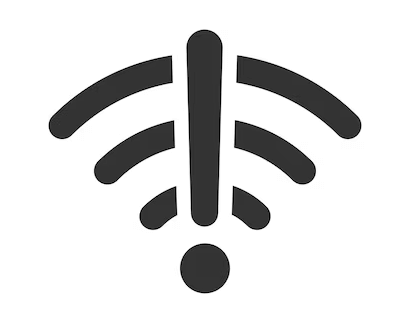
Use a VPN Service while Streaming
If you are unable to play certain channels or VOD content on the IPTV playlist, it might be because they are geo-restricted in your location. In that case, you need to use a premium VPN service on your device. You must enable it while streaming on the TiviMate app to access geo-restricted content. It will encrypt your identity and location, hence preventing anyone from tracking you or hacking your data.
We recommend using NordVPN for better and more secure streaming on IPTV services with a discount of 74% Offer + 3 months extra.

Use Valid IPTV Playlist Credentials
Whether you are using an M3U or Xtream codes playlist, make sure to input the correct links and credentials to upload the IPTV playlist without errors. To avoid any mistakes, always copy and paste the playlist link and login credentials provided by your IPTV service.
Change User Agent
When you encounter errors like channel freezes, 403 errors, and parser exception errors, it is usually related to User Agent issues. To fix these errors, all you have to do is change the User Agent name. You can do this by navigating to the General menu under TiviMate Settings. Then, select the User Agent option and enter the name of your IPTV provider’s official IPTV Player app. If it is not available, just type in VLC as the username of the user agent. This method also works for fixing playlist loading errors.
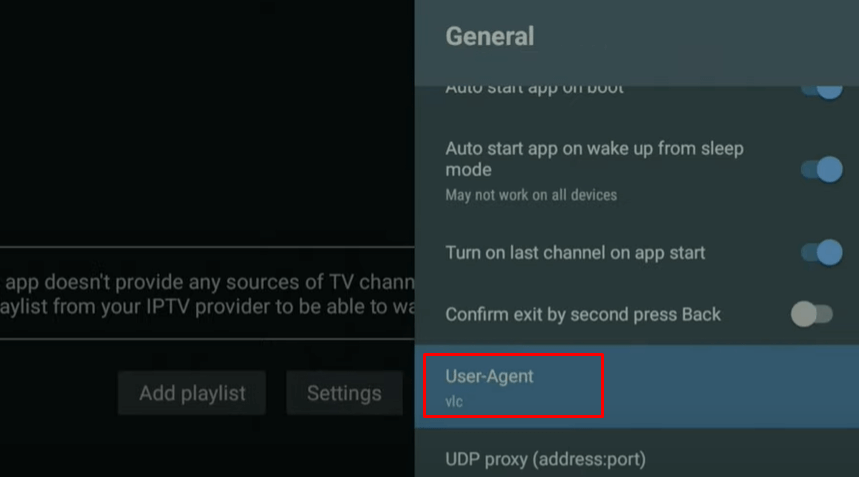
Restart the TiviMate IPTV Player App & your Device
The most common troubleshooting method to resolve minor errors on the TiviMate app is to restart the app. Just close the app and open it again after waiting for a few minutes. This method works for any app on any device. Restarting the app will get rid of any minor bugs and glitches in the app and refresh it. If restarting the app doesn’t work, try restarting your device. You can do this via Device Settings or just switch Off the device and turn it On after a while. This helps with clearing all the temporary bugs in the device and restarts all the apps.
If both the above methods don’t work, you can reset your streaming device. Resetting the device will return it to its Factory Settings, removing all the apps you installed and all your data. So, you can install the TiviMate app again and check if it is functioning properly.
Check the Subscription Status of your IPTV Service
If you are using a free M3U playlist to stream IPTV content, you don’t need an IPTV subscription. But, if you want to stream the playlist of an IPTV provider, you need a subscription. Once it expires, you will no longer be able to access the playlist on TiviMate or any IPTV Player. So, you have to renew your subscription regularly to have access to your playlist. If you have automatic renewal, you won’t have this problem.
Other Solutions to Resolve TiviMate IPTV Player Not Working Issue
Here are some alternative solutions you can try to fix any errors on the TiviMate app. If the above methods don’t work, try the following solutions.
Clean Up TiviMate App’s Cache
Sometimes the app’s performance will slow down and start lagging. One of the main reasons for this is a lack of storage on your device. You can usually fix this by clearing the TiviMate app’s Cache. To do so, you need to find TiviMate’s Cache under the Apps section of the Settings menu. Then, click the Clear Cache option to delete all the data in it. This will free up more space and improve the app’s performance.
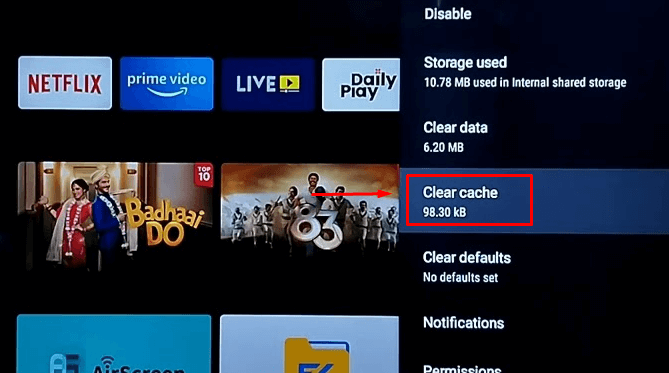
Check the Server Status of the IPTV Provider
The TiviMate IPTV Player is an app that provides a platform for streaming IPTV playlists via different servers. However, these servers aren’t very reliable, and sometimes, they can shut down. When a server is down, you can’t do anything to fix it except wait until it comes back on. To confirm if the server is down, you can search the internet for information or check the IPTV provider’s social media platforms.
Update the TiviMate App & Device Firmware
Another solution to fix errors on the TiviMate IPTV Player is by updating the app to the latest version. New updates usually fix existing bugs in the app and introduce new features. So, if you continue using the app without updating it, you will continue having errors. Similarly, you should also regularly update your streaming device to run the app smoothly. If you use an updated app on a device using an older firmware version, the app might become incompatible with the device and stop working.

Use a Different Streaming Device
If all the above troubleshooting methods don’t work, try using the app on another device. This will help you determine if the problem is with the app or your device. If the app works fine on another device, then you’ll know the problem is with your device, and you can take the necessary measures to fix it. Sometimes, it could just be a compatibility issue, so changing the device is the only option.
Contact Customer Service
If the TiviMate IPTV Player still does not work after you try all the solutions provided in this article, you need to contact TiviMate’s Customer Service. You can email them ([email protected]) to explain the issues you are facing on the app. Then, you will either get a reply with the solution, or a customer service representative will contact you to provide further assistance.
FAQ
The TiviMate IPTV Player is compatible with all Android devices as it is natively available on the Play Store. You can also install it on devices like Firestick, Windows PC, and Mac by sideloading its APK file.

