Key Insights
- Streaming Support: Multiple protocols
- Official Website: https://docs.stbemu.com/
- Supported Devices: MAG, Android, iPhone, iPad, Firestick, Mac, Windows PC, Smart TV
- Customer Support: Yes, Email
- This IPTV player is generally free to use.
StbEmu IPTV is a familiar name for regular IPTV users. It has an easy-to-navigate interface and supports multiple protocols like (MMS, RTSP, HTTP, RTMP, andTS). The app is available in reputed app stores, so you can install it on any popular device. It has a voice search feature to allow you to find your favorite content easily. This player lets you switch between profiles and it lets you share, delete, and duplicate profiles at any time.
Is StbEmu IPTV Legal and Safe to Use?
Yes, this player is legal and safe to download and use on its supported devices. That’s why it holds a place in lots of reputed app stores. However, the concern is about the M3U IPTV link you are integrating with this player. If it contains illegal/unlicensed content, you are answerable to the law. Unfortunately, 90% of IPTV services are unauthorized. So, connect to a VPN, which helps you protect yourself from any type of threat while streaming IPTV using the StbEmu player.
We recommend using NordVPN for better and more secure streaming on IPTV services with a discount of 74% Offer + 3 months extra.

How to Install & Access StbEmu IPTV on Different Devices
You can directly download the StbEmu IPTV player on Android devices (smartphone & TV) and MAG from the Google Play Store. Likewise, visit the App Store and download the app on your iPhone & iPad. You have to sideload the player on Firestick using its APK file, and you have to use the Downloader app for this. On your Windows PC or Mac, install the BlueStacks Android emulator and download the app from its built-in Google Play Store.
After installation, Stream IPTV using this IPTV player using the following steps.
1. Open the StbEmu IPTV app on your streaming device.
2. Hit the Configure Application button at the bottom of the screen.
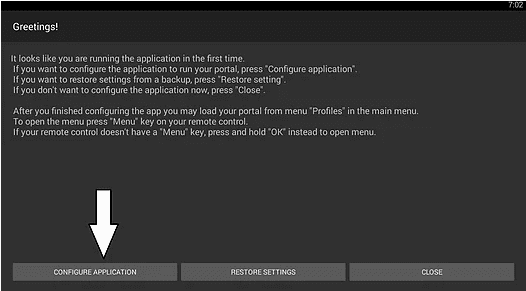
3. On the following screen, select Profiles.
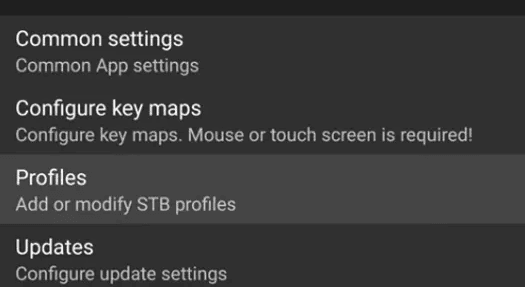
4. Now, provide the Portal name and the Portal URL in the given fields.
5. Hit OK and tap the Back button on your remote control.
6. Select STB SETUP and click the MAC address option.
7. Press the Back button again on your remote control to reach the Blue screen.
8. Click the Menu button on your remote control and hit Exit.
9. Now, restart the StbEmu IPTV app.
10. Enjoy watching your favorite IPTV content.
Customer Support
StbEmu IPTV doesn’t have any dedicated customer support on its official website. But, you can use the email address [email protected] to contact a developer while facing any issues with the player. Also, you can go through the FAQ section on its website to learn answers to the common questions of the users.
Pros & Cons
Pros
- Subtitles support
- Electronic Program Guide support
- Compatibility with Exo and MPV players
- Parental controls
Cons
- Absence of Dynamic Language Switching
- No instant customer support
FAQ
Yes, StbEmu IPTV has a favorites manager section.

