Key Insights
- Streaming Support: M3U, ASX, PLS, and XSPF
- Official Website: https://ss-iptv.com/playlist
- Supported Devices: Android, Firestick, PC, Smart TV
- Customer Support: Yes, 24/7 Email support
- It is a free IPTV player.
SS IPTV is an IPTV player that supports streaming IPTV Provider’s content in SD, HD, and UHD quality without any issues. This IPTV Player supports multiple playlist formats, so you can integrate the playlist of any IPTV provider, except that it supports only the Xtream Codes. You can sideload this IPTV Player app on your devices from its APK file.
Is SS IPTV Legal and Safe to Use?
Yes. SS IPTV player is legal to use as it includes no content. Nowadays, many IPTV Providers offer content without any legal license. Streaming copyrighted content using this player without any protection will put you in danger as your data can be easily tracked or monitored. Prevent yourself from these issues by masking your IP address and securing online activities on your streaming devices.
We recommend using NordVPN for better and more secure streaming on IPTV services with a discount of 74% Offer + 3 months extra.

How to Install SS IPTV APK on Different Devices
SS IPTV player is available as an APK file. So, you can use the Downloader tool on your Android smartphone, Smart TV, and Amazon Firestick to sideload the APK file and install the app.
On your Windows PC and Mac, you might need the help of an Andriod emulator such as Bluestacks to upload the APK file and download this player app. This player app is natively available on the LG Content Store to install and access on your LG Smart TV.
To get this IPTV player on your Samsung Smart TV, you need to download the SS IPTV Zip file (https://ss-iptv.com/files/ssiptv_tizen_usb.zip) on your PC and extract the file on your USB drive. Connect the USB drive to your Samsung Smart TV, and download the SS IPT player app from the extracted file.
How to Add M3U Link on SS IPTV
There are two ways to load the M3U link on this IPTV player, and both of them are explained below.
Add External Playlist via Link
1. Open the player app and tap Settings.
2. Click the Content option and select External Playlists.
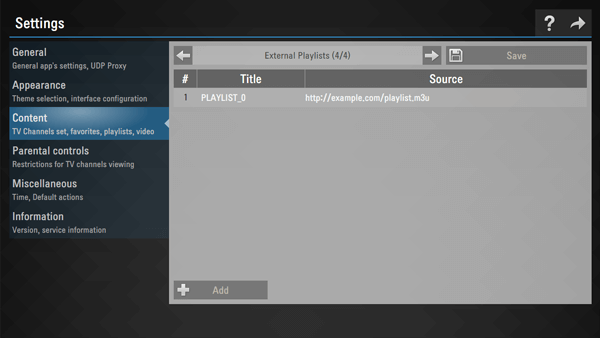
3. Tap the + Add button. Now, enter the playlist title and the M3U URL of your IPTV Provider in the respective field.
4. Hit Save to start loading the contents on the app.
Add Playlist via Non-Permanent Access Code
1. Click Settings on the app after launching it on your device.
2. Tap General and select the Get Code option.
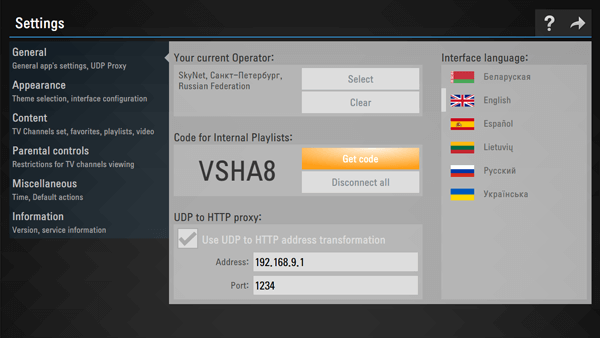
3. Note the displaying code and go to SS IPTV’s official website (https://ss-iptv.com/en/users/playlist) from a web browser.
4. Enter the Code and hit the Add Device button.
5. Provide the M3U Playlist details to add it.
6. Restart the app on your device and tap My Playlist from the home screen to view the uploaded content.
7. Now, start streaming your desired content on your device.
Customer Support
Go to the Contact Us page of this IPTV player from the Forum section to submit your queries. Fill in the required details along with your queries and tap the Send email button to contact the administrator via Email. It may take up to a few business days to get a response.
Pros and Cons
Pros
- Free player
- Parental control
- Multiple playlist support
- Auto-channel switch
Cons
- No Xtream Codes support
- Delayed customer support response
- Not Compatible with iPhone.
FAQ
Yes, this IPTV has the resume playback feature, which you can use to resume and stream the content of your IPTV provider.
No. The SS IPTV player app is not available on iPhones. Alternatively, you can install and use the GSE Smart IPTV player on your iPhone to stream your provider content.
Yes, with a stable Internet speed of 30 Mbps, you can uninterruptedly stream your desired 4K content on this player.

