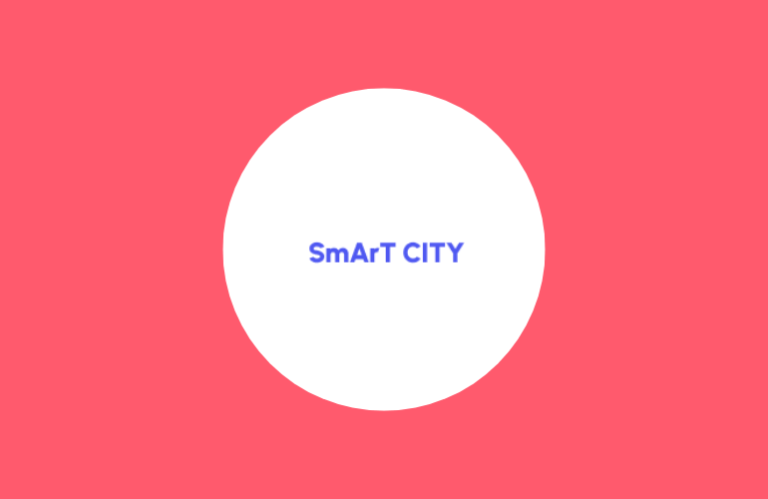Key Insights
- Streaming Support: Xtream Codes
- Official Website: https://smartcityiptv.ie/
- Customer Support: Available
- Number of Channels: 116 Live TV Channels
- On-Demand Content: Not Available
- Free Trial: Available
- The subscription plans start from €7.99/month
Smart City IPTV is a free-to-air IPTV service that provides live TV channels without using a satellite dish or an Aerial. It offers different categories of channels such as Entertainment, Movies, News, Kids, Documentaries, Music, and Radio. You can access all the channels of Smart City IPTV by purchasing their Free-to-air Wi-Fi box, FTA System, or an IPTV Player app. In this article, we will explain how to access the playlist of this IPTV service using its IPTV Player application.
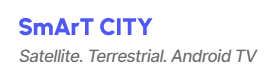
Is Smart City IPTV Legal?
The legality of an IPTV service is determined by whether the provider has the proper licenses to offer the channels & VODs for streaming. Unfortunately, most providers don’t have the licenses, but it’s hard to confirm this since they all claim to be legal. Hence, it is best to use a VPN service when streaming Smart City IPTV or any other IPTV service. The VPN will hide and protect your online privacy, so if you end up accessing some unlicensed IPTV content, nobody can identify or track you.
We recommend using NordVPN for better and more secure streaming on IPTV services with a discount of 74% Offer + 3 months extra.

How to Subscribe to Smart City IPTV
- Access Smart City IPTV’s official website through your phone or PC browser.
- Select the Free-to-Air IPTV option from the menu bar at the top and view all the available channels.
- Scroll down and tap on the Shop Now button within the Package “Light” or Package “Family” tiles.
- Select one of the Package Family or Package Light subscription plans by clicking the Add to Cart button.
- Click the Cart icon on the top-right corner of the page.
- Use the input field under Quantity to select how many subscriptions you want and click the Update Cart button to update the price.
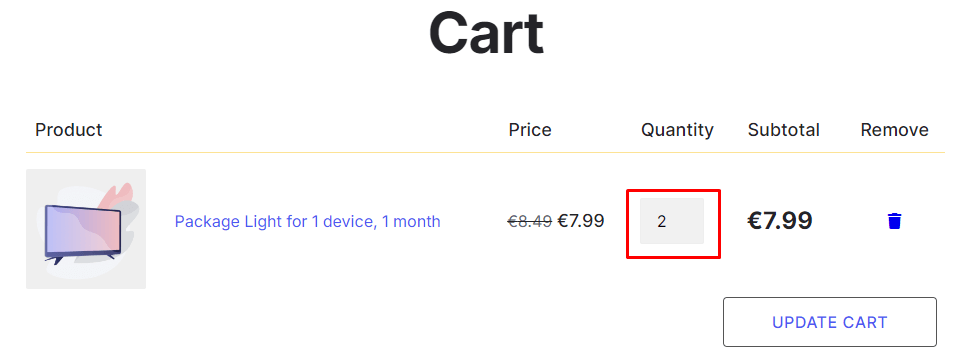
- Hit the Proceed to Checkout button to proceed to the Checkout page.
- Enter your Billing details and select a payment method.
- Then, click the PayPal or Place Order button based on which payment method you chose.
- Complete the payment process by following the on-screen instructions and get your login details.
How to Stream Smart City IPTV Playlist on Various Devices
To stream the channels provided by Smart City IPTV, you can use the provider’s official app called IPTV Cactus. You can install this app’s APK file on Android smartphones and tablets using this APK link – (https://shorturl.at/DvXlw). To install the IPTV Cactus APK file on an Android TV or Firestick, use the Downloader app. You can install the same on your Windows PC or Mac using the BlueStacks emulator. After installing the IPTV app, open it and log in using the credentials sent to you by the provider to access the channels.
If you have an Apple device, install the IPTVPortal app from the App Store. You can also install this app from the LG Content Store on an LG smart TV. Once you have installed the app, open it and enter iptvcactus.iptvportal.ru on the Portal URL input box. Then, you can use your Smart City IPTV login credentials to log in and start streaming.
Customer Support
If you need any help with using the Smart City IPTV or you need to report a complaint, contact their customer service. You can either call 061-481-714 or 083-421-0290. Otherwise, contact the support team via email ([email protected]). You can also navigate to the Contacts page on its website home screen to send a message to the support team and have them contact you.
Pros & Cons
Pros
- 24-hour free trial
- Provides a custom app for streaming
- Works on multiple devices
- Offers a 7-day playback Catch-up feature
Cons
- Fewer TV channels compared to other IPTV services
- Doesn’t offer a variety of subscription plans
- No EPG feature
FAQ
Yes, by subscribing to the Package Family subscription plan, you can use one Smart City IPTV account on up to 3 devices.