Key Insights
- Streaming Support: M3U Playlist, Xtream Codes API, M3U8 Playlist
- Official Website: https://quickplayer.app/#/home
- Supported Devices: Android Smartphone & Smart TV, Fire TV/Firestick, Windows, and Mac
- Customer Support: Available
- Quick Player costs $7/year
Quick Player is an IPTV Player that doesn’t host or provide any streaming content but allows you to access and stream IPTV playlists. This is not a free app and costs $7 a year or $19 for a one-time purchase. However, it is free to use for the first 7 days after installation. Quick Player is mainly designed for smart TV users, but you can still use it on other devices. Since the app has an attractive and user-friendly interface, it is easy to use and upload your playlists.

Is It Legal to Use the Quick Player IPTV?
Yes, Quick Player is 100% legal to use as it is only a tool to stream IPTV content. However, you must take protective measures when streaming IPTV content, as some IPTV providers may offer unauthorized content. To do so, subscribe to a premium VPN service and install it on your streaming device. Enable it whenever you stream IPTV on the Quick Player app. A good VPN service will safeguard your online privacy and protect you from third parties.
We recommend using NordVPN for better and more secure streaming on IPTV services with a discount of 74% Offer + 3 months extra.

How to Install Quick Player IPTV on Various Devices
If you wish to use the Quick Player app on an Android TV, you can easily install it from the Play Store. However, it is unavailable on other Android devices. Instead, you have to visit Quick Player’s official website and install its APK file directly to your Android phone or tablet. On a Fire TV/Firestick, you must use the Downloader tool to install the Quick Player APK file. To install the APK file on a Windows PC or Mac, you must use the BlueStacks Android emulator. This app is also natively available on Roku’s Channel Store.
How to Stream IPTV Playlist on Quick Player
1. Launch the Quick Player app on your device and note down the MAC address on the home screen.
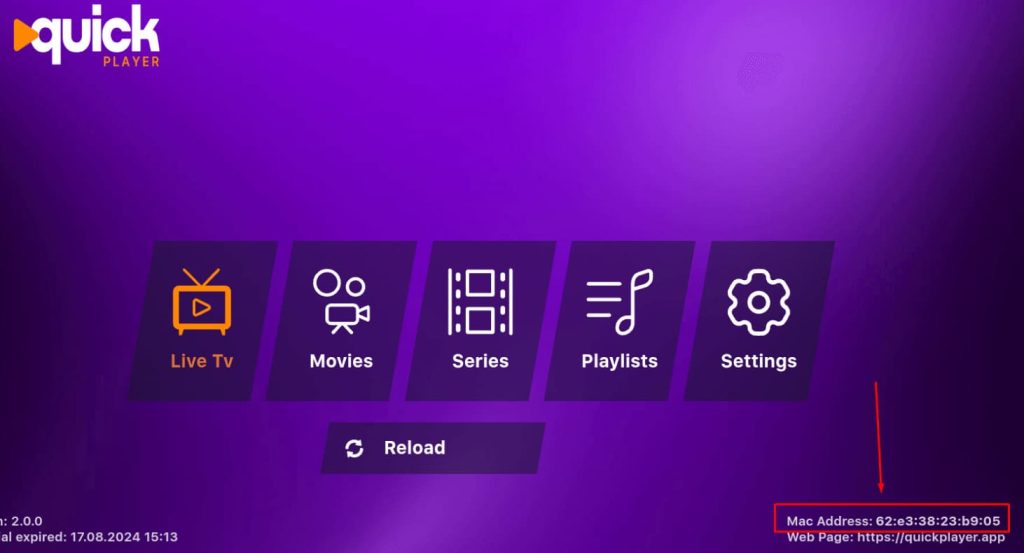
2. Now, open a browser on your preferred device and visit quickplayer.app.
3. Select the Activation option and choose the Yearly or One Time option to subscribe.
4. Then, enter the MAC address and click the Pay by Card button.
5. Enter your card details and click the Subscribe button to pay and complete the subscription process.
6. Now, return to the Quick Player app on your device and select the Playlists icon on the home screen to open the Add Playlist screen.
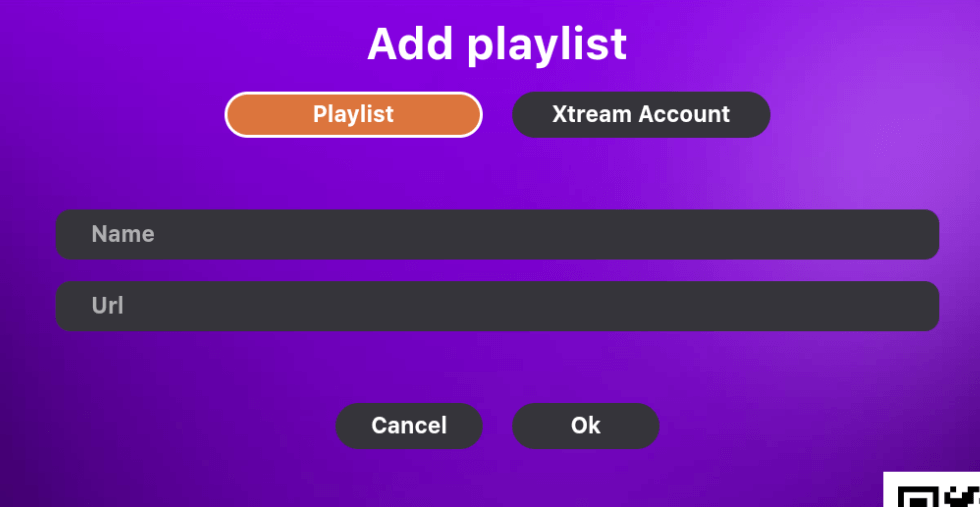
7. To add an M3U playlist, select the Playlist option and enter the Playlist Name & URL. Then, tap on the OK button to upload the playlist.
8. If you wish to add an Xtream codes playlist, select the Xtream Account option and enter the Host URL, Username, & Password. Then, click the OK button to access the playlist.
9. Now, you can return to the home screen and access all your content using the Live TV, Movies, and Series options.
Customer Support
Quick Player offers different ways to contact Customer Support. To contact them via Telegram (https://t.me/metaplayerroku), you can visit their website and click the Telegram icon at the bottom of the page. You can also navigate to the Contact Us page from the home screen and use the Phone number, Email address, or the Contact form to communicate with Customer Support.
Pros & Cons
Pros
- Free trial for 7 days
- Upload playlists from the website
- Officially available on Android TV Play Store and Roku Channel Store
Cons
- The app is not free
- Not available on the Play Store of Android phones or tablets
FAQ
Once you access Quick Player’s official website, click the Upload Playlist option from the Menu bar. Based on your playlist format, choose the URL, File, Xtream account, or Other M3U8 option. Then, enter the required details and click the Upload button to load the playlist to your app.

