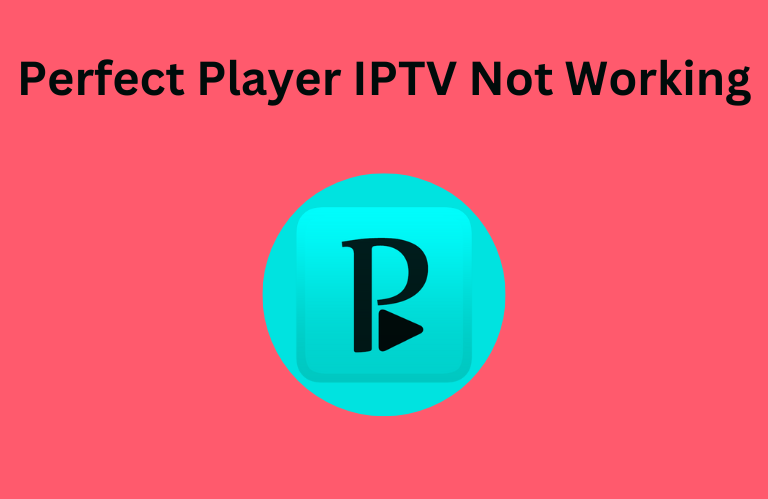Perfect Player IPTV is a popular media player for streaming the M3U and XSPF playlists of your service providers. The Perfect Player might encounter problems at times due to some technical and internet issues. However, you can resolve the issues with the app by trying the common troubleshooting methods. We have provided the possible reasons and the best troubleshooting methods to resolve the Perfect Player IPTV not working issue in this guide.
What Issues Occur in Perfect Player IPTV?
| Can’t upload the IPTV playlist to the app | Content in the IPTV playlist is not loading |
| Perfect Player keeps crashing | Couldn’t access particular channels or content |
| Appearance of black screen | Unable to install the Perfect Player |
Why Does Perfect Player IPTV Not Working Issue Occur?
Primary Reasons
- A weak internet connection
- Incorrect playlist details
- Expired IPTV and Internet subscription
- Providing unsupported playlist
- Geo-restricted content in the playlist
- Temporary bugs in the IPTV player
- Unsupported audio/video format
Extreme Reasons
- Perfect Player server outages
- Outdated Perfect Player
- Uncleared cache in the Perfect player and device
- Temporary issues on streaming device
Primary Fixes for Perfect Player IPTV Not Working Issue
You need to try the troubleshooting methods provided below first to resolve the issue of the Perfect Player IPTV app not working.
Rectify Internet Issues on your Device
As a weak internet connection on your device is a major reason for the Perfect Player IPTV not working problem, you have to check the device’s network first. You have to take a speed test using a third-party tool. If the network speed is weak, you need to restart your Wi-Fi router. This will help you to make the internet connection better on your device.
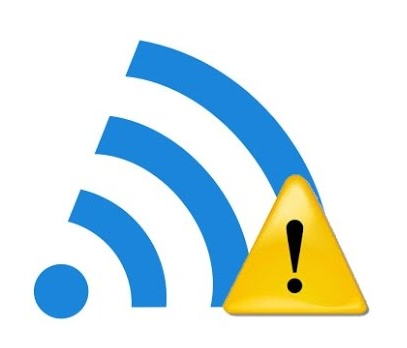
Alternatives, connect your device to other available networks. If the problem persists, then make sure your internet subscription is active. If it is expired, then you need to renew the plan to get back the internet service.
Connect a VPN
The IPTV player you integrated with the Perfect Player IPTV might contain some location-specific content. So, you cannot access such content using the Perfect Player. To unblock geo-restrictions, you need to connect a VPN to your device. It spoofs your location and lets you watch the content that is unavailable in your country. A VPN ensures your online security by masking your device’s IP address from third parties.
We recommend using NordVPN for better and more secure streaming on IPTV services with a discount of 74% Offer + 3 months extra.

Provide the Correct Playlist Details
When you add your IPTV playlist to the app, you need to copy and paste the Playlist link from the subscription details you received from your provider after the signup process. Because you might make some typographical errors when you type it manually.
Restart the Perfect Player & Streaming Device

The next fix is to restart the Perfect Player IPTV app on your device. Restarting the app will remove the temporary bugs that appear when you are using the app for a long time. To avoid it, you need to close the app and open it after some time. Also, you need to try restarting your streaming device to avoid the glitches. Doing this might fix the perfect player IPTV not working problem on your device.
Verify your IPTV Subscription Status
Sometimes, you may not receive a notification from your provider about the expiry of your IPTV subscription. You can no longer use the IPTV playlist that is expired in the Perfect Player app. So, you need to visit the official website of your IPTV service and check the subscription status. If the subscription has expired, then you need to renew it or buy a new plan to continue to use the service on your device.
Other Fixes for Perfect Player IPTV Not Working Problem
If Perfect Player is not working after trying the above-mentioned troubleshooting methods, you can proceed with the fixes below.
Clear Cache Data
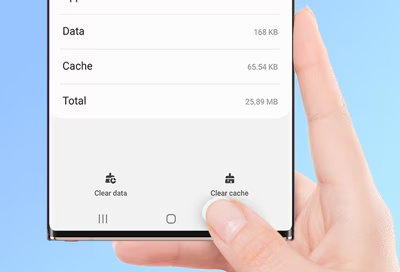
An unclear cache in the Perfect Player might not let the app work. If you have not cleared the cache for a long time, then it will consume storage on your device. So, go to the settings on your device select the Perfect Player, and clear the cache. After clearing the cache, you will be able to access the app as before.
Update the Perfect Player app & Device
The outdated Perfect Player IPTV app will prevent it from working. You need to find the latest version of the Perfect Player APK on the internet and install it on your device. After installation, open the app and follow the respective method to integrate the IPTV playlist. Once the content in the playlist loads, you can select and watch your desired TV channels on your device. To stream the service without any interruption, you need to make sure your device is running the latest firmware.
Check the Perfect Player IPTV Status
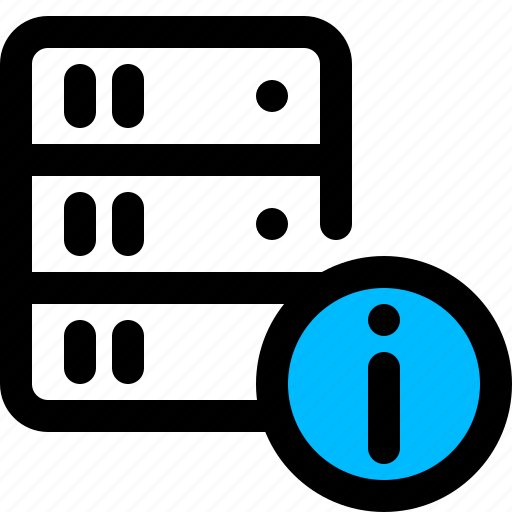
Next, you need to check the server status of the Perfect Player app. Due to server maintenance and technical reasons the Perfect Player server might be taken down. So, You can check the server status using social media pages and third-party websites. You need to wait till the server is back to access the Perfect Player IPTV app.
Change the Streaming Device
If the problem is not fixed yet, then you need to change your streaming device. The Perfect Player is compatible with all Android-powered devices. So, try installing the Perfect IPTV app on other compatible devices. If the app is working on other devices, then the issue is with only the device you used previously. So, you need to find the problem on your device and fix it to use the app again.
If the Perfect Player IPTV app is not working still, then you can try the IPTV players like Room IPTV Player, IPTVX Player, and IPTV Smarters Pro. You can use any of these players to stream live TV channels and on-demand videos of your service providers.
FAQ
No, The Perfect Player IPTV app doesn’t provide customer support.
No. You cannot add Xtream Codes on Perfect Player IPTV.