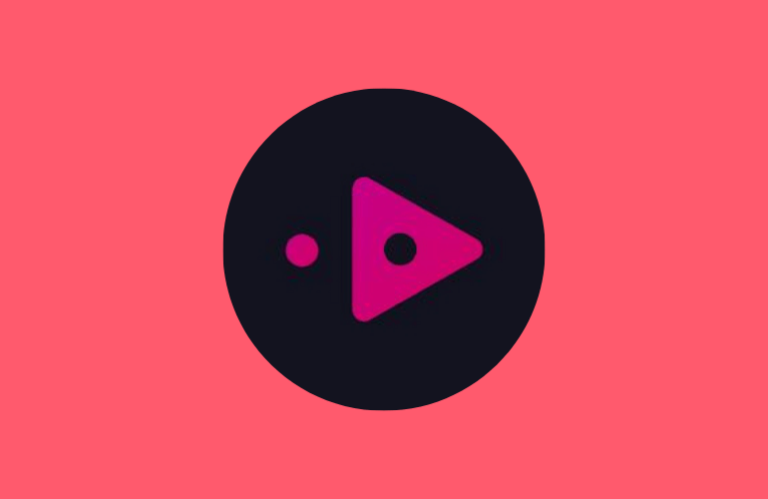Key Insights
- Streaming Support: M3U and Xtream codes
- Official Website: https://opusmediaplayer.com/
- Supported Devices: Android Smartphone & Smart TV, Fire TV/Firestick, Windows, and Mac
- Customer Support: Available
- Free Trial: Not required
- Opus IPTV Player is free to download and use.
Opus IPTV Player is a freemium IPTV Player that supports both the M3U URL and Xtream Codes API format. The Opus app can be downloaded directly from the Play Store and App Store on your Android and Apple devices. Since it is an IPTV Player, it doesn’t offer any IPTV Playlist to stream the content. Moreover, it has a simple and neat user interface.
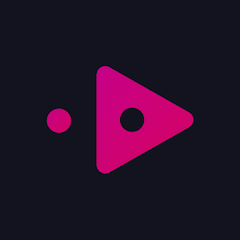
Is Opus IPTV Legal and Safe to Use?
Yes, this Player is completely legal and risk-free to use, but the IPTV content you stream on this player maybe copyrighted and unsafe to stream. Moreover, most IPTV providers only offer copyrighted content. Streaming copyrighted content may cause you legal problems. To tackle this problem, you can use premium VPN services like a VPN on your device. A VPN will change your IP address automatically and allow you to stream the content anonymously.
We recommend using NordVPN for better and more secure streaming on IPTV services with a discount of 74% Offer + 3 months extra.

How to Install Opus IPTV on Different Devices
On an Android TV, Smartphone, and Tablet, you can easily install the Opus IPTV app from the Play Store. If you’re an iPhone, iPad, or Apple TV user, you can install the Opus IPTV app directly from the App Store. Firestick users can sideload the APK file using the Downloader app. If you’re streaming IPTV via Windows or Mac PC, you can access the BlueStacks Android emulator to install the Opus IPTV app.
How to Stream IPTV on Opus IPTV Player
1. Once you install the app on your device, launch it.
2. Click the Add Playlist button on the welcome screen.
3. Select the Playlist type from the options such as Xtream & M3U or Xtream.
- If you choose Xtream & M3U, enter the M3U URL link on the next input box.
- For the Xtream playlist type, enter the Playlist link, Username, and Password on the following input boxes.
4. Select the Save Playlist button to upload the playlist.
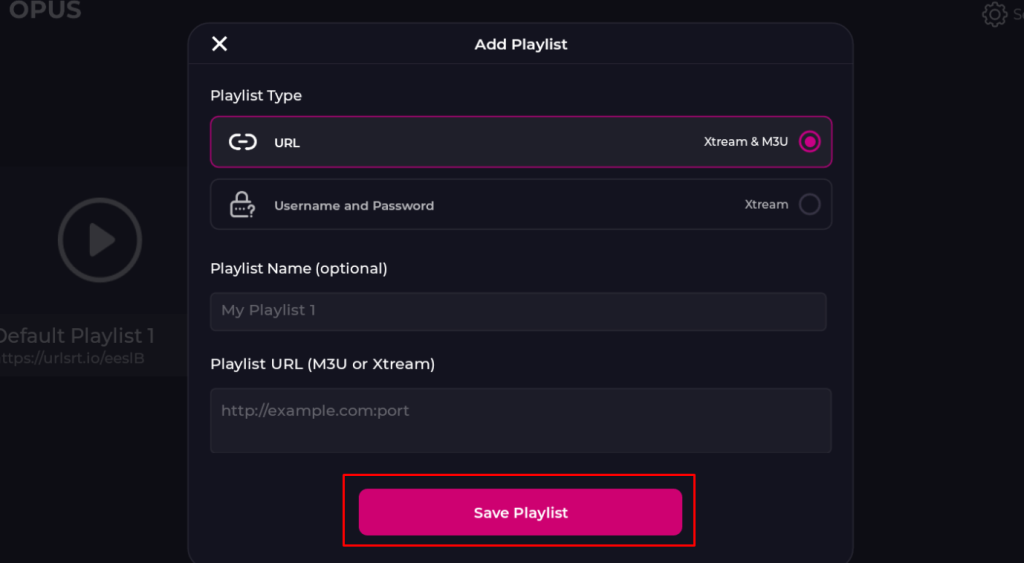
5. Organize the categories of the live TV channels and VOD content on the following prompts.
6. On the home page, select the live TV, Movies, or Series option and start streaming any content on your playlist.
Customer Support
If you ever have any complaints or questions about the Opus IPTV app, you can contact Customer Support through email. Just send an email to [email protected] about your issues or queries you face on the app.
Pros & Cons
Pros
- Supports EPG.
- Resume streaming feature.
- Change the aspect ratio of videos.
- Support Picture-in-picture feature.
Cons
- Only able to contact customer service via email.
- It doesn’t have the dynamic language-switching feature.
FAQ
Yes, you can use the Opus app on various devices by subscribing to its premium plan.