The Sharp Smart TVs come with a lot of popular pre-installed streaming apps. However, you need to subscribe to their services to stream their content. Instead of spending too much money on each service, just subscribe to a single IPTV provider to access most of the content from those streaming services offered. If you are new to using IPTV and have no idea how to access it on a Sharp Smart TV, then don’t worry. We are here to help you. This article will provide you with clear guidance on how to access IPTV content on any Sharp TV model.
Is IPTV Legal & Safe to Use?
Streaming live channels and VOD content using an IPTV Provider is not entirely legal or safe. This is mainly because most IPTV providers don’t have a streaming license or ownership of the content they offer. They broadcast copyrighted content from legitimate streaming platforms without any streaming license. When you stream anything on such IPTV services, there are many possibilities that your data may be shared with hackers.
We recommend using NordVPN for better and more secure streaming on IPTV services with a discount of 74% Offer + 3 months extra.

How to Stream IPTV on Sharp Smart TV
Since Sharp Smart TVs come with three different operating systems, the steps to stream IPTV will differ depending on the OS you’re using. Before you begin to stream IPTV on Sharp TV, make sure you have an active IPTV plan. If not, purchase your desired IPTV plan to access IPTV on your Sharp Smart TV.
To Stream IPTV on Sharp Android and Google Smart TV
If you own a Sharp Android/Google Smart TV, use the steps listed below to stream IPTV on your device.
1. Once you switch On your Sharp Android/Google TV,
- Open the Play Store on your Sharp Android TV and hit the Search bar.
- Select Apps and click on the search bar on your Sharp Google TV.
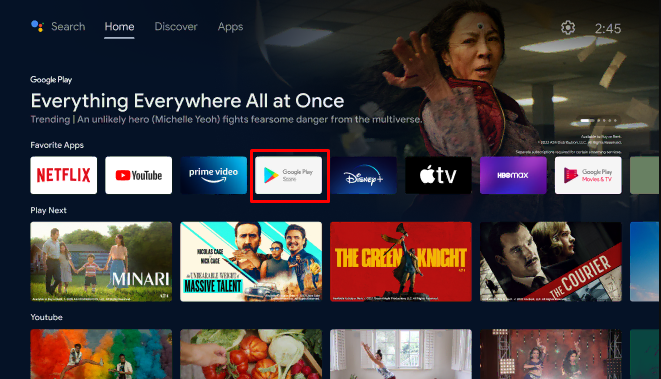
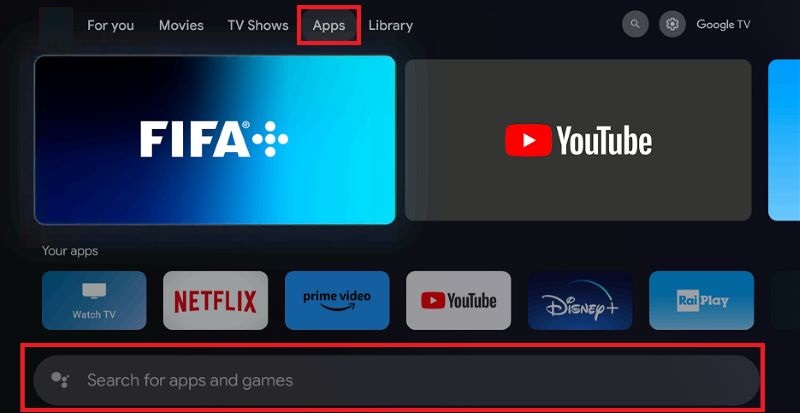
2. Enter any IPTV player name using the on-screen keyboard. For example, TiviMate or GSE Smart IPTV Pro.
3. Select the IPTV Player app from the search results and click the Install button.
4. After installing the app, click the Open button to launch the app.
5. Now, according to the credentials you received from the provider, choose the playlist format.
6. Finally, log in with your account to enjoy streaming the content.
To Stream IPTV on Sharp Roku Smart TV
Like Android and Google TV, you should download any IPTV Player from the Roku Channel Store to stream the IPTV on your Sharp Roku TV.
1. Turn On your TV and select the Streaming Channel option.
2. Select Search Channels and search for the IPTV player. One of the finest IPTV players for Roku is Star IPTV Player.
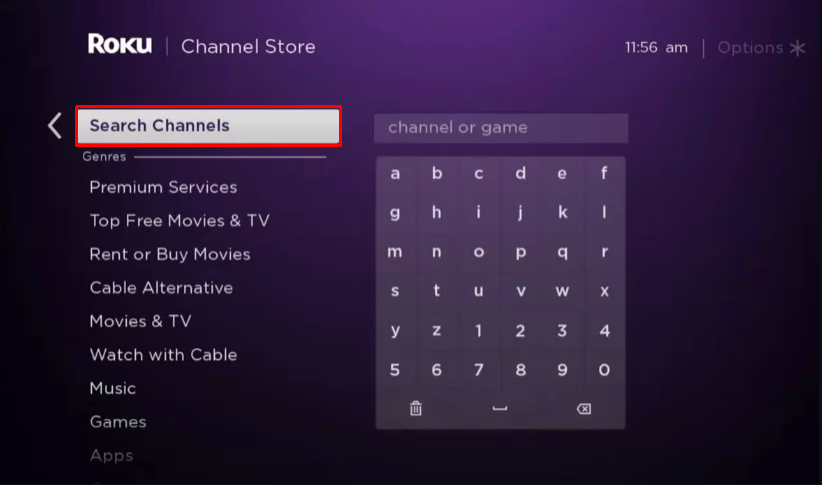
3. Select the app from the result and tap the Add Channel button to install the app on Sharp Roku TV.
4. After installing, click Go to Channel to launch the app and log in with your IPTV credentials.
5. Wait until your IPTV Playlist loads. After loading, watch the IPTV channels on your Sharp Roku TV.
To Stream IPTV on Sharp AQUOS TV
Since the Sharp AQUOS TV doesn’t have any IPTV Players on its app store, you need to stream IPTV only by screen mirroring from your smartphone.
1. Start by connecting your TV and phone to the same Wi-Fi network.
2. Then, install any IPTV Player from the Play Store on your phone.
3. On your TV, select the Network option from the menu bar at the bottom and select Wi-Fi Direct (Mirroring).
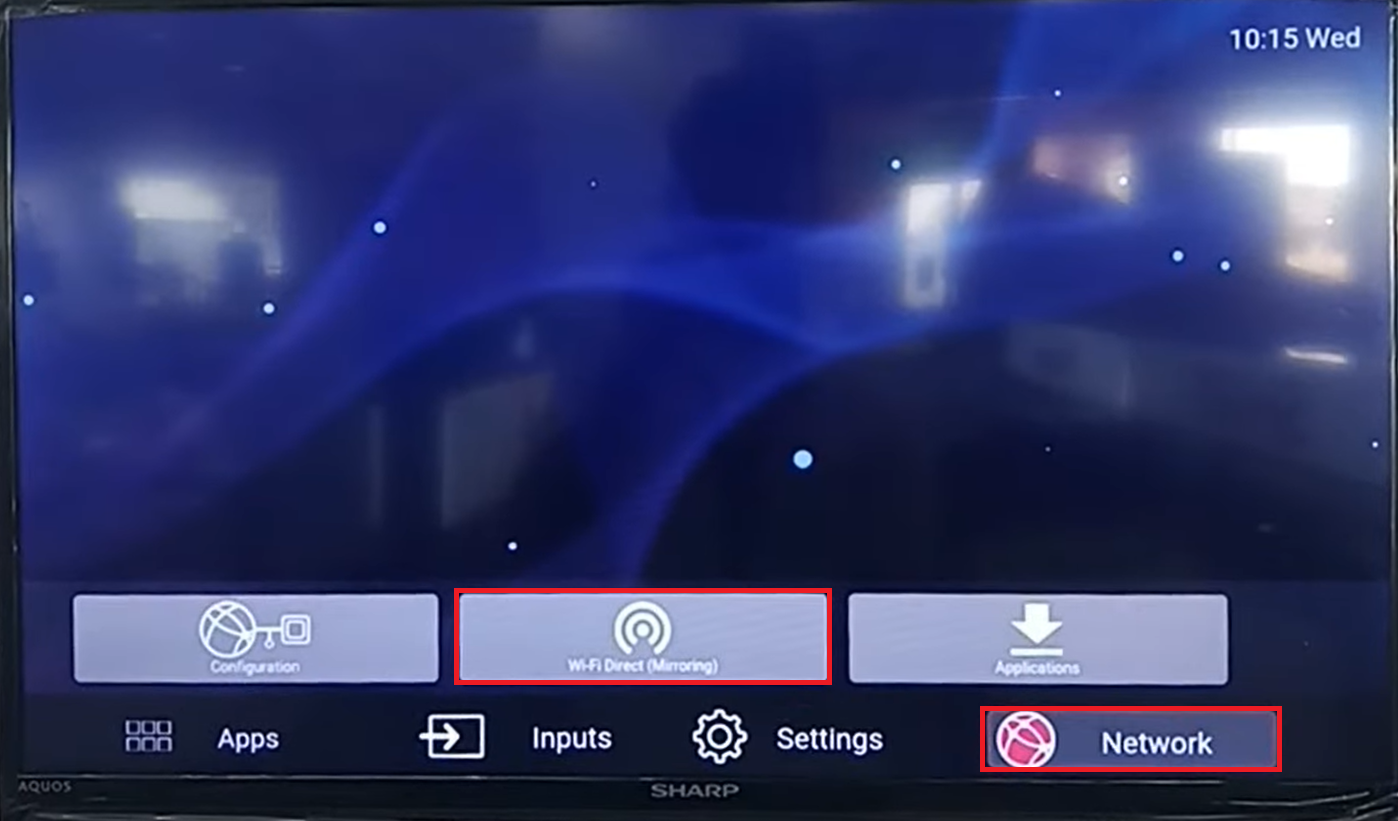
4. Then, choose the Enable WFD button on the pop-up that appears.
5. Then, select the Find WFD Device option, and it will display the available devices for mirroring.
6. Now, grab your phone and open the Quick Settings/Notification panel to select the Screen Cast/Mirroring option.
7. Choose your Aquos TV name from the detected devices.
8. Select the Yes button on the Connection Request message that appears on your TV.
9. Once your phone screen appears on your TV, open the IPTV Player app on your phone and start streaming.
FAQ
You can use the Downloader/Downloader for TV app to sideload the apps that are unavailable on the Play Store.

