Key Insights
- Streaming Support: M3U Playlist, Xtream Codes, and M3U8
- Official Website: https://lazerplay.io/
- Supported Devices: Android, Firestick, PC, Smart TV, and Roku
- Customer Support: Available
- The yearly plan of this player costs €5/ year and €10/ lifetime.
Lazer Play is a premium player with multiple playlist support. It lets you stream live TV channels and TV shows in good picture quality. You can use the search feature to find your favorite titles instantly. This application is accessible on Android and Roku TV devices. You can experience an excellent streaming experience with this app as it will start suggesting to you what you like to watch.

Is Lazer Play Safe to Use?
The Lazer Play is 100% legal to use as it doesn’t have any built-in channels or media content. However, there are chances for IPTV services you integrate with this player to hold some copyrighted content that will lead to legal troubles. So, it is good to use a VPN on your device while streaming unverified IPTV services. It makes sure that you are safe online by masking the device’s IP address. Ensure to choose a prominent VPN services available in the market.
We recommend using NordVPN for better and more secure streaming on IPTV services with a discount of 74% Offer + 3 months extra.

How to Install Lazer Play on Supported Devices
The Lazer app is available on the Google Play Store for direct installation on Android Smartphones, Smart TVs, and Tablets. You need to use an Android emulator like BlueStacks and run the Lazer Play APK file on your Windows PC and Mac. The Downloader app can be used to sideload this application on your Amazon Firestick device. Roku device users can get this app from the Roku Channel Store.
How to Install and Watch Lazer Play
1. Install and open the Lazer app on your device.
2. Note down the MAC address you find on the screen.
3. Next, open a web browser and go to the official website of Lazer Player.
4. Hit the Activation tab and choose your subscription plan.
5. Enter the MAC address in the given field and click the Agree with all checkbox.
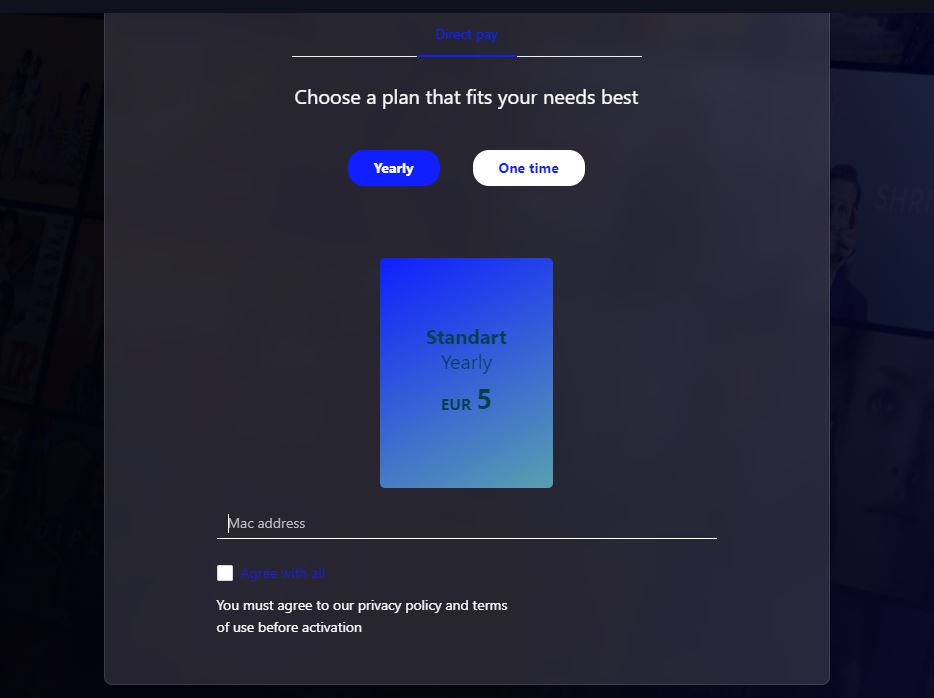
6. Flow with on-screen instructions to activate the player.
7. Next, hit the Upload playlist tab and choose the playlist format. Enter the playlist URL in the given fields.
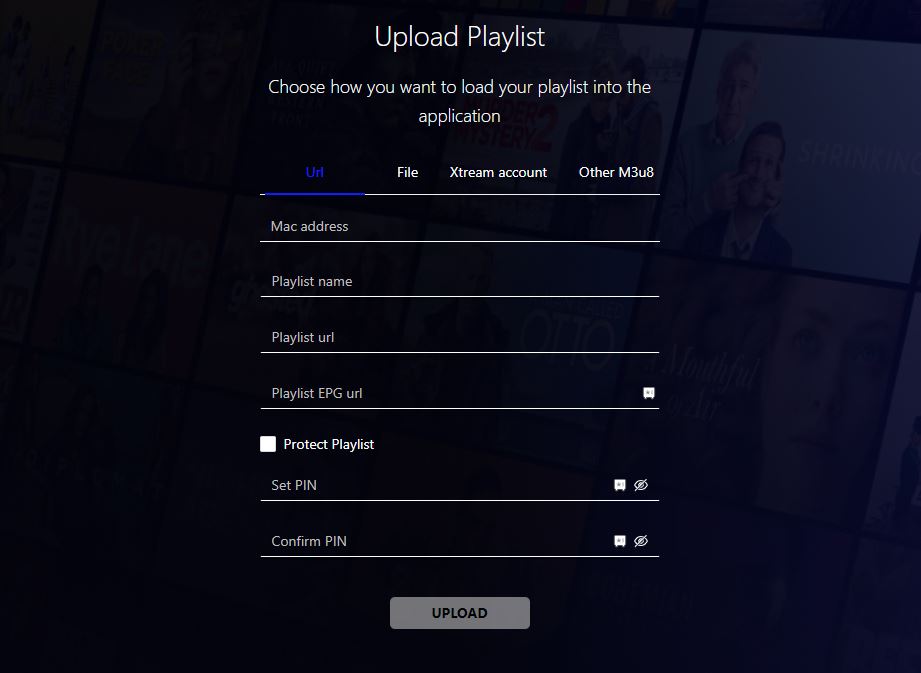
8. Once you entered all the required details, hit the Upload button to add the playlist.
9. Next, restart the app on your device.
10. Finally, you can select and stream your desired live TV channels on your device.
Customer Support
Lazer Play provides 24/7 customer support for its users via Email ([email protected]) and Telegram (https://t.me/+h594JI–BX44NmQ5). You can use any of these options to contact a representative and clear your doubts.
Pros & Cons
Pros
- A straightforward and comfortable user interface
- Ensures a hassle-free streaming
- Can save content to Favorites
- Have separate sections for live TV, movies, and series
- Can manage multiple playlists
Cons
- Not compatible with iOS devices
- Lacks TV catch-up
FAQ
No. Lazer Play doesn’t offer a free trial.
Yes. The Lazer app supports Electronic Program Guides. You can add a TV Guide and track the programs of your favorite live TV channels.

