Key Insights
- Streaming Support: M3U and M3U8
- Official Website: Not Available
- Supported Devices: Android Smartphone & Smart TV, Fire TV/Firestick, Windows, and Mac.
- Customer Support: Email
- Free Trial: Not necessary
- IPTV Plus app is a free IPTV player.
IPTV PLUS works as a great IPTV player that allows you to watch all types of IPTV content on different devices. It primarily accommodates M3U files and is one of the few IPTV players that support the M3U8 playlist format. Once you register an account on this player, you can start watching live TV channels & on-demand content free of cost. You can also import playlist files from your device. You will find it very easy to use this app because of the simple user interface.
Is IPTV Plus Legal & Safe to Use?
Yes, the IPTV PLUS app is legal and safe to use because it is officially available on the Google Play Store. However, if you download the app’s APK file, it may contain viruses. Generally, it is completely fine to use an IPTV player, but the risks lie in the M3U links you use for streaming. Some unreliable IPTV providers might send you playlist links that contain malware. Also, streaming IPTV content is not legal. So, get a VPN service and always enable it on your device when streaming IPTV content with this player to protect your data.
We recommend using NordVPN for better and more secure streaming on IPTV services with a discount of 74% Offer + 3 months extra.

How to Install IPTV PLUS on Different Devices
On Android Smartphones, you can directly install the IPTV PLUS app from the Google Play Store. If you are having an Android Smart TV or Fire TV/Firestick, you can get this app by sideloading its APK file using the Downloader app. But before installing the APK file, make sure to navigate to the Install Unknown Apps settings and enable permission for the Downloader app. If you want to use this player on your Windows or Mac devices, you need to get the BlueStacks Android emulator app and install the IPTV PLUS app from the Play Store.

How to Stream IPTV Content on IPTV PLUS App
1. Open the IPTV PLUS app that you have installed on your preferred device.
2. Select the Register button to create a new account for free.
3. After registering, go to the home screen and select the Add New Playlist option.
4. Enter a Playlist name and enter the M3U or M3U8 URL that you received from your IPTV provider.
5. Click the Save button to upload the playlist and start streaming your favorite content.
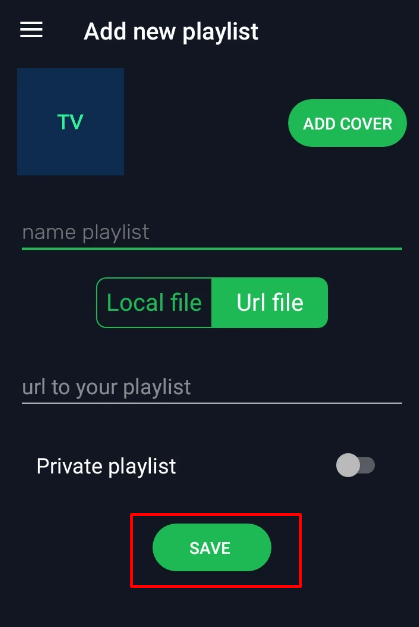
Customer Support
If you have any problems with the IPTV PLUS app, the only way to get help is to through the Support Email provided on the app’s Play Store screen. You can send a mail to [email protected], if you have any enquiries or need to fix something on the app. Since this app doesn’t have an official website, there is no other means to contact the developers.
Pros & Cons
Pros
- It is completely free to install and use.
- Supports M3U8 playlist format.
- Has an easy-to-use interface.
Cons
- Customer support is only available via Email.
- Not made for Smart TVs.
FAQ
Yes, you can mark your favorite channels and access them at any time by clicking the Favorite option on the side menu.
You can find other apps with the same name as IPTV PLUS on Roku and Apple devices. But they are not the same apps. However, they do work in a similar way and help accessing M3U links.

