IPTV services are compatible with all Smart TVs, including Toshiba TV. It comes with a lot of amazing features to provide you with an excellent streaming experience. However, the method of watching IPTV on Toshiba TV varies based on its OS model. Therefore, we have provided a detailed method to install and watch IPTV on Toshiba Android, Fire, and VIDDA TV in this article.
Do I Need to Use a VPN While Streaming IPTV on Toshiba Smart TV?
Yes. You need to use a VPN to stream IPTV on Toshiba Smart TV. Because there are possibilities for IPTV service providers to contain copyrighted content that would cause legal troubles for users. A VPN ensures your online security by hiding your device’s IP address. Also, it lets you stream content that is not available in your region.
We recommend using NordVPN for better and more secure streaming on IPTV services with a discount of 74% Offer + 3 months extra.

How to Install and Watch IPTV on Toshiba Android TV
1. Power on your Toshiba Android TV and make sure it has a stable internet connection.
2. Next, move to the Google Play Store and click the Search icon.
3. Type an IPTV name in the search bar. For example, VentoX IPTV Player.
4. Select the app from the search results and hit the Install button on the Play Store.
5. Open the app after installation and choose Device Type. Once done, hit the Next button.
6. Next, provide your playlist link in the respective field and add it.
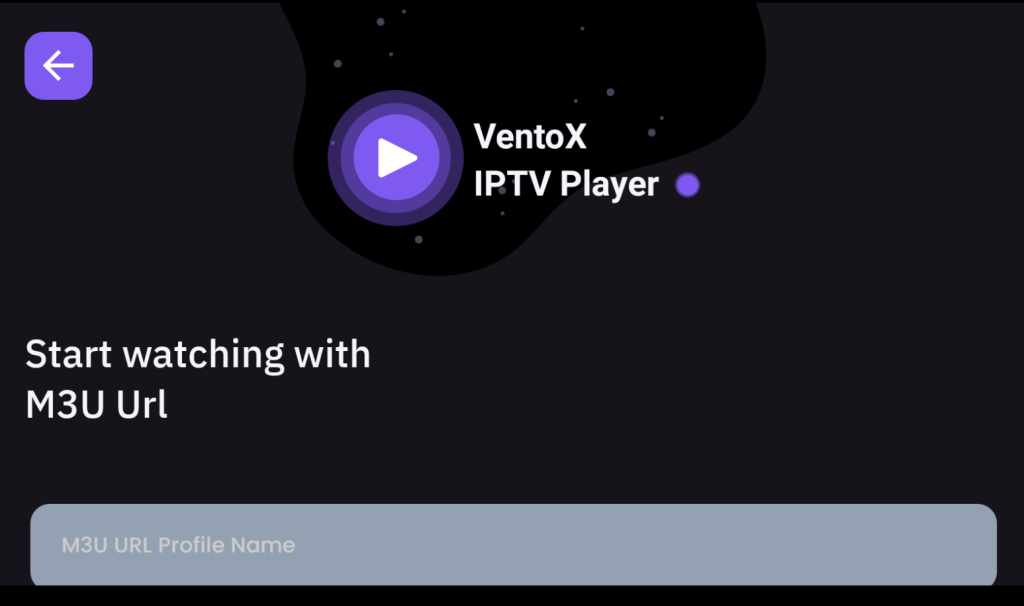
7. Once the content in the playlist loads, you can choose and watch your favorite shows on your Toshiba Smart TV.
Alternate Method to Install IPTV on Toshiba Smart TV
If the IPTV player is not available on the Google Play Store, you can install it on your Toshiba Smart TV using a USB drive and PC.
1. Launch a web browser on your PC and download an IPTV Player APK from a reliable website.
2. Once done, copy it to a USB drive and connect it to the USB port on your Toshiba Smart TV.
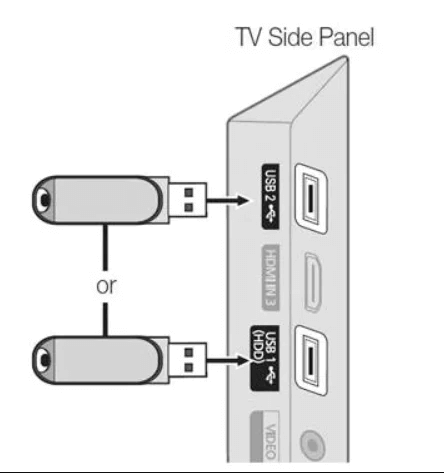
3. Now, turn on the TV and go to Settings. Select Device Preferences and choose the Security & Restrictions option.
4. Enable the Unknown sources option by swiping the toggle.
5. Next, move to the File Manager section and open the APK file.
6. Tap Install to get the app and launch it on your device.
7. Log in to your account and enjoy streaming your IPTV service on your TV.
How to Get IPTV on Toshiba Fire TV
Not many IPTV players are available on the Amazon App Store for direct installation on Toshiba Fire TV. Hence, you need to use the Downloader app to sideload it by using the Downloader app
1. Turn on your Toshiba Fire TV and hit the Find tab.
2. Click the Search tile and type Downloader using the on-screen keyboard.
3. Select the app from the search results and hit the Download button.
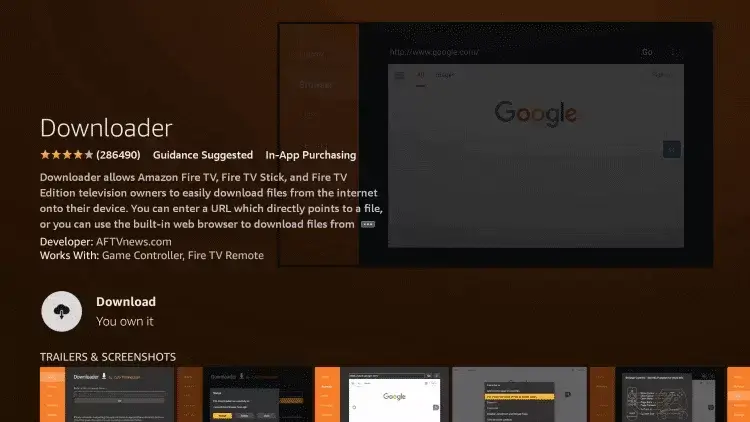
4. Now, move to Settings and choose the My Fire TV option.
5. Click Developer Options and tap Install Unknown Apps.
6. Next, select the Downloader from the list and enable it.
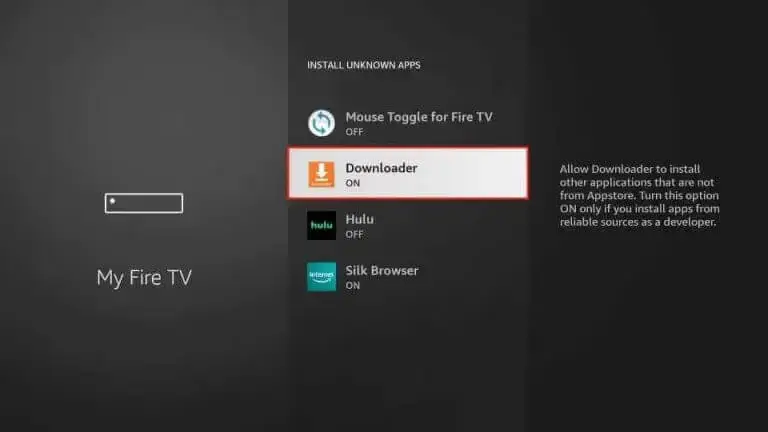
7. Now, open the Downloader app and hit the Allow button. Hit the Home option on the left-side menu
8. Provide the IPTV Player APK in the given field and tap on the Go button to download the APK file. After downloading the APK file, open it and hit Install to get the app.
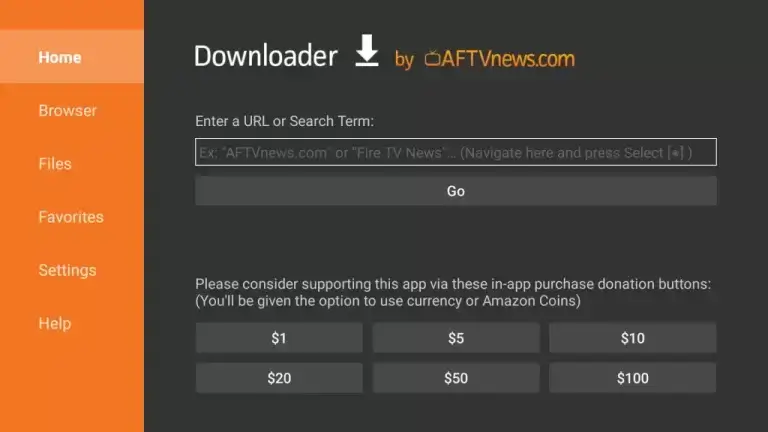
9. Open the app and upload your playlist by following the respective field.
10. Once done, you can also watch your favorite shows on your Toshiba Smart TV.
How to Stream IPTV on Toshiba VIDAA TV
To stream IPTV on your Toshiba VIDAA TV, you need to screen mirror it from your Android Smartphones and iPhones.
Screen Mirror IPTV to Toshiba VIDAA TV from Android Mobile
1. Connect your Toshiba VIDDA TV and Android Mobile to the same WiFi network.
2. Next, install an IPTV player from the Play Store on your Android Mobile.
3. After installation, open the app and upload your playlist.
4. Now, move to the Notification Panel on your Android and click the Cast icon.
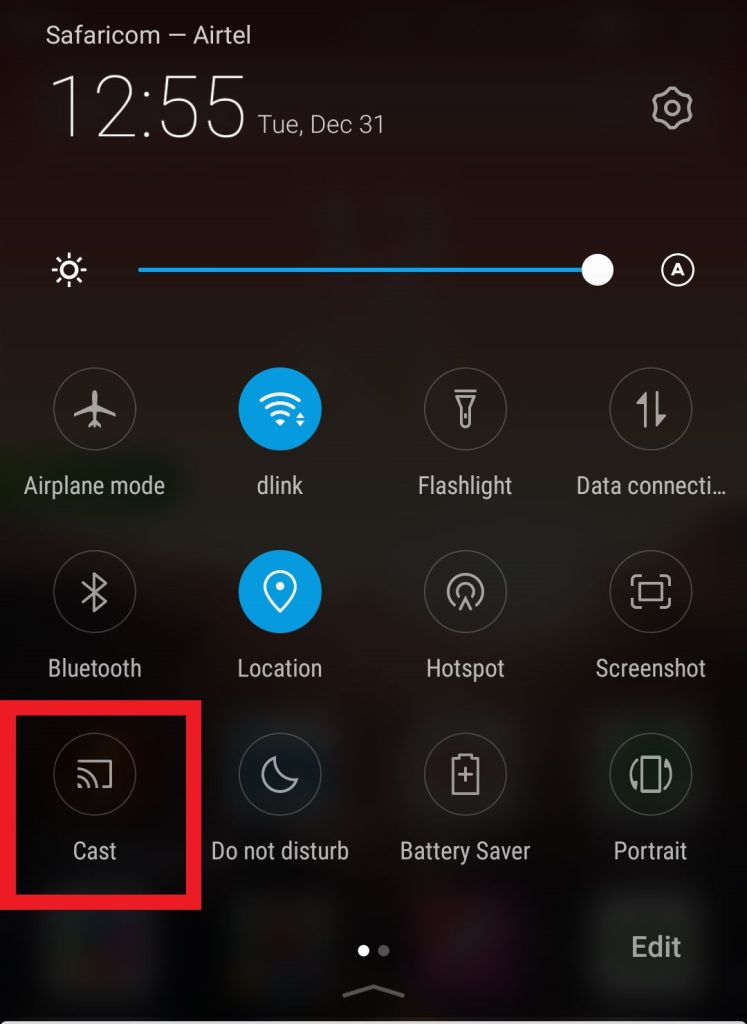
5. Select your Toshiba VIDAA TV from the list of available devices.
6. Your Android Mobile screen will appear on the screen. Open the IPTV player and watch your favorite shows on your device.
AirPlay IPTV to Toshiba VIDAA TV from iPhone
1. Make sure that your iPhone and Toshiba VIDAA TV are connected to the same Wi-Fi network.
2. Move to the App Store on your iPhone and install an IPTV player
3. Open the IPTV player once the installation is over and integrate your playlist.
4. Now, move to the Control Center and click the Screen Mirroring icon on your iPhone.
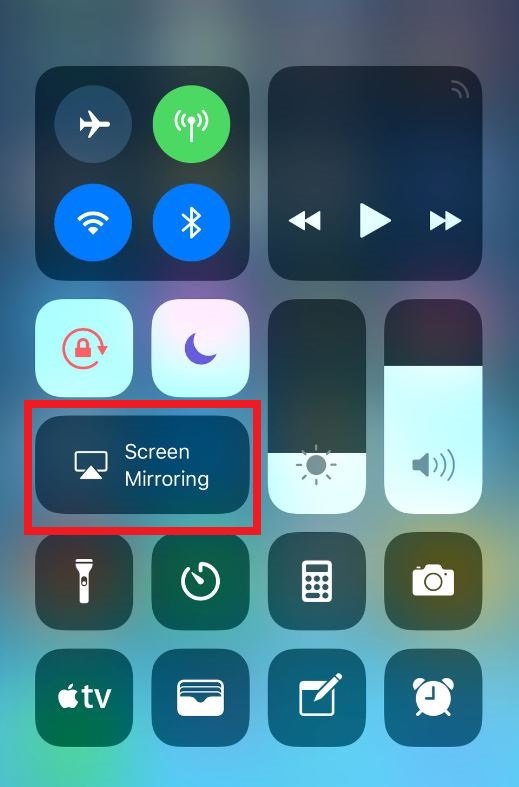
5. Then, select your Toshiba VIDAA TV from the list of devices.
6. Your iPhone screen will appear on the Toshiba TV.
7. Finally, you can select and stream your desired live TV channels.
FAQ
The best IPTV players to stream IPTV on Toshiba TV are TiviMate IPTV Player and VentoX IPTV Player.
![How to Watch IPTV on Toshiba Smart TV [Possible Ways] IPTV on Toshiba Smart TV](https://iptvtester.com/wp-content/uploads/2024/09/IPTV-on-Toshiba-Smart-TV-2.png)
