Key Insights
- Streaming Support: M3U URL
- Official Website: https://www.plex.tv/
- Supported Devices: Android Smartphone & Smart TV, Fire TV/Firestick, Apple TV, Windows, Mac, and other Smart TVs & Streaming devices.
- Customer Support: Support page
- Free Trial: Not necessary
- The Plex app and Media Server are free to use.
Plex is available as both an app and software. You can use the Plex app to stream live TV and on-demand content for free with ads. On the other hand, the software is a Plex Media Server that allows you to upload and manage your own media files to later stream them. If you want to access your IPTV content on Plex, you have to upload your IPTV M3U playlist on the Plex Media Server. After uploading it successfully, you can access the content using the Plex app or directly via the Plex Media Server.

Is It Legal & Safe to Watch IPTV on Plex?
Plex is a completely legal and safe app that is officially available on all App Stores. However, the content offered by the IPTV Providers is not entirely legal. The reason behind this is that the IPTV content offered by most Providers does not have the proper license from their official broadcasters. Naturally, streaming such content is considered an illegal activity. So, to enhance your safety, we recommend using a VPN app on your device. It helps you to mask the IP address and allows you to access the IPTV content without any hassle.
We recommend using NordVPN for better and more secure streaming on IPTV services with a discount of 74% Offer + 3 months extra.

How to Install Plex on Different Devices
You can install the Plex streaming app on your Android phone, Tablet, & Android TV using the Play Store. On an iPhone, iPad, or Apple TV, you can install it from the App Store.
To upload your IPTV content, you need to install the Plex Media Server app. This app is only compatible with Windows, macOS, and Linux. On a Windows PC, you can install this app from the Microsoft Store, and on a Mac device, use the App Store. To download the Plex Media Server app on a Linux device, go to the Downloads page on Plex’s official website.
How to Stream IPTV Content on Plex
It is not possible to directly use your IPTV credentials on Plex to start streaming. You have to use a software called xTeVe and upload your IPTV Playlist on it. This will disguise your Playlist as regular TV channels, which can later be imported to the Plex Media Server. So, follow the steps below to upload and stream IPTV on Plex.
Configure IPTV Playlist on xTeVe
1. Start by downloading the xTeVe software on any of the following devices, such as Windows, Linux, macOS X, and FreeBSD.
2. After downloading the xTeVe file, click on it to install the software.
3. Launch xTeVe and locate the Web Interface line on its interface.
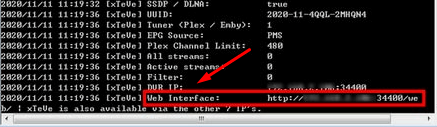
4. Copy the URL and enter it on the address bar of a browser on your PC to open the xTeVe configuration page.
5. On the Configuration page, enter the Number of Tuners (number of connections you want) and click the Next button.
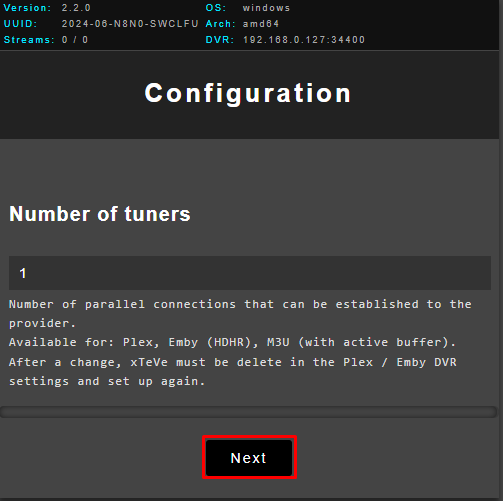
6. Now, click the EPG Source dropdown menu and select the XEPG or PMS file.
7. Enter the M3U extension of your IPTV service and click the Next button.
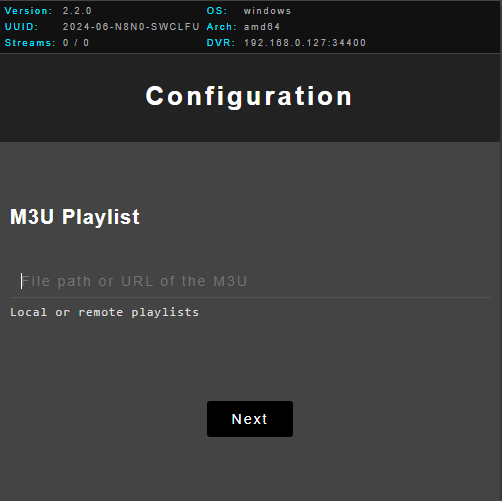
8. Now, click the XMLTV tab at the top and enter the URL of the XMLTV file that you got from your provider.
Note: The channel limit on Plex is 480. If your playlist has more than that, you will have to filter the channels.
9. Click the Filter tab and enter different category names (Eg: Country name, Genre name, etc) to filter the channels in your IPTV Playlist. Then, click the Save button.
10. Now, switch to the Mapping tab to view all the channels you have filtered in your playlist. If any channels are highlighted in red, they will not appear on the Plex app. To add them to Plex, you need to map them manually by right-clicking the channels.
11. Finally, select the Save button to Finish Configuration.
Set Up IPTV on Plex Media Server
1. Open the Plex Media Server software on your computer.
2. Click the More option on the sidebar and navigate to the Live TV & DVR option.
3. Select the SET UP PLEX DVR button. Now, the Tuner & channels you set up in xTeVe will be automatically detected. If not, click the Enter its network address manually option.
4. Enter your IP Address on the Homerun Device Address box and click the Connect button.
5. Once your Tuner device appears, select it and choose your Country. Then, go through your playlist once and click the Continue button.
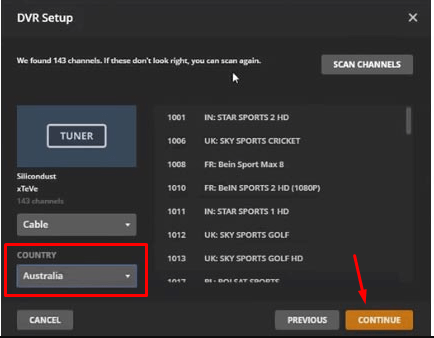
6. Now, click the Have an XTML guide on your server? Click here to use that instead option.
7. On the XMLT Guide input box, enter http://*Your IP Address*:34400/xmltv/xteve.xml and hit the Continue button.
8. Now, all the channels available in your playlist will be displayed. Check the channels and select the Continue button.
9. Once the Setup Complete pop-up appears, click the View guide button to access your playlist and start streaming.
Now, launch the Plex app on your smartphone and select the live TV option to stream the IPTV content you have uploaded on it.
Customer Support
To contact Plex Customer Support regarding any questions or issues, visit the official website and navigate to the Contact page. Fill out the contact form and submit a message to the Support team. They will contact you soon via email or phone to help you with your problem or questions. You can also click the Explore Resources button under the Technical Support section to access the support library, forums, and more.
Pros & Cons
Pros
- Free to stream.
- The app is officially available on all App Stores.
- Automatically organize your custom playlists.
Cons
- Contains ads.
- Accessing IPTV content involves a long process.
FAQ
Yes, with the premium Plex Pass, you can access the IPTV content directly from the Plex app.
![How to Stream IPTV on Plex [Possible Ways] IPTV on Plex - Featured Image](https://iptvtester.com/wp-content/uploads/2024/06/IPTV-on-Plex-Featured-Image-768x499.png)
