Just like the Android Smart TV, you can also stream IPTV content on Nvidia Shield by downloading the desired IPTV Player. Since Nvidia Shield also runs on an Android Operating System, it also has the Google Play Store. If you’re new to IPTV and looking to stream it on Nvidia Shield Box? We are here for you. This article will illustrate the complete process of streaming IPTV on Nvidia Shield.
Is It Legal & Safe to Use IPTV?
No, IPTV services are not legal, safe, or reliable. Since they offer copyrighted content without a proper license, they are considered illegal. If you stream IPTV content without using a VPN, you will face legal problems, which may lead to being put behind bars. So, always use a premium VPN service like a VPN on your device before streaming the IPTV content.
We recommend using NordVPN for better and more secure streaming on IPTV services with a discount of 74% Offer + 3 months extra.

Install an IPTV Player on the Nvidia Shield
You can install any IPTV player app from the Play Store on your Nvidia Shield to access your playlist. Here, we have used the IPTV Smarters Pro app to explain the process.
1. Turn On your smart TV that is connected to the Nvidia Shield box.
2. Navigate to the Network & Internet settings and connect to your Wi-Fi network.
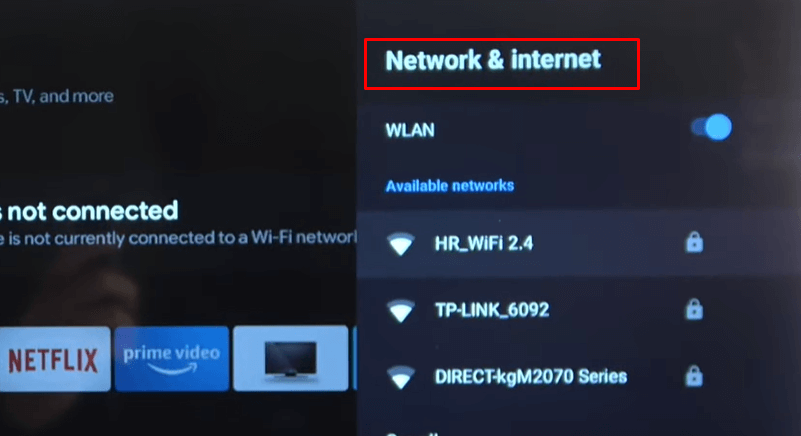
3. Launch the Play Store from the home screen and select the Search icon.
4. Enter any IPTV Player name (For example, IPTV Smarters Pro) using the on-screen keyboard and search for it.
5. Select the IPTV app from the search results and click the Install button.
6. Once the installation is over, select the Open button to launch it.
How to Sideload IPTV Player on Nvidia Shield
If the ITV app you are looking for is unavailable on the Play Store, you can sideload it using the Downloader for TV or Downloader app on your TV.
1. From the home screen, open the Play Store and click the Search icon.
2. Search for Downloader for TV or Downloader and select the official app icon from the results.
3. Hit the Install button and open it after the installation is complete. Also, enable the Install Unknown Apps permission for the Downloader app.
To Enable Unknown Apps on Android TV: Go to Settings → More Settings → Unknown Sources → Install unknown apps.
4. On the URL bar, enter the APK file URL of the IPTV Player you’re looking for, for example, IPTV Smarters Pro (https://bit.ly/3Yle6zj), and select the Go button to download the APK file.
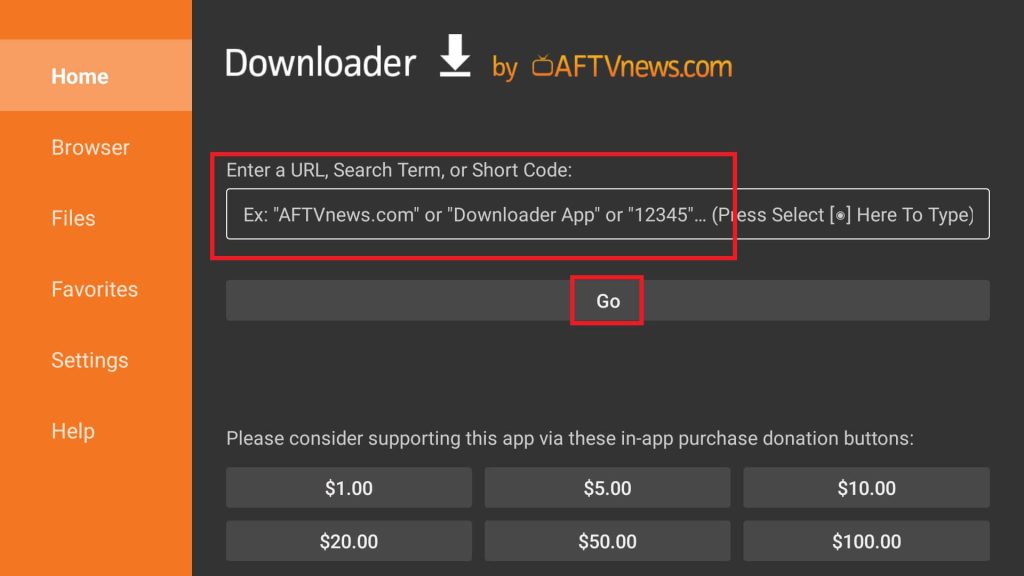
5. Select Download on the next screen and click Install after downloading the APK.
6. Once you have installed the APK file, click Open to run the application.
How to Stream IPTV on Nvidia Shield
1. Once you open the Smarters Pro app, select TV as your device type.
2. Select the Accept button to agree to the License Agreement.
3. On the home screen, select your playlist type.
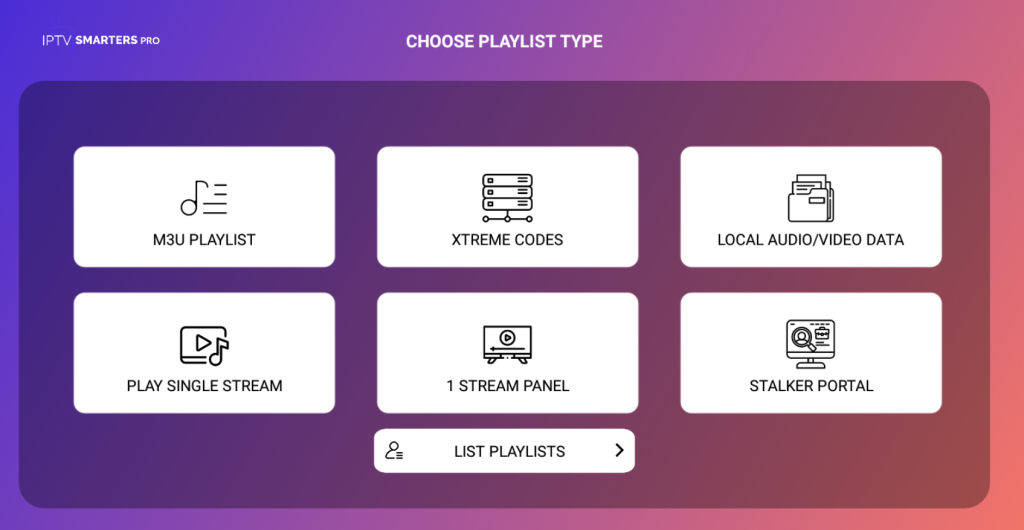
4. If you choose M3U Playlist, enter a Playlist Name, select M3U URL as the Playlist Type, and enter the M3U URL you got from your IPTV provider.
5. If you select File as the Playlist Type, tap the Browse button and select the M3U file from your local storage.
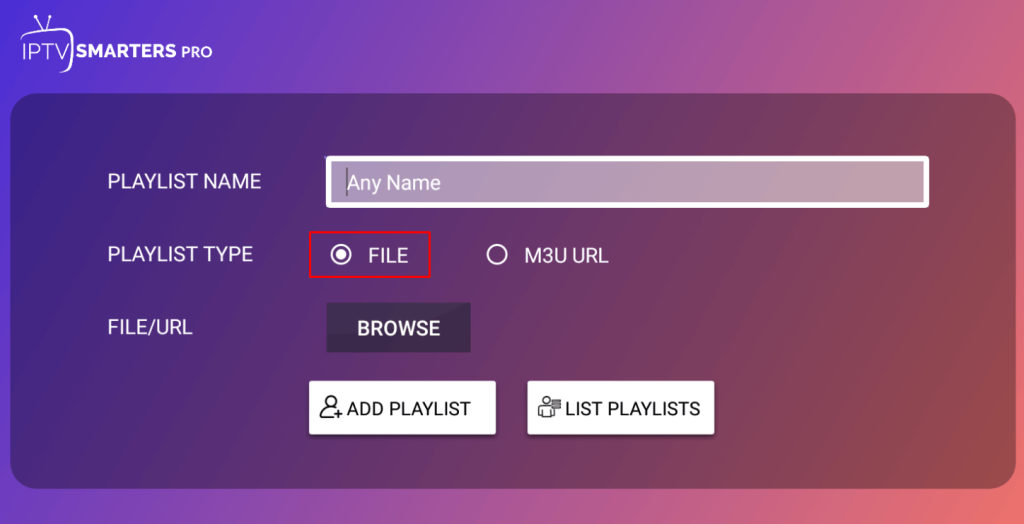
5. Select the Add User button to upload your playlist.
6. If you received Xtream codes or login credentials from your IPTV Provider, select the Xtream Codes option on the home screen.
7. Enter the Playlist Name, Username, Password, and the M3U URL.
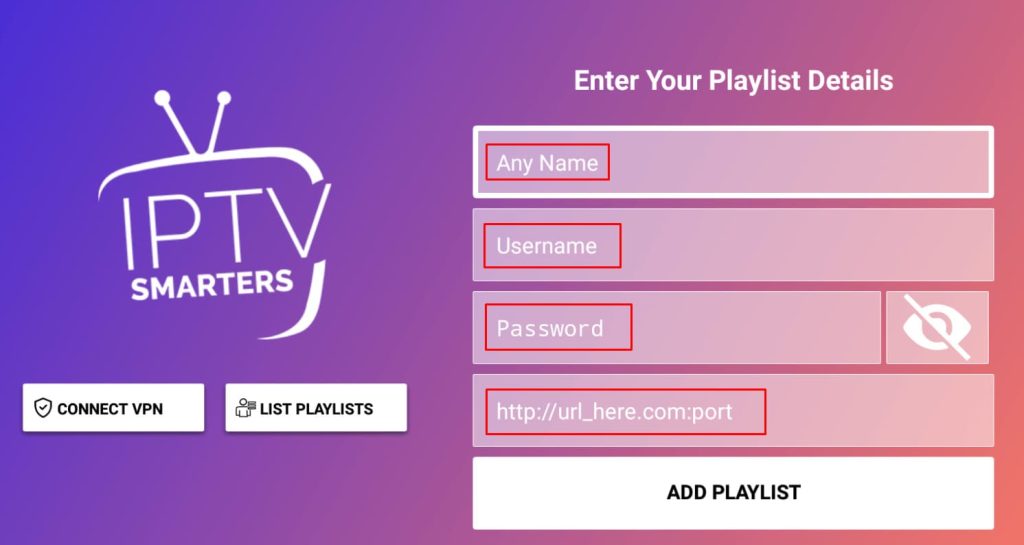
8. Click the Add Playlist button to add the playlist.
Once you add the playlist, you will see different categories on the home screen. Select the Live TV, Movies, or Series option to access your playlist and start streaming the IPTV content on your Nvidia Shield-connected TV.
FAQ
Yes, you can use any IPTV Player to stream IPTV content on Nvidia Shield.

