IPTV services are compatible with all popular streaming devices, including Mi Box and Mi TV Stick. You can install the best IPTV player from the Play Store, and you can also get the unknown apps on Mi TV. In this article, we have provided all the possible methods to install and stream IPTV on your Mi Box and Mi TV Stick. You can use them to watch live TV channels and on-demand videos of your IPTV service on your Mi Box and Mi TV Stick.
Is A VPN Necessary While Streaming IPTV on Mi Box and Mi TV Stick?
Yes. You need to use a VPN on your Mi Box and Mi TV Stick while streaming any IPTV service. It is common for IPTV providers to deliver content without an appropriate license. So, it is good to use a VPN on your device to make sure that you are safe online by masking your device’s IP address. It also allows you to stream TV channels and other entertainment content that is unavailable in your region.
We recommend using NordVPN for better and more secure streaming on IPTV services with a discount of 74% Offer + 3 months extra.

How to Install IPTV Apps on Mi Box and Mi TV Stick from Play Store
1. Turn on your Mi Box or Mi TV Stick and make sure that it has a stable internet connection.
2. Next, move to the Apps section and open the Google Play Store.
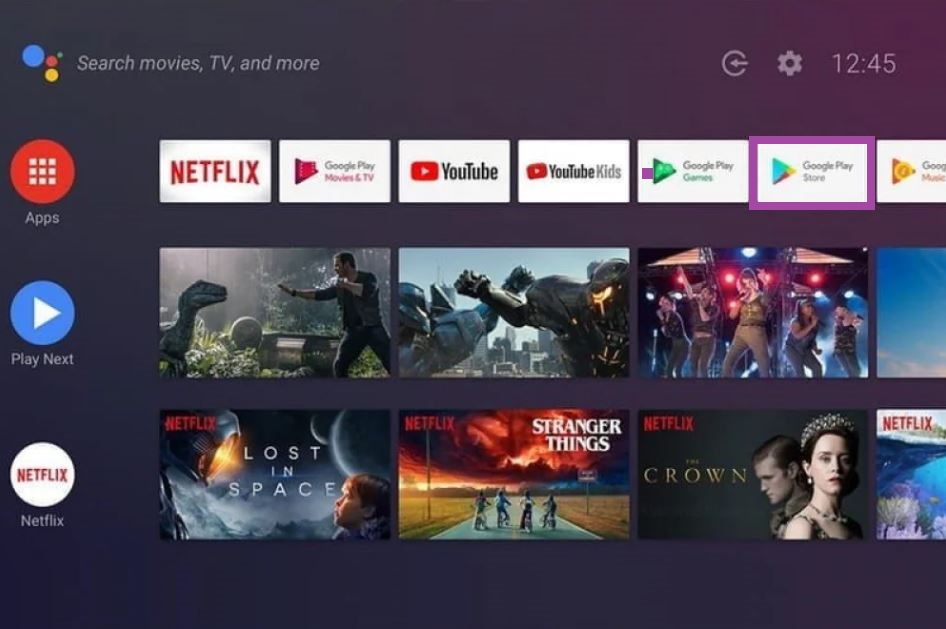
3. Tap the Search bar and type an IPTV player name. For instance, VentoX IPTV.
4. Choose the IPTV app from the search results and tap the Install button on the Play Store.
5. After installation, open the app and upload the playlist.
6. Once the content in the playlist loads, you can select and stream your desired TV channels on your device.
How to Sideload IPTV Apps on Mi Box and Mi TV Stick
If the IPTV player you like is not available on the Play Store, you can sideload it using the Downloader app.
1. Power on your Mi Box and Mi TV Stick and move to Settings.
2. Choose the Device Preferences option and click Security & restrictions.
3. Next, choose the Unknown sources option and swipe the toggle followed by Verify apps.
4. Then, open the Play Store and search for the Downloader app.
5. Select the official app and tap the Install button.
6. After installation, open the Downloader app and provide the IPTV player APK link in the given field.
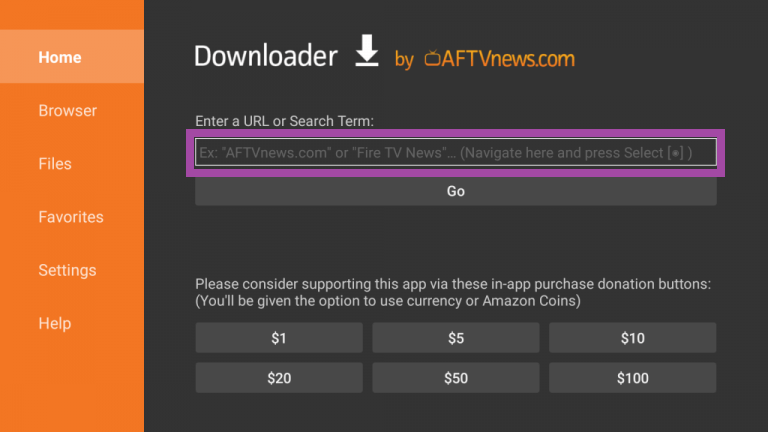
7. Next, tap the Go button to download the APK file.
8. Once the APK file is downloaded, you need to open it and hit the Install button.
9. Open the application after installation and upload your IPTV playlist.
10. Now, you can stream your IPTV service on Mi Box and Mi TV.
Alternative Methods to Stream IPTV on Mi Box and Mi TV Stick
You can also screen mirror IPTV apps from your Android Smartphones and iPhones to the Mi Box and Mi TV Stick by following the procedure given below.
Screen Mirror IPTV on Mi TV Stick from Android Mobile
1. First, connect your Android Mobile and Mi TV Stick to the same Wi-Fi network.
2. Next, open the Google Play Store on your Android Mobile and search for an IPTV app.
3. Choose the official app and tap the Install button.
4. Open the IPTV Player once the installation is over and add your playlist.
5. Now, go to the Notification Panel on your device and click the Cast icon.
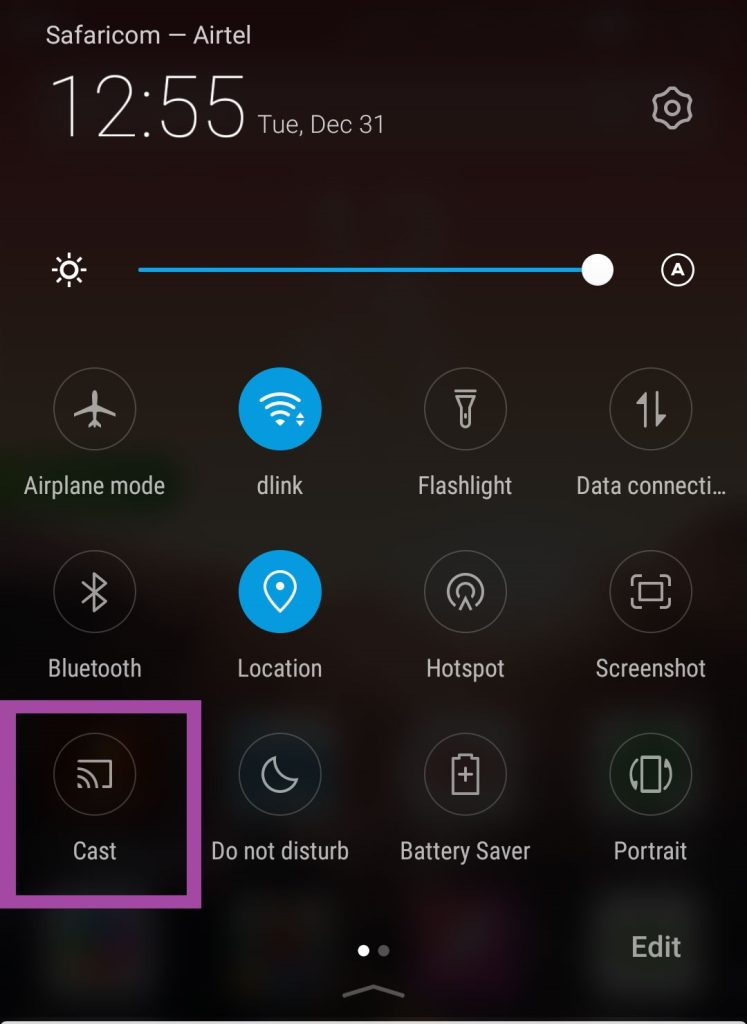
6. Next, choose your Mi TV from the list of available devices.
7. Your Android mobile screen will appear on the Mi TV Stick screen.
8. Open the IPTV app and stream your desired TV shows on your device.
Screen Mirror IPTV on Mi TV from iPhone
Mi Box and Mi TV Stick don’t have built-in AirPlay support. Hence, you need to install third-party applications like ApowerMirror to screen mirror iPhone to Mi TV.
1. Make sure that your iPhone and Mi TV Stick are connected to the same internet connection.
2. Next, install an IPTV Player like IPTV Smarter Pro from the App Store on your iPhone.
3. Open the IPTV Player once the installation is over and upload the playlist of your service provider.
4. Then, install the ApowerMirror app from the App Store on your iPhone.
5. Launch the app and click the M icon that you can find on the app screen.
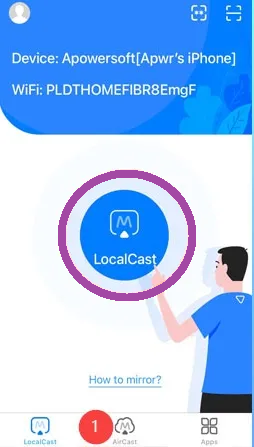
6. Choose your Mi TV Stick name from the list of available devices.
7. Now, your iPhone screen will appear on your Mi TV screen.
8. Open the IPTV app and enjoy streaming your IPTV service on your Mi Smart TV device.
FAQ
You need to enable unknown sources on your TV and use the best sideloading apps like Downloader to install unknown apps on Mi TV.

