Key Insights
- Streaming Support: M3U URL
- Official Website: Not Available
- Supported Devices: Mac, Windows, Android Smartphone & Smart TV, Fire TV/Firestick
- Customer Support: Available
- IPTV Genesis is free to install and use
IPTV Genesis is a free IPTV Player that offers a platform for you to access and stream IPTV playlists. However, it only supports M3U playlists. This app has an attractive user interface that grabs our attention. The simple UI makes it easy for you to upload your playlists and navigate all the channels and VOD content. You can upgrade to the IPTV Genesis premium version and get additional features as well.

Is IPTV Genesis Safe to Use?
Yes, this app is 100% safe to use. Since it is officially available on the Google Play Store, there is no risk of downloading the app to your device. However, you have to be cautious when streaming IPTV playlists on the app. There is a chance that some IPTV playlists can offer unlicensed content through unreliable servers. That’s why use a VPN anytime you stream IPTV content. It will protect your online identity and location.
We recommend using NordVPN for better and more secure streaming on IPTV services with a discount of 74% Offer + 3 months extra.

How to Install IPTV Genesis on Different Devices
If you have an Android device, you can easily install the IPTV Genesis app from the Google Play Store. Fire TV/Firestick users have to sideload the app by installing its APK file using the Downloader app. You can find the APK file for this IPTV player from websites like APK Mirror or APK Pure. Unfortunately, this app is not available on Apple devices, but you can still access it on a Mac.
If you want to install this app on a Windows PC or a Mac device, first install the BlueStacks app. BlueStacks acts as an Android emulator on your PC and has a Google Play Store to download apps. You can use the Play Store to install IPTV Genesis and use the app via BlueStacks.
How to Stream IPTV Playlists on IPTV Genesis
1. After installing the IPTV Genesis app, open it.
2. Select the Folder icon in the top-right corner of the home screen.
3. On the pop-up that appears, enter a playlist name and paste the M3U URL of the playlist received from your IPTV provider.
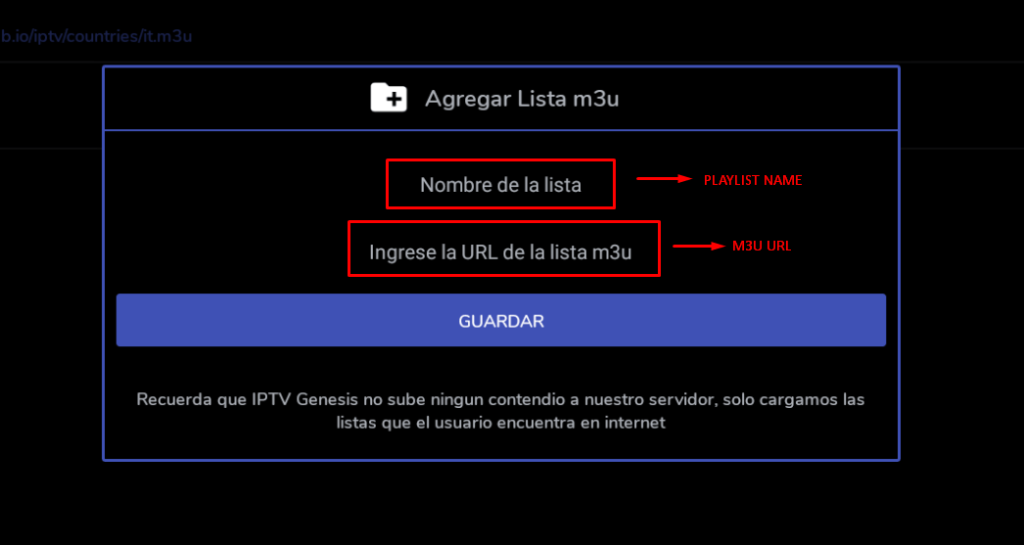
4. Click the Keep button to upload the playlist.
5. Once it’s uploaded, you can browse all the content available on the playlist and start streaming them.
Customer Support
Since this IPTV Player doesn’t have an official website, the Customer Support options are limited. So, if you encounter any issues while using the app or have any queries, contact Customer Support at [email protected].
Pros & Cons
Pros
- Good user interface
- Free to install
- Officially available on the Play Store
Cons
- No Xtream Codes API support
- Contains Ads
- Not available on the App Store
FAQ
You can remove the Ads by subscribing to the Premium version of the app.

