Key Insights
- Streaming Support: M3U URL & Xtream Codes API
- Official Website: Not Available
- Supported Devices: Android Smartphone & Smart TV, Fire TV/Firestick, Windows, and Mac
- Customer Support: Not Available
- Free Trial: Not required
- CosmiTV IPTV Player is free to download and use.
CosmiTV IPTV Player is an application that allows you to access and stream IPTV playlists. It supports playlists in both M3U and Xtream code formats. This app is unavailable on any official app store. You need to install it as an APK file. With CosmiTV, you can stream live TV channels and VOD content from the playlist offered by the service provider. Additionally, you can record live TV channels from your playlist and watch them whenever you want.
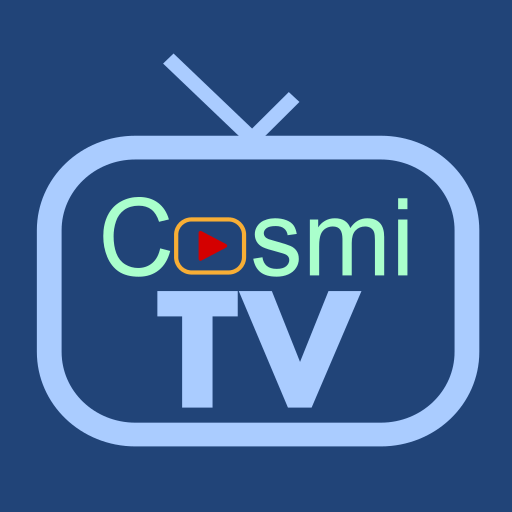
Is It Legal to Use CosmiTV IPTV Player?
CosmiTV IPTV Player is legal until it functions as just an IPTV player. Its legality comes into question when it starts streaming content. With CosmiTV, you can add playlists from IPTV service providers and start streaming on your devices. Streaming via IPTV links also makes you vulnerable to cyber-attacks. To enhance security while streaming IPTV content, use a VPN on your streaming device. This VPN service will encrypt all your data that could be misused and also hide your online activities from potential legal scrutiny.
We recommend using NordVPN for better and more secure streaming on IPTV services with a discount of 74% Offer + 3 months extra.

How to Install CosmiTV IPTV Player on Various Devices
Since this app is not available on any official app store, you must download and install it as an APK file. If you have an Android TV, smartphone, tab, or TV Box, you can install the CosmiTV IPTV Player APK file using the Downloader app. You can use the same method to install the app on a Fire TV/Firestick.
To access this app on a Windows PC or Mac device, you must install the IPTV Player’s APK file using Android emulators like BlueStacks.
How to Stream IPTV Playlist on CosmiTV IPTV Player
1. After installing the APK file on your device, launch the app.
2. Select the TV Tuner option to view all the playlist types available on the Channel Service screen.
3. To upload an M3U playlist, choose the M3U URL Playlists Links option and follow the below steps:
- Under the M3U URL Playlist Links option, click Add New.
- Enter your M3U playlist URL on the input box and click Continue to upload it.
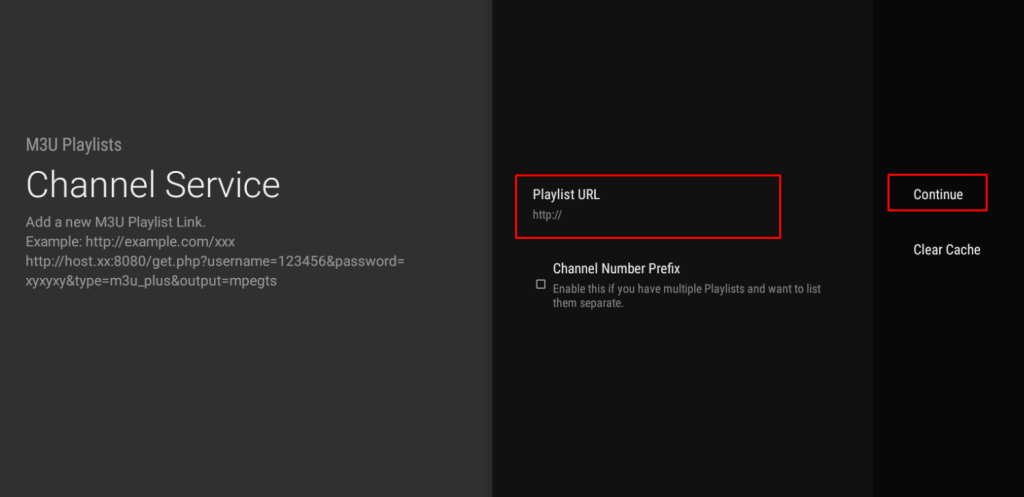
4. If you want to use the Xtream codes playlist, select the XC option on the Channel Service screen and follow these steps:
- Select the Add New option and enter the Xtream codes/login details (Service URL, Username, Password).
- Select the MPEG-TS or HLS option based on the Stream Format.
- Click the Continue button to access your IPTV playlist.
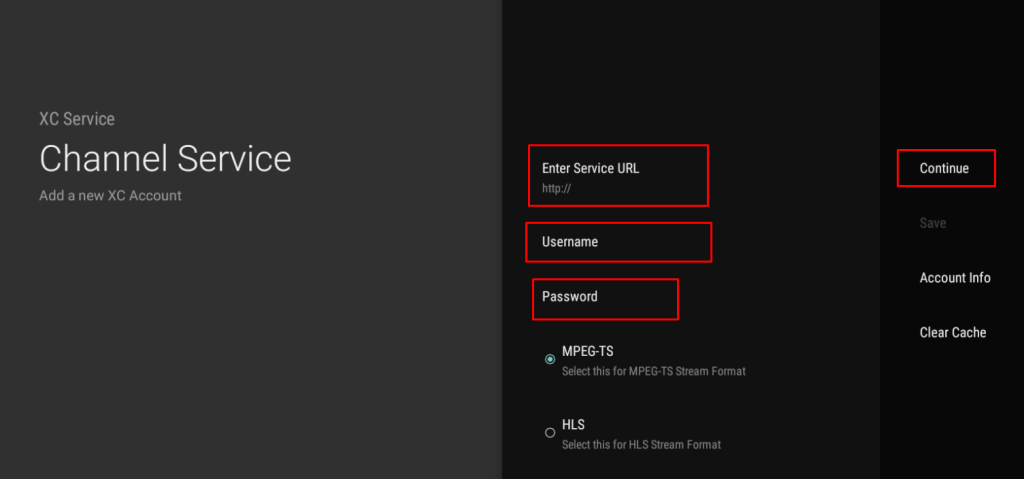
5. Once you access your playlist using the M3U playlist or Xtream codes, you can start watching the content on the playlist.
Customer Support
Since CosmiTV IPTV Player doesn’t have an official website that you can use to get additional information about the app, it is hard to find any Customer Support options. It is also not available on the Play Store or App Store, where we can usually find the Support information about the app. So, there is no way to contact the Customer Support.
Pros & Cons
Pros
- Offers DVR/PVR features to record channels
- EPG Guide with search features
- Schedule recordings
- Playback controls for live TV
Cons
- No Customer Support
- The official website is not available
- Can’t install the app from official app stores
FAQ
You can record up to 10 IPTV channels and VOD content at the same time.
Yes, it offers the Catch-up feature that allows you to watch content that aired within a certain period of time.

