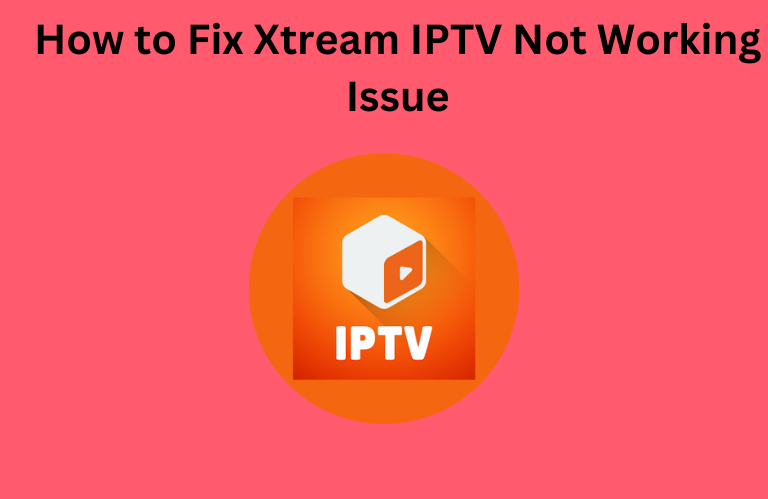Xtream IPTV is a top-class IPTV Player that lets you stream content from the IPTV Provider by adding the M3U URL and Xtream Codes. Sometimes, the app may not work properly and exhibits several issues while streaming the playlist. There are plenty of reasons why the Xtream IPTV is not working. By performing some basic troubleshooting methods, you can easily fix the issues on the Xtream IPTV Player and use it again to stream the IPTV playlists without any hassle. This guide will teach you the possible fixes for the Xtream IPTV Player app not working issue.
Common Problems on Xtream IPTV Player
| The Xtream IPTV app is not opening | Subtitle not displaying |
| The content keeps on loading | Black screen issue |
| App closes automatically | Video/audio lagging or buffering |
Reason for Xtream IPTV Not Working on Your Device
Primary Reasons
- Outdated app or malfunctioning of the Xtream player
- Invalid credentials or expired subscription of your IPTV Provider account
- Slow internet connection
Extreme Reasons
- Issues from the IPTV Provider’s server
- Compatibility issues
- Geo-restricted content
Primary Fixes for Xtream IPTV Not Working
If the Xtream IPTV does not work on your device, try fixing it using the simple troubleshooting tips below.
Check the WIFI Connection
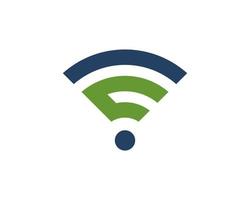
You should have a stable and fast network connection to watch the IPTV content on the Xtream player without any issues. Most IPTV providers recommend that your device receive at least 6-10 Mbps to watch live TV channels or VODs at a standard streaming quality. If your device receives less than this limit, restart your Wi-Fi router immediately, which may boost your internet speed.
If it doesn’t boost the internet connection, contact your ISP and register a problem regarding the slow internet connection. Once the problem is fixed by the support team, you will receive the fastest internet connection. Now, play the content on the Xtream IPTV app; it may work properly.
Enter the Correct Login Credentials
Entering the wrong credentials is a common mistake made by everyone. You must be cautious while entering your credentials. Each and every character on the credentials plays a vital role in accessing your account. We always suggest everyone copy & paste the M3U link or Xtream Codes credentials on the Xtream IPTV app to avoid login errors. After copying and pasting the credentials, try signing in to your account on the player and stream your provider’s content.
Update the Xtream IPTV App
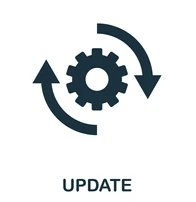
An outdated Xtream IPTV Player will also lead to problems with the app. So, be sure to update the app whenever available to solve the Xtream IPTV player not working issue. Even after updating, the application doesn’t work; you need to check the firmware of your device. If an update is available, update the device to the latest version and use the player without any issues.
Clear the Cache
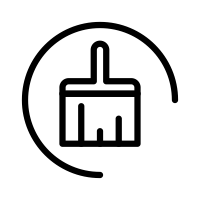
If the app fails to work on your device, it may be due to excessive cache files. Initially, move on to Settings and go to Apps. Locate the Xtream IPTV app and tap the Cache option. Tap Clear cache to clear the cache data on your device. Once you clear the app cache, remove the app from the recently opened section and relaunch it on your device. Now, the application will work properly on your device.
Uninstall and Reinstall the Xtream IPTV App
If updating and clearing the cache doesn’t resolve the problem, you can fix it by uninstalling and re-installing the Xtream IPTV Player. Uninstalling the Xtream IPTV app from your device will erase all its data and stored cache of the app. Once you re-install it, set the app from scratch and use it to access the playlists hassle-free.
Secondary Solutions to Resolve Xtream IPTV Not Working
If all the primary solutions fail to resolve your problem, you can go with the secondary solutions mentioned below to solve the Xtream IPTV player not working issue.
Enable/Disable VPN
Though VPN is a mandatory tool in streaming IPTV, sometimes it will not allow you to stream the local content because the local content may be geo-restricted in the country where you have connected your VPN. At those times, you need to turn off the VPN to access the IPTV playlist on your device. On the other hand, sometimes the content you’re looking for may be geo-restricted in your region, and you must use a VPN to unblock and explore its contents. You must be aware and know where to use the VPN properly to watch the IPTV content on your device.
We recommend using NordVPN for better and more secure streaming on IPTV services with a discount of 74% Offer + 3 months extra.

Check the Server of your Provider
You cannot blame the Xtream IPTV app at all times. Sometimes, the problem may also occur with your IPTV provider’s server. In that situation, you cannot fix the problem by yourself. You need to wait until the problem is solved by the technical team of your IPTV provider. Once it is fixed, they will update it on their official social media handles like Facebook, Twitter, or Instagram about the server status.
Restart the Streaming Device
Sometimes, not only the Xtream IPTV app but most of the apps on your device will not work due to any technical or temporary problems. In this case, you can fix it easily by restarting your device. Restarting your device will help you solve all the technical and temporary problems within a few minutes.
Contact Customer Support
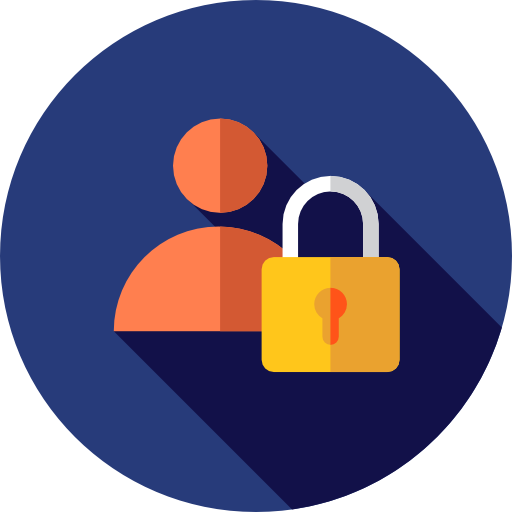
If all the troubleshooting ideas fail to resolve your issue, you can try contacting Xtream IPTV’s customer support to solve the problem. You can reach Xtream IPTV’s customer support service via email ([email protected]). Once you register your problem, you will get a solution for the problem within 2 to 3 business days.
FAQ
No. You can’t stream content on Xtream IPTV ad-free.