Key Insights
- Streaming Support: Android Box
- Official Website: https://vseebox.com/
- Customer Support: Available
- Number of Channels: 2,000+ Live TV Channels
- On-Demand Content: 80,000+ Movies & TV Shows
- Free Trial: No
- The vSeeBox price starts from $329.
vSeeBox is an amazing service provider with top-rated US, Canadian, and Latino channels. This service also provides a massive on-demand library with more than 80,000 latest movies and series. Further, it is an excellent platform to stream all popular sports events such as MLB, NFL, NBA, and more. This vSeeBox IPTV has always 99.9% uptime servers to let users stream the service without any hassle. You can set up and access the vSeeBox on all Smart TVs.
Is vSeeBox Legal?
We couldn’t determine whether an IPTV is legal or not, and it also applies to this provider. Generally, IPTV services deliver some content without getting a proper license from the actual content holder. Hence, we advise people to connect a VPN to their devices to stay away from legal troubles. It privates your online activities by masking your device’s IP address from third parties.
We recommend using NordVPN for better and more secure streaming on IPTV services with a discount of 74% Offer + 3 months extra.

How to Purchase the vSeeBox
- Open a web browser on your device and visit the vSeeBox Box’s official website.
- Click the Product drop-down menu in the menu bar and choose the vSeeBox Store option.
- Choose the version you like and click on the box you selected.
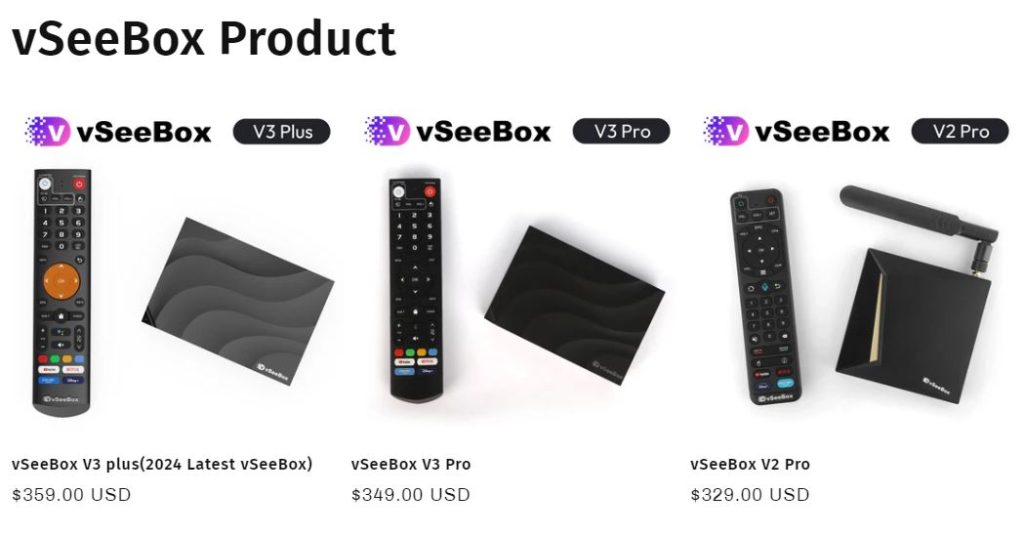
- Select Quantity on the following page and hit the Buy it Now button.
- Now, you will be redirected to the Checkout page where you need to provide your Email, Delivery details, and more.
- Once you have entered all the required information, hit the Pay Now button and make payment by following the on-screen instructions.
- Finally, the vSeeBox Box will be delivered to the registered delivery address.
How to Set Up the vSeeBox IPTV
First, you need to connect the Box to the power adapter and then connect it to your TV using the HDMI cable you received. Next, input the AAA batteries into the Bluetooth remote. Wait till the boot animation is over and pair the remote control. To do this, you need to press and hold the (OK) and (-) buttons at the same time. Now, you can find the Remote control connected successfully notification on the screen.
Then, choose the language you like to use and then hit the OK button. You can also configure the screen size based on your wish. Next, choose the Time zone and hit the OK button. A disclaimer notice will appear on the screen; you need to read it and tap the Agree button. Then, choose your WiFi and input the password in the given field. Now, you are ready to use the service.
Customer Support
The vSeeBox IPTV service provides 24/7 customer support through the live chat feature given on its official website. You can also contact their customer representatives via Phone ((+852) 54436463) and Email ([email protected]). Apart from that, you can use the Contact Us form on its website to post your queries about the service.
Pros & Cons
Pros
- Delivers Pay-Per-View events
- Supports HD quality
- Provides a 7 day playback feature
- Multiple payment options
- Free shipping
Cons
- No free trial
- Lacks official application
FAQ
No. vSeeBox is not compatible with external players.
Yes. The vSeeBox service offers a 30-day money-back guarantee.

