Key Insights
- Streaming Support: M3U and M3U8 URL
- Official Website: https://mxl-apps.io/tv
- Supported Devices: Android, Firestick, PC, Smart TV
- Customer Support: Yes, 24/7 Email support
- This IPTV player is free to use.
MXL IPTV is a free multimedia player that sorts content alphabetically for seamless streaming. This player app is available officially on the Play Store for Android phones or tablets for easy installation. If the app is absent from the App Store, you can sideload the player’s APK on your devices.
Is MXL IPTV Legal and Safe to Stream?
Yes. As MLX IPTV is a player offering no content to stream, it is entirely safe to use on your devices. You will not be in danger unless you stream copyrighted content. The IPTV Provider playlist you use will have many content without proper licensing. For safe streaming, it is compulsory to use premium VPNs on your device. These VPNs have high-standard AES 256 encryption, which masks your online presence and shields your information from getting into any third-party attacks.
We recommend using NordVPN for better and more secure streaming on IPTV services with a discount of 74% Offer + 3 months extra.

How to Install MXL IPTV on Different Devices
Go to the Google Play Store on your Android phone, tablet, or Android TV and download the MXL IPTV player app. Unfortunately, this player app is unavailable for the Apple devices [iPhone, iPad, and Apple TV].
Rather than the official app on the Google Play Store, MXL IPTV also provides the APK app for Android Smart TV and Firestick. You can use the Downloader to sideload the APK and install this player app on your Android TV and Firestick.
This player is compatible with the Android emulator since it is available in the Google Play Store. Hence, you can download BlueStacks on your Windows or Mac PC and get this player app from the built-in Play Store.
How to Add M3U URL on MXL IPTV
1. Open the MXL IPTV player and tap the + button at the bottom right section of the screen.
2. Enter the M3U Playlist URL and name of the playlist in the pop-up screen.
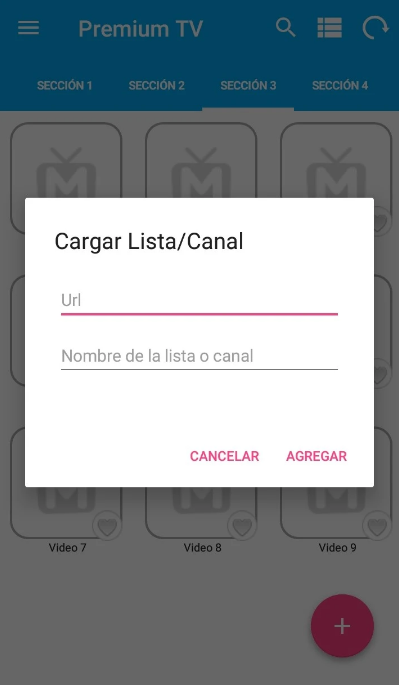
3. Hit Add and wait a few seconds to load the content.
4. Now, you can stream your desired content from the uploaded playlist.
Customer Support
You can contact this player’s support team by sending an Email ([email protected]) explaining the streaming issues you are facing. Your queries will be addressed within a few business days. Besides email support, this IPTV player does not offer any other customer care medium.
Pros and Cons
Pros
- Free player
- EPG support
- Favorites manager
- Supports 4K streaming
Cons
- No instant contact support
- Lacking Parental control
- Resume playback not supported
FAQ
Yes, this IPTV player supports adding multiple playlists for easy streaming.
You cannot add Xtream Codes to this player as it only supports the M3U and M3U8 URLs.

