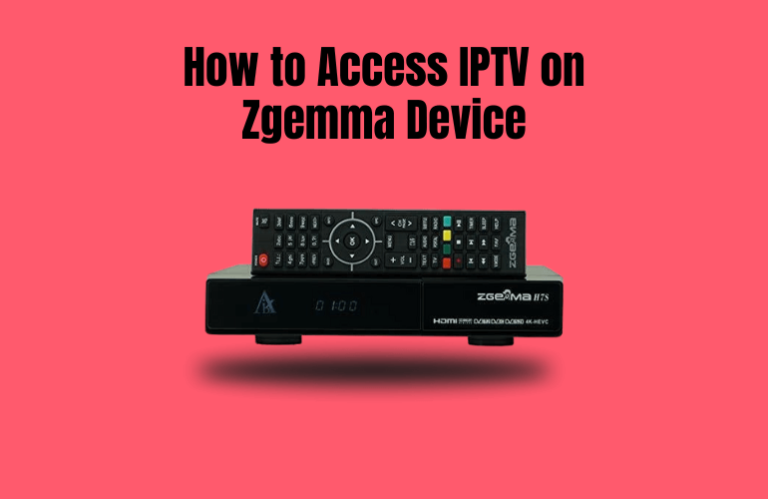Zgemma is a satellite receiver or set-top box that allows you to access satellite TV or IPTV channels. These devices typically operate on Linux operating systems, which have a user-friendly interface for easy navigation. Speaking of easy navigation, accessing IPTV content on Zgemma devices is pretty easy, too. This article will walk you through every step involved in setting up IPTV on your Zgemma device.
Is It Legal and Safe to Use IPTV?
The answer is simply no. IPTV services are unreliable because the chances of criminals accessing your data from your device are high. Streaming using IPTV providers is considered piracy in most countries because they offer unsanctioned content from legitimate streaming services. To stream IPTV content by bypassing these legal risks, you can use a VPN. Install it on your device, and make sure to enable it whenever you access an IPTV.
We recommend using NordVPN for better and more secure streaming on IPTV services with a discount of 74% Offer + 3 months extra.

How to Watch IPTV on Zgemma Device
You can’t directly upload your IPTV playlist on the Zgemma device. You will need to use the PuTTy software to import the playlist to your device. So, follow the below guides and complete every step before accessing the IPTV channels.
Note: You will need an IPTV subscription to access its content on any device. If you are looking for recommendations, you can check out IPTV providers like Bomba TV IPTV and Honey Bee IPTV.
Install the PuTTy Software
- Open a browser on your PC and visit the link putty.org.
- Click the Download PuTTy option and download the 64-bit file or 32-bit file, depending on your operating system.
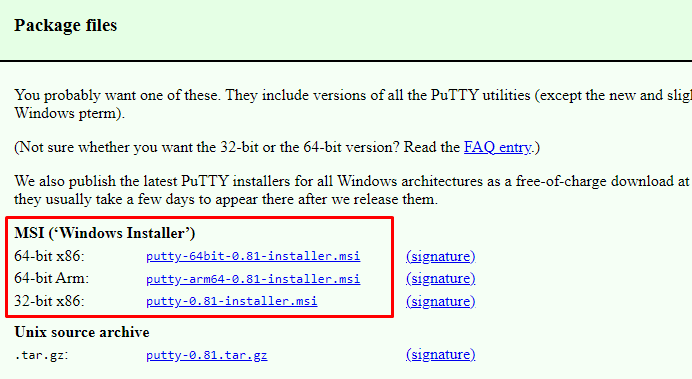
- Once you download the file, open it to run the installer and finish the installation by following the prompts.
- Now, use the Windows search option to find the PuTTy app and launch it.
- After launching the app, leave it open and move to the next process.
Access IPTV Content on Zgemma Device
- Make sure your Zgemma device is connected to your TV, and turn On both devices.
- Open the Zgemma Menu screen by pressing the Menu button on the remote.
- Select the Plugins option from the menu to open the Plugin Browser section.
- Find and highlight epgimport (1.0+git134) under the Downloadable Plugins.
- Press the Green button on your remote to download the plugin and select Yes if a confirmation prompt appears.
- After the download is complete, you can return to the Plugin browser section to find the EPG-Importer.
- Restart the Zgemma device by turning it Off and On again.
- After restarting, go to Menu and select the Information option. Then select Network and note down the IP address that is displayed on the screen.
- Now, access the PuTTy app that you kept open on your PC and enter the IP address under the Host name.
- Select the Telnet option under Connection Type and click the Open button to launch the PuTTy terminal.
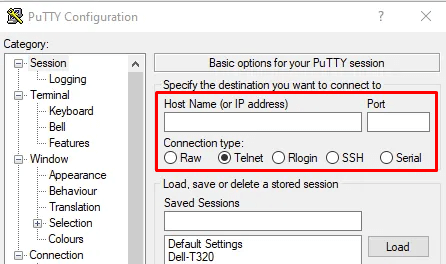
- On the terminal, enter “root” as the login password and press Enter on the keyboard.
- On the next line, enter the IPTV script, such as the M3U URL, Xtream code, or Portal URL provided by your IPTV provider.
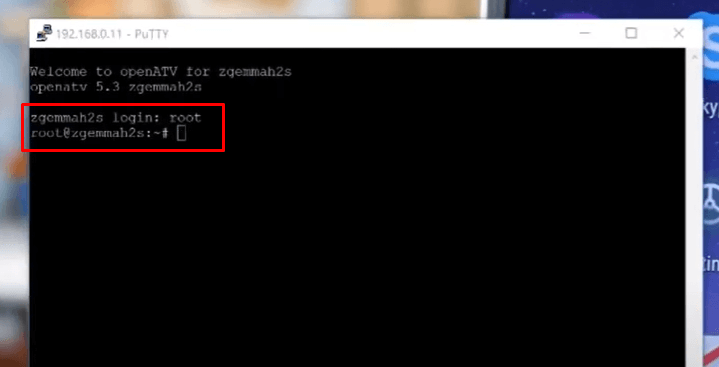
- Press Enter to initiate the upload of all the IPTV content. Once the upload is complete, your Zgemma device will reboot.
- After the reboot, you can access all the IPTV content on your device and start streaming them.
FAQ
Yes, you can use M3U playlist links on a Zgemma device and stream its content.
It uses a Linux Enigma2 Operating System. Some models also use Linux + Android Operating System.