IPTV service can be accessed on most of the devices, including Android Box. With the IPTV credentials from the provider, you can stream its content on your Android Box by installing a suitable IPTV Player. Since Android Box comes up with the Google Play Store, you can install your desired IPTV Player on it. Apart from the Play Store, you can also install the IPTV Player in other methods to access its content on your Android Box. This article illustrates the various methods of streaming IPTV on all Android Boxes.
How to Stream IPTV on an Android Box
You can stream IPTV on an Android Box by installing the best IPTV Player on it. You can install the IPTV Player using various methods, such as officially from the Play Store, Sideload via Downloader, Sideload via USB drive, and finally, screen mirroring the content from your smartphone and PC.
How to Install IPTV Player Using the Play Store
There are many IPTV Players that are officially available on the Google Play Store. Here, we have used the IPTV Smarters Pro app to explain the procedure.
1. Connect your Android Box to the TV and turn the TV On.
2. Connect your Android Box to a stable WIFI and launch the Play Store application.
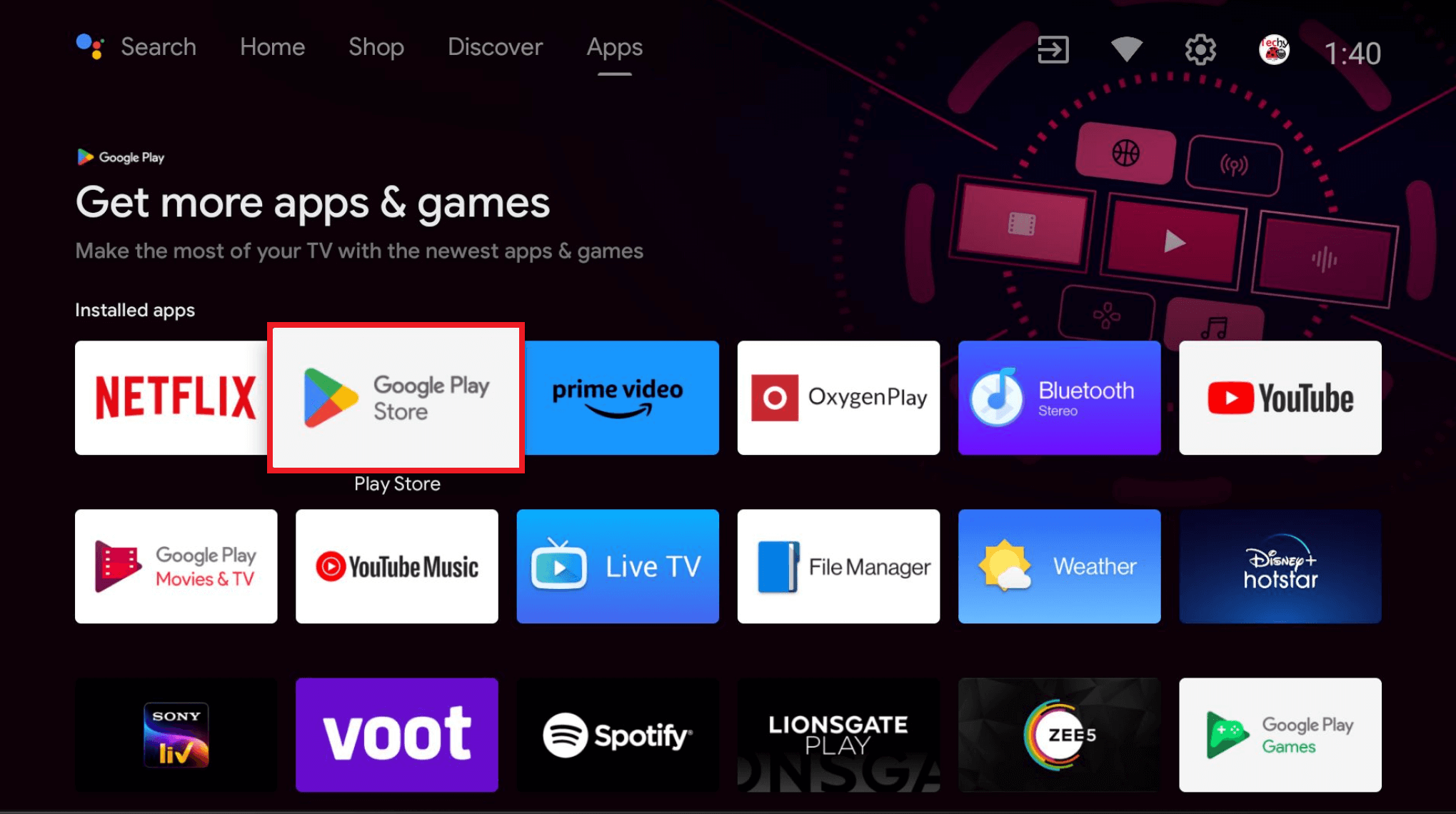
3. Select the Search option and type IPTV Smarters Pro using the on-screen virtual keyboard.
4. Select the IPTV Smarters Pro app from the result and hit the Install button.
5. That’s it. Now, run the IPTV app and log in with your IPTV account to stream its contents.
How to Sideload an IPTV Player using the Downloader App
When you can’t find the IPTV Player app you want on the Play Store, you can sideload its APK file using the Downloader app. Follow the below steps to sideload any IPTV app on your Android box. We have chosen the Real IPTV Player to explain the process.
1. Open the Play Store from the home screen of the Android box.
2. Search for the Downloader app using the Search icon and select the app.
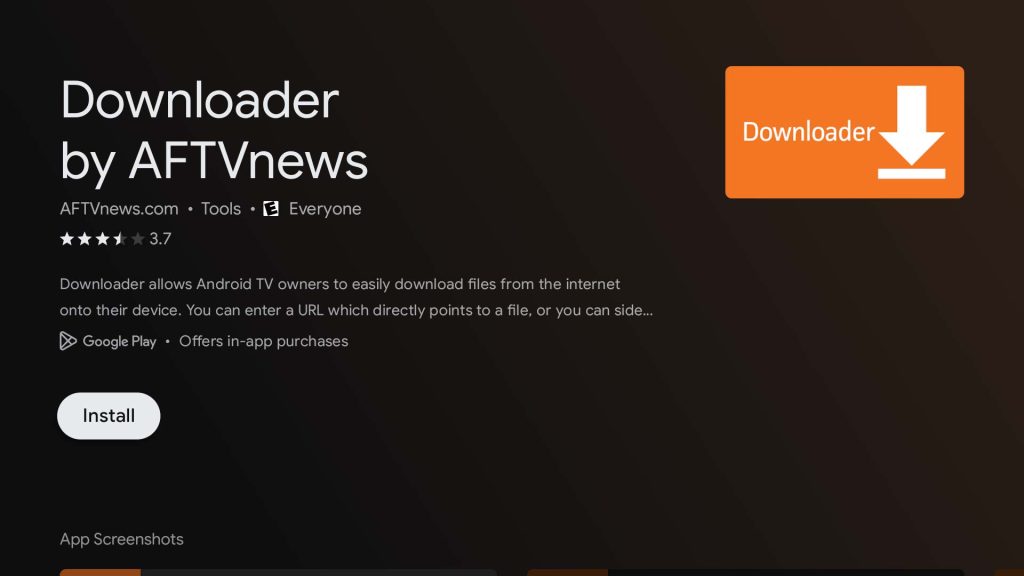
3. Select the Install button to start installing it.
4. Once the installation is complete, open the Downloader app and select the Home tab.
Note: After installing the Downloader app, ensure that the Install from Unknown Apps setting is enabled for the Downloader. If not, enable it by navigating to the Settings → More Settings → Security → Unknown Sources → Downloader.
5. Enter the Real IPTV app or any other IPTV APK URL on the URL box and hit the Go button to start downloading it.
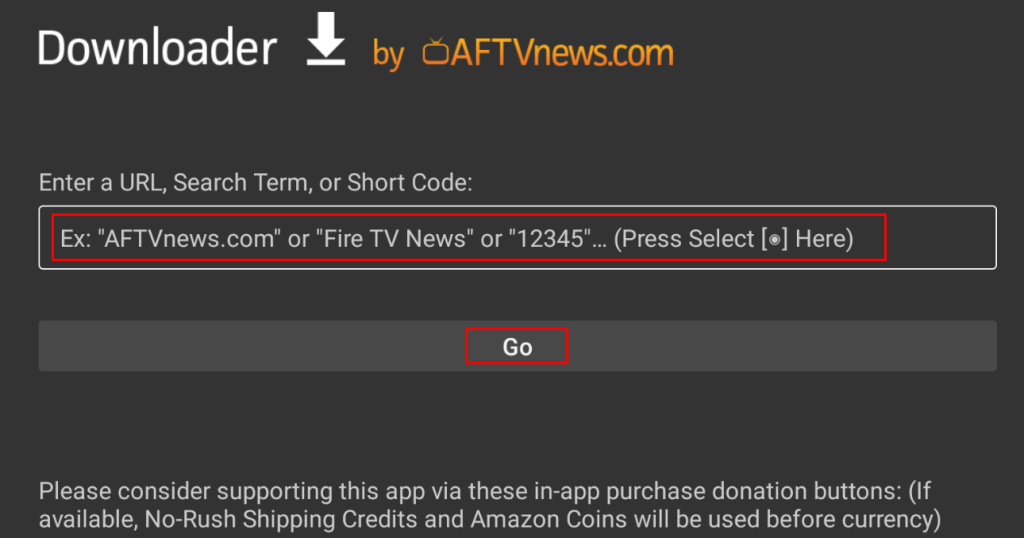
6. Once downloaded, open it and click Install from the pop-up that appears to install the app.
7. After the installation, click Open to launch the app and start using it.
How to Install IPTV Player using a USB Drive
Apart from the Downloader, you can also install the IPTV Player using the USB drive by following the method mentioned below. Here, we have used the LXtream IPTV Player to explain the steps.
1. Switch On your PC and download the APK file of the LXtream using the certified APK website.
2. Connect a formatted USB drive to your PC and transfer the downloaded APK file to the USB.
3. Now, connect the USB drive into your Android box’s USB port and switch On your TV.
4. From the Android box home screen, select the Apps tab and open the built-in File Manager app. If you don’t have the file manager app on your device, download it from the Play Store.
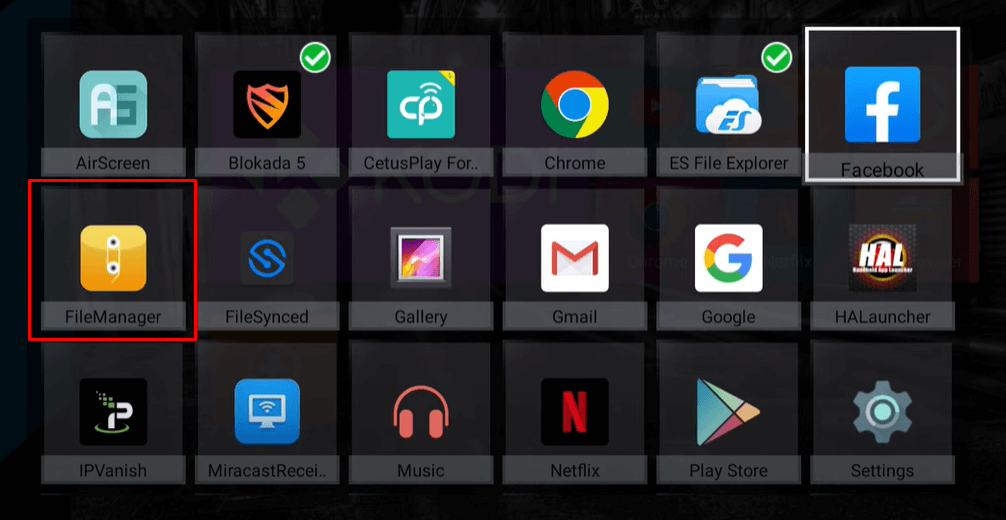
5. Locate your USB drive name on the File Manager and select it.
6. Now, select the APK file you transferred to the USB drive and install it by following the prompts.
Note: If you can’t install the APK file, enable the Install from Unknown Sources permission by going to Settings → More Settings → Security → Unknown Sources → Downloader.
7. After installing the APK file of LXstream IPTV Player, launch the app and configure it with your IPTV credentials to access its content on your device.
How to Screen Mirror or Cast IPTV on Android Box
This is the easiest method for streaming IPTV on an Android Box. Since the screen mirroring technology works with a WIFI connection, you need to connect your smartphone and the Android Box to the same internet connection.
1. Run the Play Store app on your phone and install the GSE Smart IPTV Player or any of your desired IPTV Player.
2. After installing the app, open it and log in with your IPTV credentials.
3. Play your desired content and click the Cast option at the top. If your IPTV Player doesn’t have any Cast option, open the Notification panel and select the Screen Cast option.
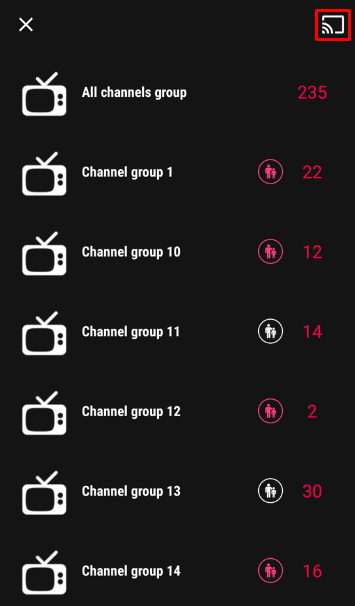
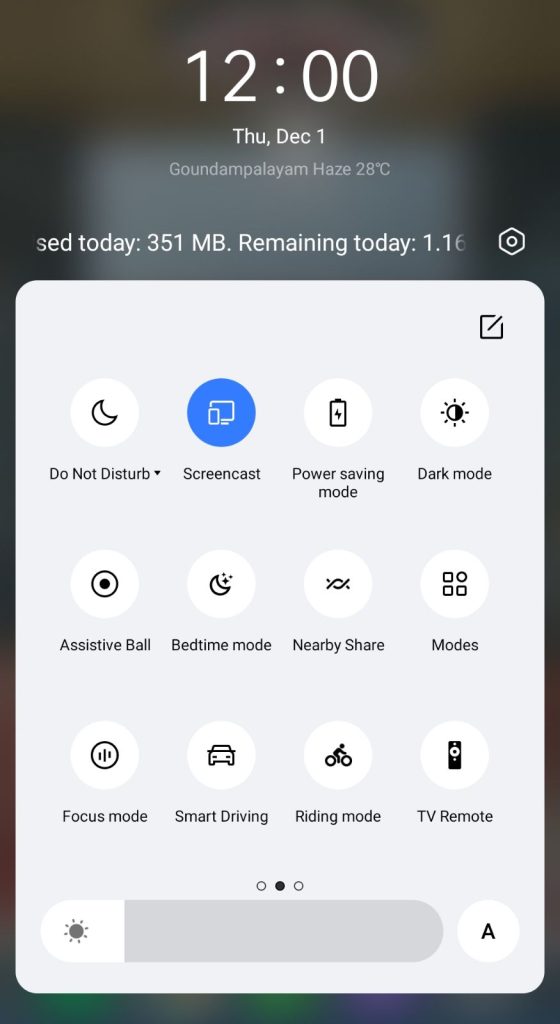
4. Select your Android box name from the detected devices to start screen mirroring.
5. Now, the IPTV content on your smartphone will start to stream on the big screen.
FAQ
Yes, you can stream IPTV on VLC using Android Box.
Yes, you can access the free M3U URL to stream IPTV for free on Android boxes.
![How to Access IPTV on Android Box [Various Methods] IPTV on Android Box - Featured Image](https://iptvtester.com/wp-content/uploads/2024/07/IPTV-on-Android-Box-Featured-Image-768x499.png)
