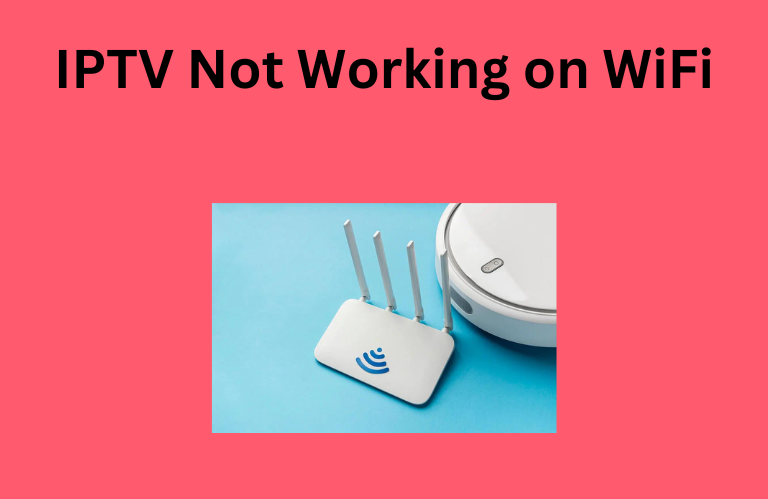It is common for IPTV services to stop working at times due to various technical reasons. However, the major reason for this problem is the internet issues on your device. Most of us connect our streaming devices to WiFi to watch the IPTV service without any interruptions. Sometimes, you might experience issues with the WiFi connection that will not let the IPTV work on your device. To help you, we have provided the possible causes and the best troubleshooting for the IPTV not working on the WiFi issue.
Reasons for IPTV Not Working on WiFi
Below are the common reasons for the IPTV not working on WiFi.
- Poor internet network speed
- ISP blocks your connection
- Things obstructing the WiFi signal
Best Troubleshooting Methods for IPTV Not Working on WiFi
You must try the troubleshooting methods mentioned below one by one to resolve this problem.
Restart the WiFi Router and Device

The primary fix is to restart your WiFi router and the streaming device you use to access your IPTV service. Disconnect cables from your router and connect it again after a few minutes. Also, restart your streaming device to remove the temporary glitches and bugs. Once done, you can connect your streaming device to your Wi-Fi network. Also, make sure that nothing is obstructing the Wi-Fi signal. If you find anything, remove it and then try streaming your IPTV service.
Connect a VPN
Your internet service provider might block your connection while you are watching live TV and other entertainment content using unregistered IPTV service providers on your device. Therefore, you can connect a VPN to your device while streaming an IPTV service so that nobody can track your online activity. Using a VPN, you can also bypass geo-restrictions and stream content that is unavailable in your region.
We recommend using NordVPN for better and more secure streaming on IPTV services with a discount of 74% Offer + 3 months extra.

Try a Proxy
Another possible way to avoid ISP monitoring is a proxy. Like VPNs, a proxy will also mask your device’s IP address and hide your location. You can find many proxy websites on the internet. Here is the procedure for using a Proxy on your device.
- Move to Settings on your Windows.
- Choose the Network and Internet option and click Proxy on the left-side menu.
- Now, you need to enable the toggle under the Automatically Detect Settings option.
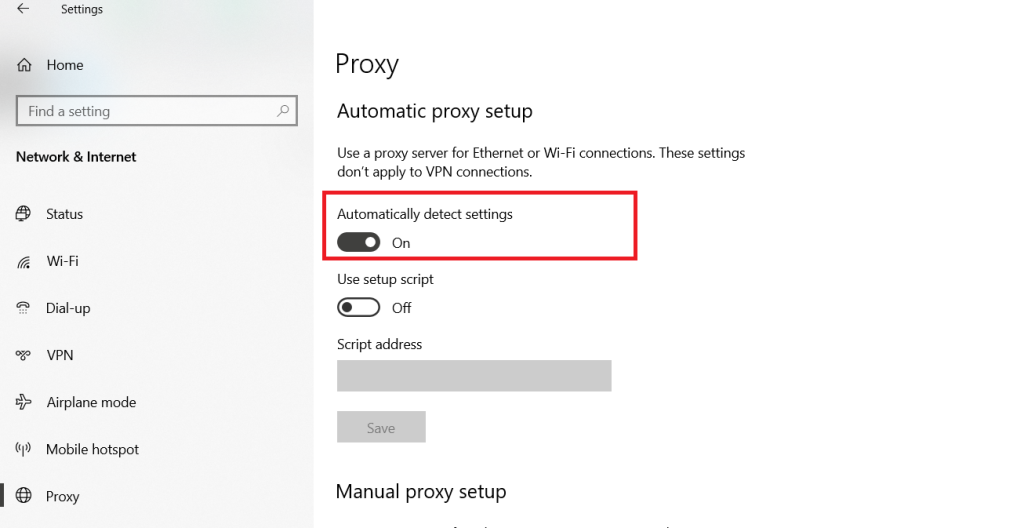
- Next, enable Use a Proxy Server under Manual proxy setup.
- If Windows finds a PAC file already, you need to turn on the Use setup switch that is available in the Automatic proxy setup section.
- Now, input the Proxy address and tap the Save button.
Stream IPTV Using Tor
Tor is a popular web browser that is similar to a Proxy. When you are using Tor, nobody can track your online activity as it reroutes your traffic via multiple nodes. You can install the Tor app from its official website. After installation, you need to open the app and click the Connect button to configure the browser. Now, you can open a web player like Joy IPTV Player and IPTV Smarters Pro. Then, upload the playlist to begin streaming your IPTV service.
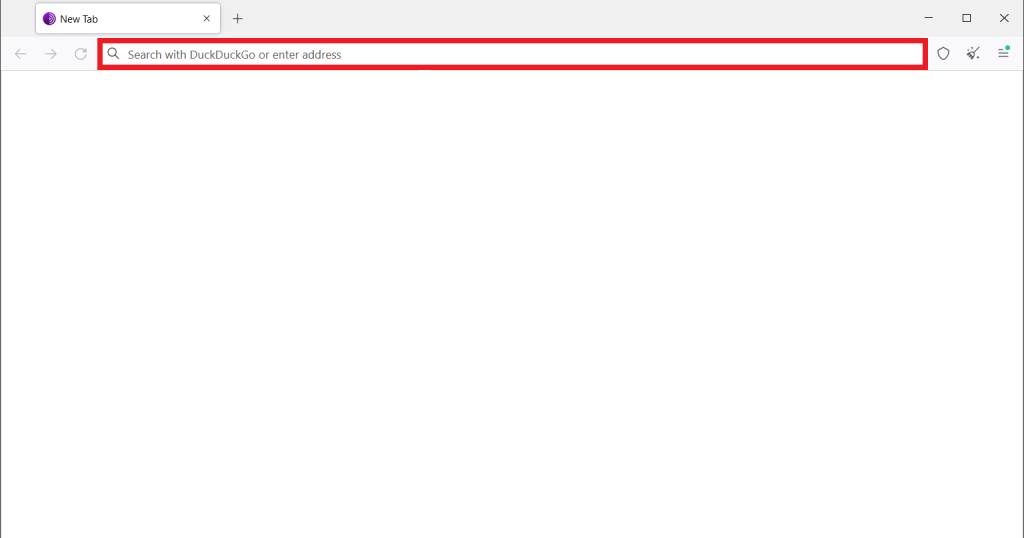
Change DNS on your WiFi Router
The next troubleshooting method is to change the DNS server of your WiFi router. When you are using a different DNS, your Internet Service Provider cannot track your online activity and block your connection. You can follow the procedure below to change DNS.
- Launch any browser on your device and go to the settings panel of your router.
- Enter the Username and password and click the login button.
- Navigate to the DNS Settings and change your DNS address.
- Once done, tap the Save button.
Now, you can restart your WiFi router and connect your device. We hope that you will be able to stream your IPTV service as you did before.
FAQ
Yes. IPTV requires a Wi-Fi connection to stream the service. However, you can also use your mobile network if WiFi is unavailable.