Infomir IPTV boxes, generally known as MAG boxes, are widely used to access the content offered by the IPTV Service. These MAG Box models run on Linux OS and Android TV OS. Since it comes with a lightweight and sleek design, you can easily carry it anywhere and connect it to the TV. You can select and purchase your desired MAG box by visiting its official website. Once you purchase the box, you can integrate it with your IPTV provider to access its content on your TV.
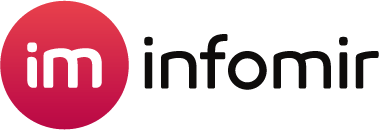
Do I Need to Use While Streaming IPTV on Infomir MAG Box?
Yes, a VPN is a mandatory tool to use on all devices while streaming this IPTV. It helps you to explore the IPTV contents anonymously by masking the IP address of your device. If you own this MAG device, you can download your desired VPN from its official store and turn it on before adding the provider’s port URL.
We recommend using NordVPN for better and more secure streaming on IPTV services with a discount of 74% Offer + 3 months extra.

How to Purchase an Infomir IPTV Box
- Visit the Infomir IPTV website (https://www.infomir.eu/) on your device and hover the cursor at the STB option at the top.
- Select Linux or Android STB and choose the Infomir box that you want to purchase.
- Choose the box and click on the Get a price quote button.
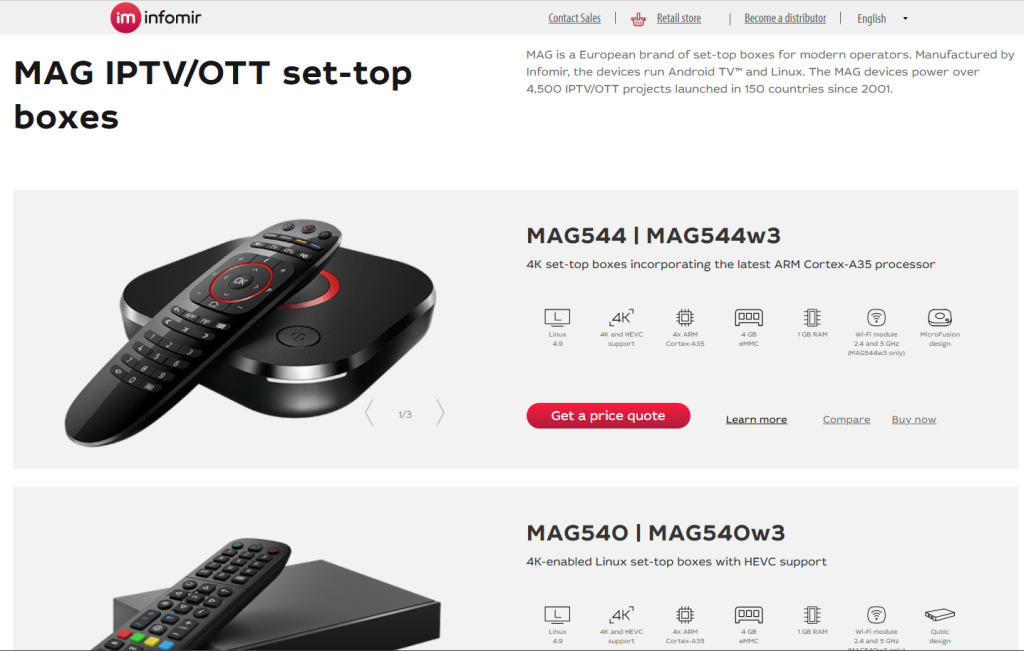
- Select your mode of usage and choose your region.
- Check out the details of the box and click Buy on the next page.
- Tap Order Now from the popup menu and enter any coupon code if you have one.
- Again, click Order Now and enter the account details.
- After entering the account details, enter the billing address and complete the payment to get the Infomir IPTV Box.
How to Setup and Use Infomir IPTV Box [MAG]
1. Unbox the delivered package and check it with in-box products. (If your device misses any accessory, return it or contact Infomir’s customer support team).
2. Place the Infomir Box near your TV and fetch the HDMI cable provided in the box.
3. Find the HDMI port on the Infomir Box and connect it with one of the HDMI Cable. Then, connect the MAG box to the Internet via Ethernet Cable. If you don’t have one, wirelessly connect the device to the Internet by navigating the Network settings on the box.
4. Now, connect the other end of the HDMI cable to your TV.
5. After connecting the HDMI cable, fetch the power cable of the Infomir device and connect it to the power port on the box.
6. Now, plug the power cable into the socket and turn it on.
7. Change the input on your TV to view the home screen of your Infomir or MAG device.
8. Now, open Settings on your MAG and choose System Settings.
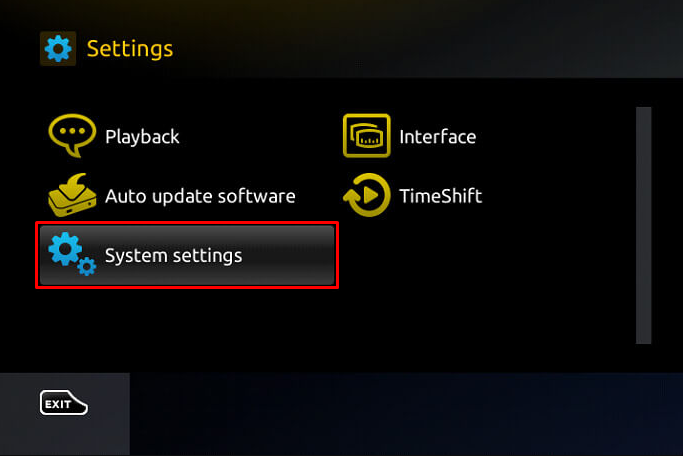
9. Select Servers and tap Portals.
10. Now, enter the playlist name of your IPTV in the Portal 1 name section and the Port URL in the Portal 1 URL section.
11. Click Save and restart your device to access the IPTV playlist.
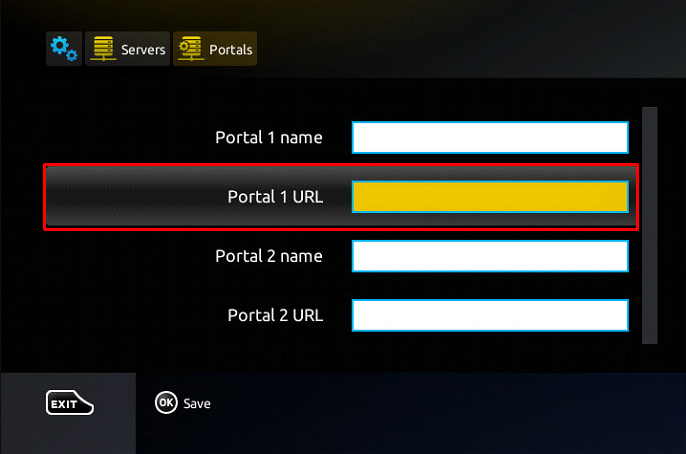
12. Now, enjoy streaming the content on your Infomir IPTV device.
Customer Support of Infomir IPTV
Infomir IPTV provides extraordinary customer support to its users. If your device fails to work or does not respond to your actions, you can try contacting its customer support service by visiting its official website (https://www.infomir.eu/eng/contact/). Also, you can use its live chat support to get an instant solution for the issues.
Pros and Cons
Pros
- You can access a vast amount of live TV channels without any lagging or slow performance.
- Available on Android and Linux Operating System.
- It runs on both Ethernet and WIFI connections.
- You can watch the videos on 4K resolution with Dolby Atmos.
Cons
- Bluetooth and WIFI are not a standard feature on all boxes.
- The RAM and ROM cannot be extended.
FAQ
Yes. The Infomir IPTV app has been renamed Ministra Player on Android devices. You can install it from the Play Store itself.

