Key Insights
- Streaming Support: M3U, Xtreme Codes.
- Official Website: https://implayer.tv/home
- Supported Devices: Android smartphone, Android TV, and Android tablets.
- Customer Support: Yes, via Email.
- Free Trial: Yes.
- The base plan of iMPlayer IPTV is priced at $25 per lifetime.
iMPlayer Media Player is an IPTV player that lets you stream different shows and movies from an IPTV provider. This media player has a simple user interface, and it supports M3U and Xtreme codes. iMPlayer is compatible with all Android devices, smart TVs, and PCs. In order to use the app on other unsupported devices, you need to sideload the APK file to get the app.
Is iMPlayer IPTV Legal and Safe to Use?
iMPlayer is safe to use as it doesn’t host any videos except the sample guides. You don’t have to worry much about whether the IPTV provider’s content is legal. Because all IPTVs have some copyrighted content. So, as a precaution to protect your data from third-party tracking, you can use a premium VPN on your streaming devices.
We recommend using NordVPN for better and more secure streaming on IPTV services with a discount of 74% Offer + 3 months extra.

How to Subscribe to iMPlayer IPTV Player
- Firstly, head over to the official website of iMPlayer Media Player.
- Next, go to the Premium Subscription Plans section and select the plan you wish to choose.
- Click on the Buy Now option and sign up for the account to purchase a subscription.
- Then, input the promotion code if you have got any.
- Enter your payment details and hit the Pay option.
- Once the payment is accepted, you can access the additional features on the iMPlayer app.
How to Install iMPlayer on All Devices
You can install the iMPlayer app on your Android-based devices like smart TVs, Firesticks, smartphones, and Tablets. Since the application is unavailable on the legal app store, you need to sideload the iMPlayer APK to add the app to your device. After sideloading the app, you can enjoy streaming the content on your device.
How to Stream IPTV Using iMPlayer IPTV Player
Once you have downloaded the iMPlayer IPTV Media Player app on your device, you need to set up the app to access it.
1. First, launch the downloaded iMPlayer IPTV app on your device and log in to your account.
2. Now, click the Allow option to grant permission for the media file access.
3. Then, choose your desired theme and click the Add Playlist option.
4. Next, enter the M3U URL or Xtreme Codes API based on your preference.
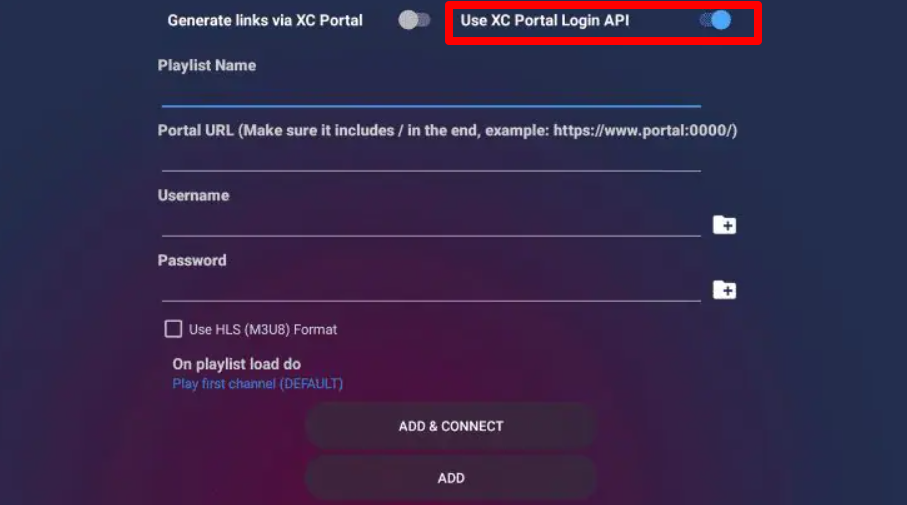
5. After that, enter your Username and Password and hit the Add & Connect option.
6. Once your IPTV service gets loaded, you will get two pop-up messages. In that case, click on the Close option.
Finally, you are given access to All the Channels, and you can start streaming your favorite shows.
Customer Support
If you are having any trouble with the iMPlayer app, you can contact the customer support team. To do that, you just need to head to their official website and get their official contact email. You can also send an E-mail to [[email protected]]. You can just include the issues with the iMPlayer app via email, and you revert back to you during working hours. If you have any doubts regarding the iMPlayer IPTV app, you can go through the FAQ section on their official website.
Pros and Cons
Pros
- The iMPlayer Media Player app lets you record live video shows, and you can also schedule recordings.
- The iMPlayer IPTV app’s interface looks cool, and you can also personalize it.
- The customer support team of the iMPlayer is very active, and you will get quick replies from them.
Cons
- The free trial can be extended for additional days rather than being provided for one day.
- It would be better if they introduced the iMPlayer Media Player for all devices, including Apple, Xbox, Firestick, etc.
- Need improvement in loading the M3U type files.
FAQ
No, iMPlayer is not supported on Apple devices, including Apple TV, iPhone, and iPad.
Yes, you can add your desired channels to your favorite playlist if you are using the premium version of this IPTV.

