Stremio is one of the best free and open-source players that allows you to stream hundreds of movies and shows for free via IPTV addons. Apart from this, you can also upload and stream the IPTV Playlist offered by your IPTV Provider to the player add-on. If you want to access the IPTV playlist on Stremio, use this guide and learn the steps in detail.
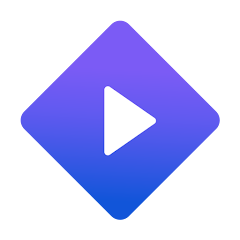
Is Stremio Legal?
Yes, Stremio is a safe and legal platform. But we can’t expect the same safety if you’re accessing it to watch the IPTV playlist or streaming content through any IPTV addon. As most Stremio add-ons have copyrighted channels and VODs, streaming their content can cause legal problems for the user. However, to enhance your safety and avoid legal issues, you can use a premium VPN on your device. VPN hides the IP address of your streaming device and provides advanced protection.
We recommend using NordVPN for better and more secure streaming on IPTV services with a discount of 74% Offer + 3 months extra.

How to Download Stremio on Various Devices
Since Stremio is a legal application, you can download it directly on your device from its default app store. On Android devices like smartphones, tablets, TVs, and other Android-based streaming devices, you can download the Stremio app from the Play Store or sideload the app. On LG Smart TV, you can download this app from the LG Content Store. Samsung TV users can download the Stremio app from the SmartHub store. Firestick users can sideload the APK file using the Downloader app. Windows PC and Mac users can download its app directly by visiting Stremio’s official website (https://www.stremio.com/downloads).
How to Watch IPTV on Stremio
You can watch IPTV content on the Stremio app in two ways, as mentioned below.
- Download the Player addon.
- Install the IPTV addon.
Download the Player Addon
You can use this method if you have the M3U URL and Xtream Codes API of your provider.
- Run the Stremio app on your device and tap the Addons button.
- Click on Community Addons and tap the search bar at the top right.
- Enter IPTV and find the ElfHosted or Your IPTV addons.
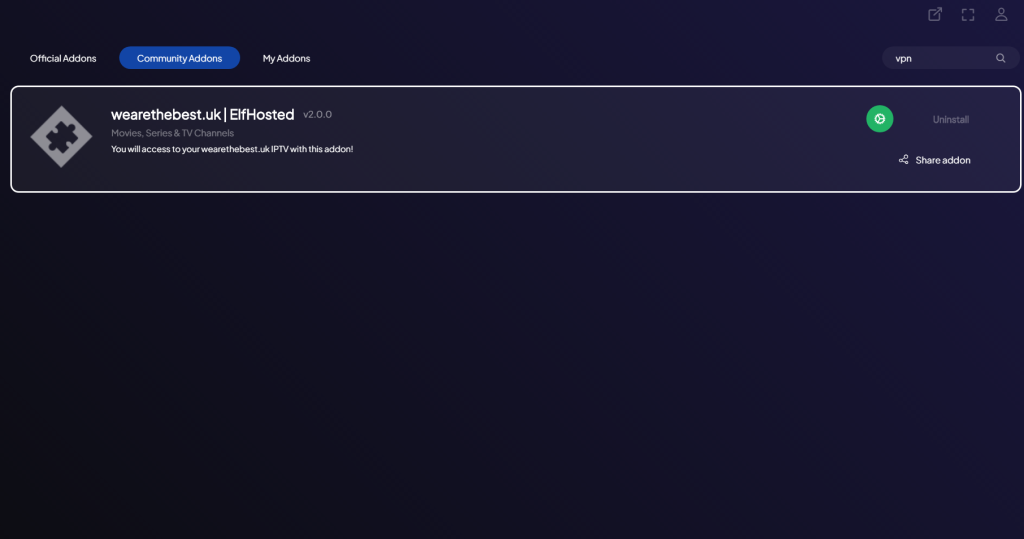
- Install any of the add-ons and click on the Configure button.
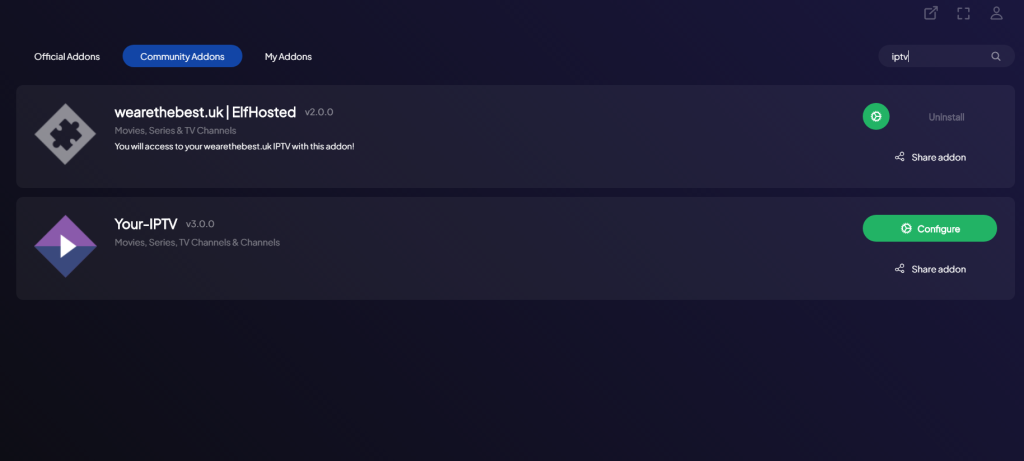
- Now, you will directed to the IPTV player’s login page on your browser.
- Choose your login format and enter your IPTV credentials.
- Tap the Install button on the login page. Now, you will be again directed to the Stremio app.
- Now, you can stream all your desired IPTV content from the Stremio app on your device.
Install the IPTV Addon
1. Run the Stremio app and tap the Addons option from the left pane.
2. Click on Community Addons and search for your desired Stremio addon.
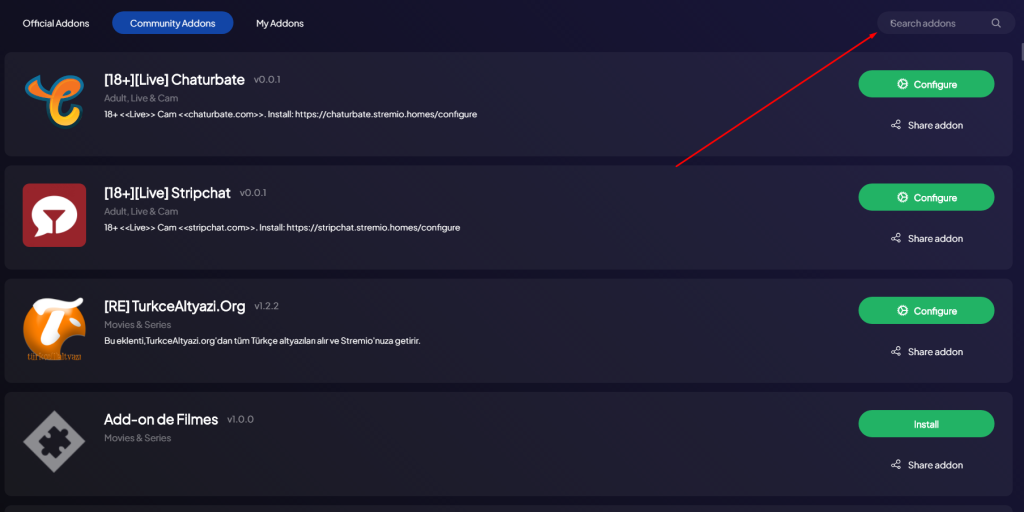
3. Select the addon from the search results and tap Install to add the addon to the Stremio app.
4. Click the My Addons option and find the installed addon on your device.
5. Tap on it to open the addon on the Stremio app and stream its content.
Best IPTV Addons to Watch Live TV Channels on Stremio
You can install many live TV channel add-ons on the Stremio app to watch the free live TV channels on your device. The popular add-ons for watching live TV channels on Stremio are listed below.
- ThePirateBay+
- USA TV
- Maximum Sports
- Fmovies
- FilmOn
Customer Support
Stremio offers promising customer support to its users. If the application is not working, you can contact its customer support service to get a solution. You can reach Stremio’s customer support by visiting its official website (https://stremio.zendesk.com/). You can use the email ID (https://stremio.zendesk.com/) to get technical assistance with your issue.
Pros and Cons
Pros
- It allows you to stream videos up to 4K streaming quality.
- It has a huge content library from various streaming apps, like Netflix, Hulu, Amazon Prime Video, etc.
Cons
- Doesn’t have a dynamic language-switching feature.
- It doesn’t have a built-in VPN integration.
FAQ
Yes, Stremio IPTV by Dexter21767 is working now, and you can search & download it from the Community addon section.

