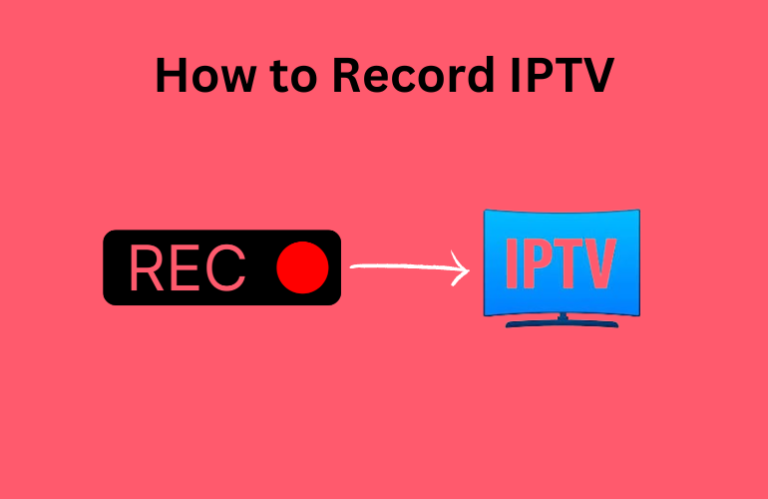Do you often miss catching your favorite shows and programs that air on different channels from your IPTV Provider? Well, if you have the right IPTV Player, you don’t have to worry about missing your favorite live TV shows. Some IPTV Players offer a recording feature that allows you to record live TV channels so that you can watch them later at your leisure. This article will guide you through the process of recording a channel using an IPTV Player in detail.
How to Record IPTV on Android & Apple Devices
You can install and use various IPTV Players like IPTV Smarters Pro and TiviMate IPTV to record and stream the IPTV content on Android devices (Phone, Tablet, and Smart TV), Firestick, Apple (iPhone, iPad, & Apple TV), and other streaming devices, like Nvidia Shield, Mi Box, etc. These two IPTV Players are available in almost all device app stores. But on some Android-powered devices, like Firestick, you can get the players only through sideloading.
We have chosen these apps only to explain the recording process. You can use any IPTV Player of your choice. Also, remember that the recording steps slightly vary for each IPTV Player.
1. After adding the IPTV Playlist on the IPTV Player, select the Live TV option.
2. Select a channel category and highlight the channel you want to record on the channel guide.
3. Press and hold the OK or Menu button on your remote to open the menu and select the Record option to start recording.
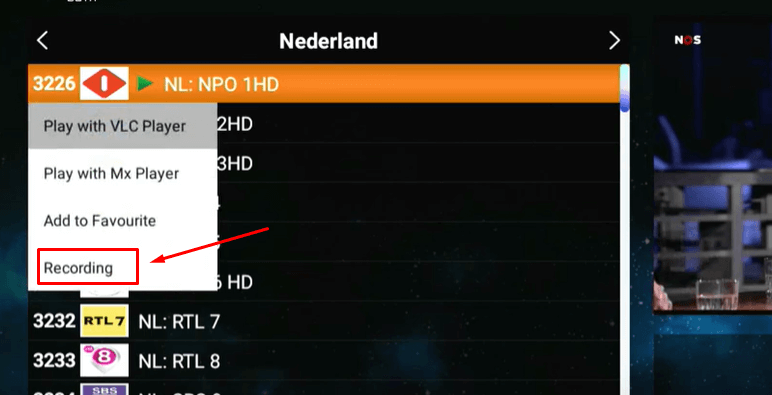
4. For some players, you have to set parameters like recording duration, days, and a name for the recording file before starting the recording.
5. Once the recording is over or you want to stop it, access the menu and select the Stop Recording option.
6. Then, go to the home screen on the Live TV section and select the Recordings option to access all the channels you recorded.
Note: Some Android Phones and most iPhones have the built-in screen recording feature. This feature records everything on the screen. After starting the screen recording on your phone, play the channel from your IPTV Provider on the player. The channel will be recorded on your iPhone or Android device.
How to Record IPTV on Windows PC or Mac using VLC Media Player
1. Open VLC on your Windows PC or Mac and select the Media option on the menu bar.
2. Select the Open Network Stream option and click the Network tab.
3. Enter the M3U URL on the input box and hit the Play button to upload the playlist.
4. Select a channel from the playlist to start playing it.
5. Now, right-click on the screen and choose Record. The video playing on the VLC Media Player will be recorded on the Windows PC or Mac. Once done, stop the recording by closing VLC.
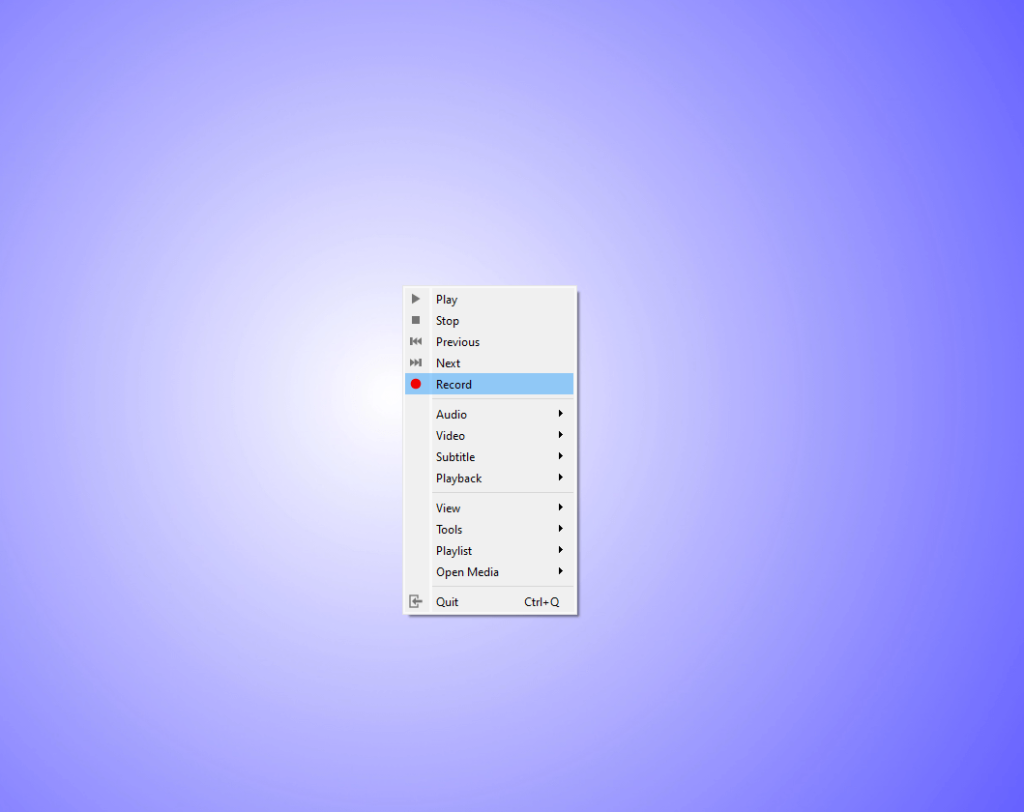
6. Navigate to the Videos section on the PC and access the recordings on your device.
Other than using an IPTV Player to record IPTV channels, you can also use a Screen Recorder app to record whatever is on your device screen. This is considered a common method because screen recording apps are officially available on the Play Store, App Store, Amazon Appstore, and other app stores. So, users of any device can use this method to record the IPTV content. Remember that storing the recording on your TV’s internal storage is not a good idea because of the limited storage space. So, always connect a USB drive to your Smart TV and save the recordings on the USB drive.
FAQ
One of the best IPTV Players you can use to record channels is the TiviMate IPTV Player. The process of recording and accessing the recordings on this app is super easy.