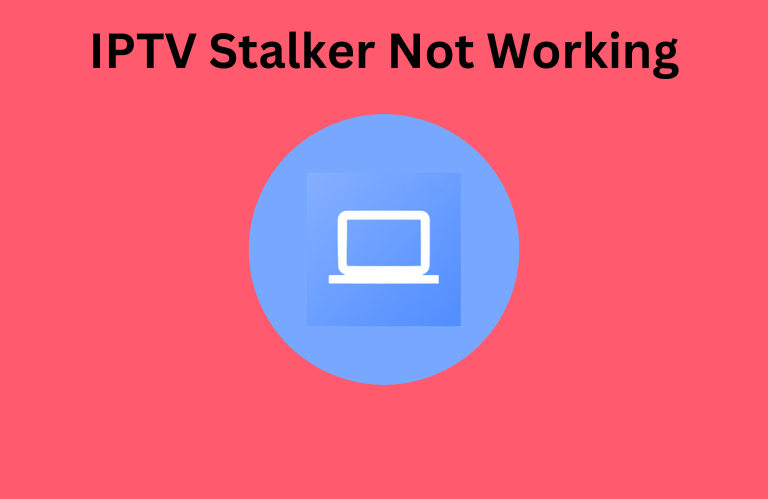IPTV Stalker is one of the prominent IPTV players that lets you access your IPTV playlist without any issues. Since it is compatible with both the Xtream Codes API and M3U file format, you can upload any of your IPTV playlists to stream its content on your device. However, it is common for the application to fail to work on your device when it is corrupted with cache or bugs. No matter what problem it is, you can fix the IPTV Stalker app not working issue easily on your device using the simple and basic troubleshooting fixes below.
Common Issues on IPTV Stalker Player
| Invalid credentials | Vanished data |
| The app keeps on closing automatically | Black screen issue |
| Audio and video lag | The app runs very slow |
| Not loading the content | Not responding to the actions |
Common Reasons for IPTV Stalker Not Working
Primary Reasons
- Corrupted bugs and cache
- Poor internet connection
- Geo-restrictions
- Invalid credentials
Extreme Reasons
- Outdated app or device
- Problem with the IPTV provider
Troubleshooting Methods to Fix IPTV Stalker Not Working
If the IPTV Stalker app is not working, you can try solving it yourself using the simple troubleshooting methods mentioned below.
Enter the Correct Credentials
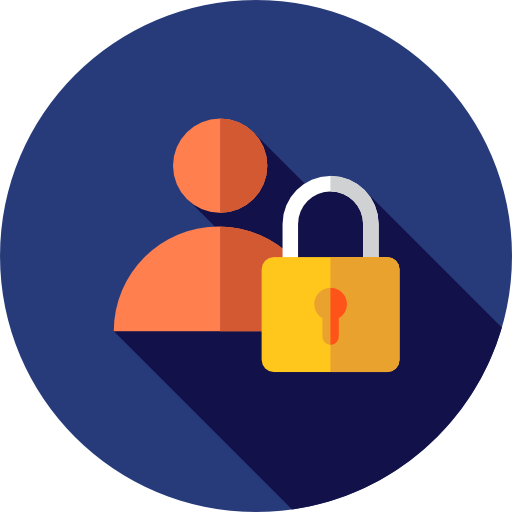
Entering invalid credentials is a common problem for everyone. Since it is the key to accessing your IPTV playlist, you must be cautious when entering the login credentials for the IPTV service. No matter what type of credentials you use to access your IPTV playlist, whether it be an M3U URL or Xtream Codes API, ensure that you carefully enter each and every word on the login credentials to access your IPTV playlist. Also, make sure you’re using the correct form, such as caps and small letters, numbers, words, special characters, and more. If it is possible, copy and paste the credentials on your device.
Renew the IPTV Plan
Sometimes, the application will not let you access your account if its plan has expired, whether it be the plan of the IPTV service provider or an IPTV Player. You must have an active account to access its service on your device. So be sure to renew your IPTV Player/Provider plan to avoid this issue. It is suggested that you use the auto-renewal option to pay your bill without fail. Once you have renewed the subscription, the application will let you access and explore the live TV channels and VODs on your playlist.
Check the Internet Connection
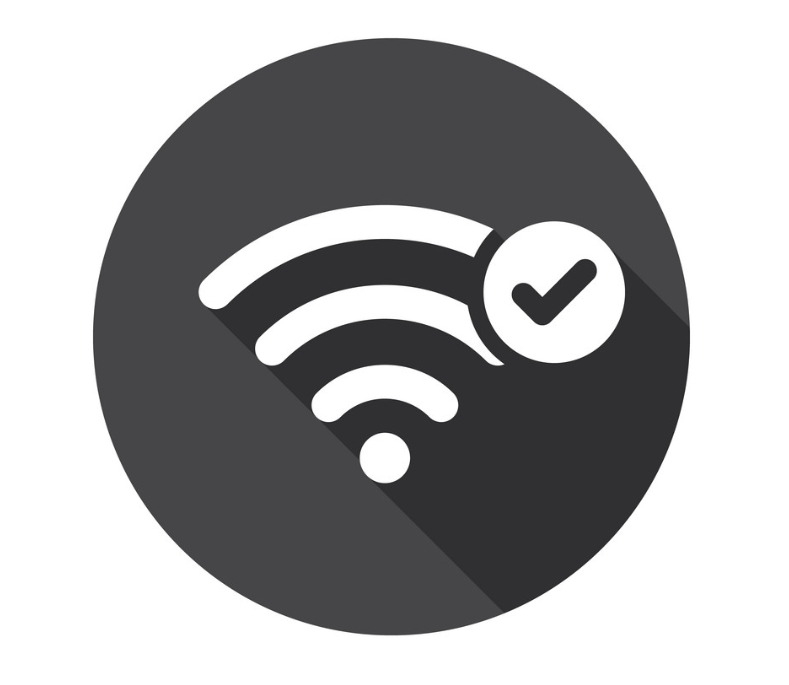
Poor internet connection is one of the major problems while streaming IPTV content. Most IPTV services suggest that their users use at least a minimum speed of 10Mbps internet to access their content. If you wish to stream the videos in HD, FDH, or 4K on the player, ensure your device receives the minimum speed of internet connection at 25Mbps. If your IPTV streaming device receives an internet connection below 10Mbps, you can try restarting your router to boost the internet connection. Also, you can call your ISP and ask them to fix the issue faster to resolve the problem.
Use a VPN
If all the other channels work properly and a specified channel is not working, then it may be due to the geo-restricted problem. If you want to access the geo-restricted content, you must use a premium VPN on your device. Also, make sure that you’re using the right server to watch the geo-restricted channel on your device. Apart from accessing geo-restricted content, VPNs play a major role in safely streaming IPTV content. It helps you explore all the IPTV content anonymously by modifying the original IP address of your device.
We recommend using NordVPN for better and more secure streaming on IPTV services with a discount of 74% Offer + 3 months extra.

Clear the Cache on IPTV Stalker

If the IPTV Stalker app has been accumulated with plenty of corrupted cache files, it will not work properly on your device. Clearing the cache files will help you to delete the corrupted data injected into the app. You can clear the cache files on your device by navigating to the default Settings. Now, open Apps and locate the IPTV Stalker app. Tap on Cache and hit the Clear Cache option to remove the cache files on your device.
Uninstall and Reinstall the App
Uninstalling and reinstalling is one of the best troubleshooting fixes to solve the application not working issue. Deleting the cache will clear only the cache files stored on the app. However, uninstalling the app will wipe out all the data stored in the app. Now, install the app again and set it up from scratch to fix the IPTV Stalker not working issue.
Secondary Solutions to Resolve IPTV Stalker Not Working
If the methods mentioned above don’t solve your problem, you can try fixing it using the fixes mentioned below.
Try Using the App on Other Devices
Sometimes, the problem may arise from your device, and you may think that it has been from the IPTV Player side. If all the fixes you tried to solve the problem for the player fail, you can try this as the last fix. If the app and your IPTV playlist work perfectly on another device, then you can confirm that the problem is only with your device and not with the player. In such cases, you can try using other devices or accessing other IPTV apps on your existing device, like IPTV Smarters Pro, Smart IPTV, GSE Smart IPTV Pro, and more.
Restart the Streaming Device
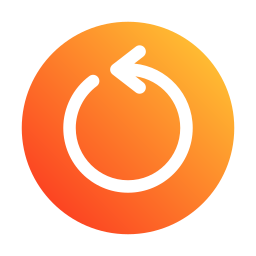
The application will also not work on your device if it has any temporary problems. These temporary problems can be fixed only by restarting your device. Restarting will fix all the temporary malfunctions on your device. Restart your device at least once a week to avoid any issues while streaming content on the player.
Check the Server
The server error is a crucial problem that users cannot fix. Most probably, the IPTV Stalker app will not get into the server issues. If its server is down, you need to wait until the problem is fixed by the technical team of IPTV Stalker. Once the problem has been fixed, you can start using the IPTV Stalker app regularly without any hassle.
Reach the IPTV Stalker Customer Support
Since IPTV Stalker doesn’t provide any customer support, you need to rely on yourself to solve the issue. If you know the problem is with your IPTV service provider, you can try contacting the support team of your provider and get a solution.
FAQ
Download the BlueStacks app and IPTV Stalker Player APK on your PC. Now, sideload the IPTV Stalker Player APK on the BlueStacks emulator to explore its content on your device.