GSE Smart IPTV is a widely known IPTV player that supports IPTV playlists in multiple formats. It is common for IPTV players to undergo the not working problem. It applies to GSE Smart IPTV also. However, you can resolve it yourself by trying the basic troubleshooting methods. To help you, we have provided the possible reasons and effective fixes for the GSE Smart IPTV not working issue in this article.
What Issues Occur in GSE Smart IPTV?
| Can’t log in to the IPTV account | Can’t log in to the IPTV app |
| IPTV playlist/content not loading on GSE Smart IPTV | GSE Smart IPTV keeps crashing |
| Unable to update GSE Smart IPTV | Unable to access particular content |
| Black screen issue | Can’t download the GSE Smart IPTV app |
Why Does GSE Smart IPTV Not Working Issue Occur?
Primary Reasons
- Poor internet connection
- Providing incorrect login details
- Expired IPTV or Internet subscription
- Using an unsupported playlist format
- Location-specific content in the playlist
- Unsupported audio/video format
- Temporary issues with the player
Extreme Reasons
- Outdated GSE app
- Uncleared cache data in the player and device
- GSE app server issues
- Corrupted GSE app
- Issues with the streaming device
Quick Fixes for GSE Smart IPTV Not Working Problem
You can try the below-mentioned troubleshooting methods first to resolve the GSE Smart IPTV not working problem.
Solve the Issues with the Internet Connection
Since the poor internet connection on your device is the primary reason that stops the GSE Smart IPTV from working, you need to check the internet connection on your device. To resolve it, you need to take an internet speed test using a third-party website.
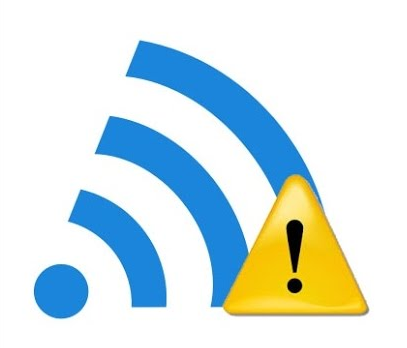
If the connection is weak, you have to restart your Wi-Fi router and make it better. Also, make sure your internet subscription is active. If it is expired, then you need to renew it to get back the service. Also, you can try connecting your device to other networks to resolve the problem with the app.
Use a VPN
It is common for IPTV services to host some location-specific content. In this case, you need to rely on a VPN to unblock geo-restrictions. With the help of a VPN, you can also stay away from legal issues that you might get into while accessing unregistered IPTV services. It hides your device’s IP address and never lets third parties track your online activity.
We recommend using NordVPN for better and more secure streaming on IPTV services with a discount of 74% Offer + 3 months extra.

Provide the Correct Login Details
Some of you might experience the issue during the login process as you enter the wrong login details into the app. You might make typographical errors when you manually enter the playlist details and other credentials into the app. You need to copy and paste them to avoid typographical errors.
Restart the GSE Smart IPTV App & Streaming Device

Temporary bugs and glitches in the GSE Smart IPTV app might not let the app work. Restarting the app will help you fix this problem. To restart the app, you need to close and open it after a few seconds. Additionally, you need to restart your streaming device to resolve the issues. Hope, this will help you to fix the GSE app not working problem.
Check your IPTV Subscription Status
If the IPTV playlist you added with this player is expired, you can’t access it. Hence, you need to check the status of your current IPTV subscription on its official website. You need to renew the plan to continue the service. You can also subscribe to a new IPTV package to explore more TV channels and on-demand titles.
Extreme Fixes for GSE Smart IPTV Not Working
If the above-mentioned troubleshooting methods don’t help you to fix the issues with the GSE app, you need to carry on with the fixes below.
Clear Cache Data
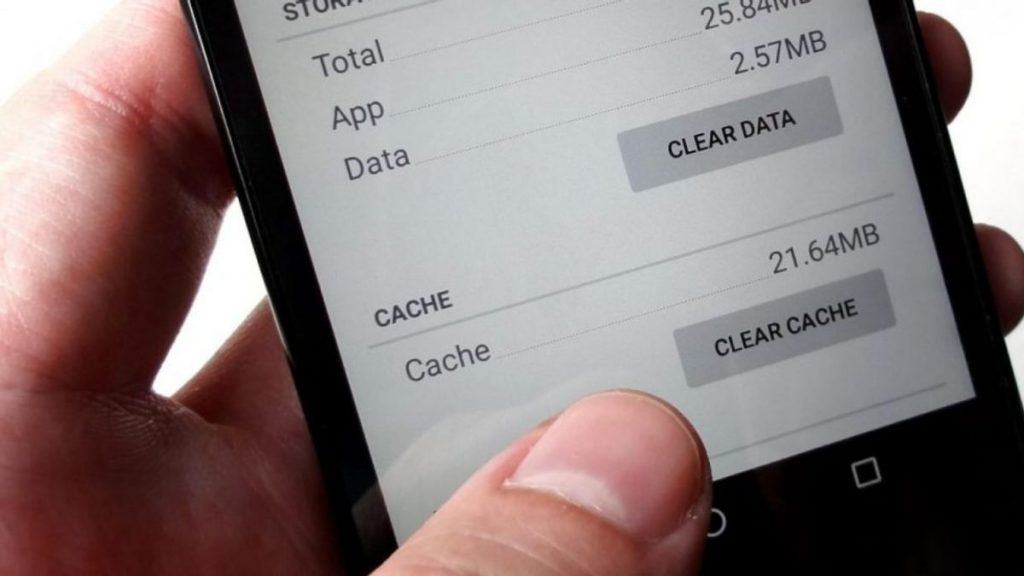
If you have not cleared the cache for a long time in the GSE app and the device, you need to clear them. An unclear cache will consume the storage in the app and device. Hence, you need to go to the device’s settings and select the GSE Smart IPTV app to clear the cache.
Update the GSE Smart IPTV App & Device
If you are using the outdated GSE app, you cannot open & access it sometimes. Hence, uninstall the GSE app you currently use and install the latest version on your device. You can get this app from the Play Store and App Store. After installing the app, open it on your device and upload the playlist to check whether it works.
Also, make sure your device is running the latest firmware. If not, update it to the latest version to access the GSE app without any interruption.
Check the GSE Server Status
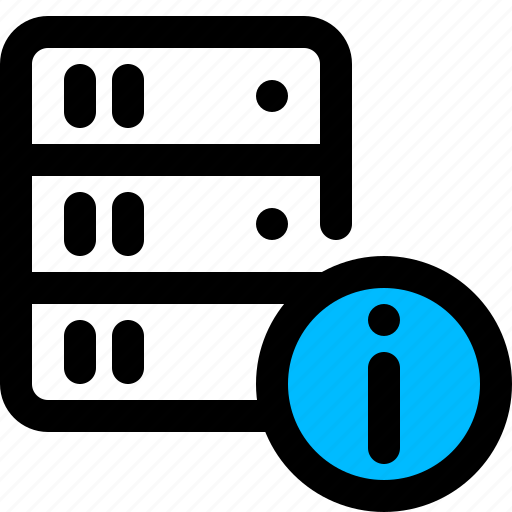
If the GSE server is down, then nobody can access this application. The server might be taken down due to maintenance or other technical reasons. You can check the server status using third-party websites and social media pages. If the server is down, you need to wait till it gets back.
Change the Streaming Device
The GSE IPTV app is compatible with all popular Android and iOS devices. So, you can try installing and using the app on other compatible devices if it is not working on your device. If the GSE app is working on other compatible devices, then the issue is with the device you used previously. You need to find the problem and fix it to use the app again on that device.
Get Customer Support

If the GSE IPTV is still not working, then you need to get customer support from the app. It provides customer assistance via Email ([email protected]) and the Contact Us form on its website. You can use any of these options to contact a representative and explain the issues. They will assist you with a proper solution to the problem you are currently facing.
You can also use other popular IPTV players like IPTV Smarters Pro, LillyPlayer, and VU IPTV Player until the issues with the GSE app are resolved.
FAQ
Yes. You can stream M3U playlists on GSE Smart IPTV.
Yes. GSE Smart IPTV is a free player with in-app purchases.

