Key Insights
- Streaming Support: M3U, M3U8, and Xtream Codes API
- Official Website: https://www.arcplayer.com/
- Download Link: Play Store
- Supported Devices: Android Phone & Smart TV, Fire TV/Firestick, iPhone, iPad, LG Smart TV, Samsung Smart TV, Windows, and Mac
- Customer Support: Available
- The ARC Player is a premium application (Yearly €2.5 or Lifetime €6)
ARC Player is an advanced media player that doesn’t provide any playlist or entertainment. With this application, you can integrate IPTV playlists in various playlist formats to stream live TV channels and VODs in high quality. It supports different languages, including English, French, Arabic, Spanish, Turkish, German, Russian, Chinese, and Italian. This application is accessible on all popular streaming devices, including Smartphones and Smart TVs, from its official app stores.

Is ARC Player Safe?
There is no doubt about the legality of the ARC Player as it is available on the official app stores. This is not the case with the IPTV service you add to this application, as they may deliver some content that is copyrighted. Streaming content from the providers will cause legal problems for users. You need to use a VPN on your device to mask the IP address. VPN ensures you are safe online by creating an encrypted tunnel between its server and your device.
We recommend using NordVPN for better and more secure streaming on IPTV services with a discount of 74% Offer + 3 months extra.

How to Install ARC Player on Supported Devices
The ARC app is compatible with a wide range of streaming devices. You can download this player from the Google Play Store on your Android Phone, TV, and Tablet. iPhone and iPad users can get this player from the App Store. This application is also available on the LG Content Store and Smart Hub for direct installation on LG Smart TV and Samsung Smart TV.
Amazon Firestick users can use the Downloader code (991098) to sideload the ARC Player. You need to use BlueStacks to install and run the ARC Player APK on your Windows PC and Mac.
How to Activate and Set Up IPTV Playlists on ARC Player
1. Install and launch the ARC app on your device. Once the installation is over, note the MAC address on the screen.
2. Open a browser on the device and visit the ARC Player’s official website.
3. Click the Activation tab and review the packages. Once done, select a plan and tap the Order button.
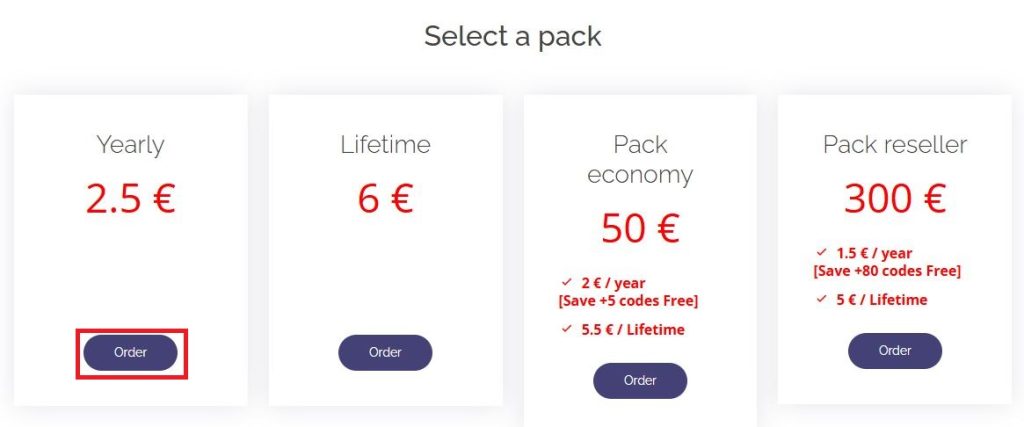
4. On the following screen, enter your Email address, Name, and MAC address in the given fields
5. Hit the Validate button and follow the instructions to activate the player.
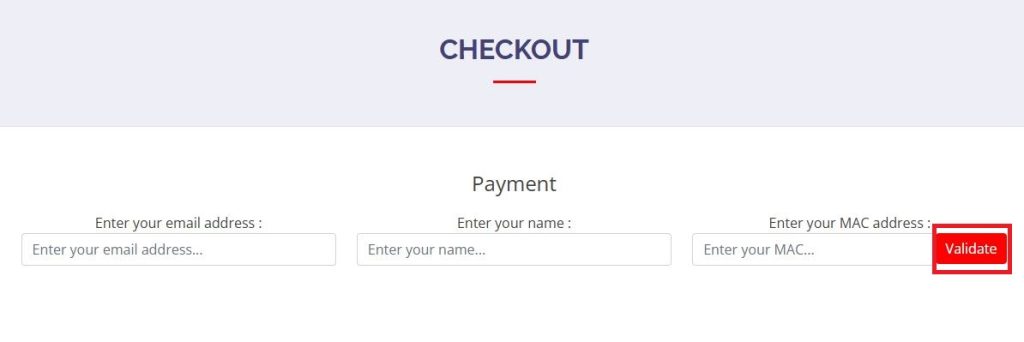
6. Next, tap the Manage List option on the website menu bar and select the playlist format.
7. To add an M3U playlist, enter your MAC Address, Playlist name, Playlist URL, and EPG URL in the respective boxes. Optionally, you can set a PIN for the playlist and tap the Add Playlist button.
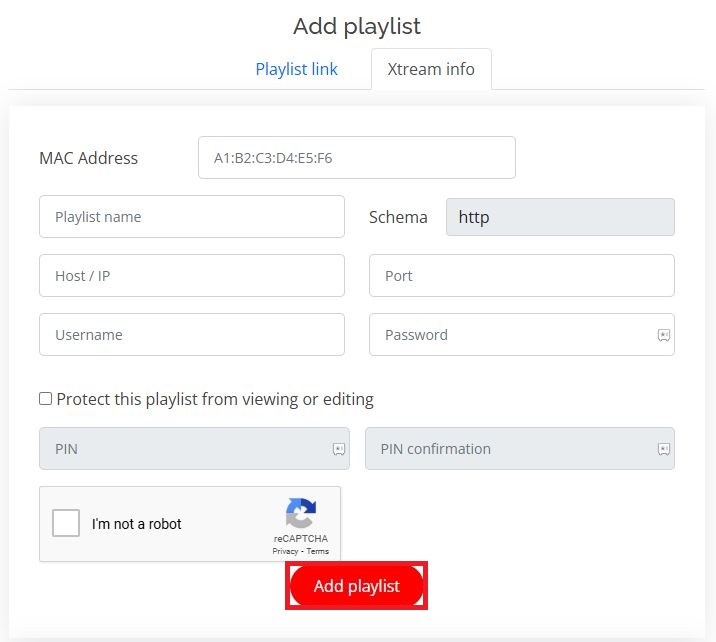
8. For Xtream Codes, input the MAC address, Playlist name, Host/IP, Port, Username, and Password in the given fields. Once done, hit the Add Playlist button.
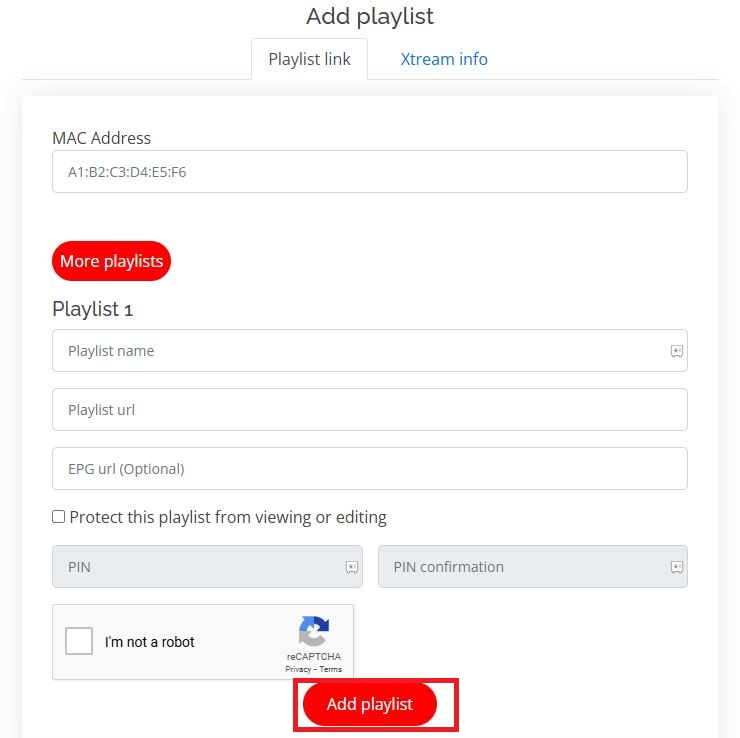
9. Now, you need to restart the ARC Player on your device.
10. Finally, you can select and stream your favorite TV channels on your device through the ARC Player.
Customer Support
ARC Player provides customer support for its users through email ([email protected]). You can use the email to contact its developer. Alternatively, fill out the Contact Us form given on its website (https://www.arcplayer.com/contact) to register your queries. They will respond to your email quickly with the correct solution.
Pros & Cons
Pros
- Supports Electronic Program Guides
- Has a user-friendly interface
- Fast zapping channels
- You can create a favorites list
- Has a reseller option
Cons
- Not compatible with Roku
- No refund
FAQ
Yes. The ARC app supports parental lock. You can use it to lock the inappropriate content in the playlist.
Yes, You can get a 15-day free trial on ARC Player.

