Key Insights
- Streaming Support: M3U and Xtream Codes API
- Official Website: https://vivo-player.com/
- Supported Devices: Android Mobile & Smart TV, Firestick, iPhone, iPad, Apple TV, Samsung TV, LG TV, Windows PC and Mac
- Customer Support: Available
- It is a premium app, and the subscription starts from $6.49 per year.
Vivo Player IPTV is a top-class IPTV player that you can install on all popular streaming devices and Smart TVs from the app store. It is a premium player, and you must subscribe to it to access your IPTV playlist on the player. It comes with built-in parental control support to restrict adult and violent content. The application supports both M3U link and Xtream Codes API formats. You can install any IPTV Player of choice to access its content on your device.

Is Vivo Player IPTV Legal?
Since Vivo Player IPTV doesn’t host or offer any IPTV playlist of its own, it is entirely legal and safe until you upload the M3U link of an IPTV provider. Once you upload the M3U link to the application, it will become unsafe. However, if you want to access the IPTV content using this player, you need to ensure your safety first. This can be done with the help of using a certified premium VPN on your device. VPN helps you watch the content anonymously by modifying the IP address on your device.
We recommend using NordVPN for better and more secure streaming on IPTV services with a discount of 74% Offer + 3 months extra.

How to Download Vivo Player IPTV on Various Devices
You can download the Vivo Player IPTV app on all streaming devices and smart TVs from its official app stores. On Android devices, you can download the app directly from the Play Store. Firestick users can sideload the Vivo Video Player APK using the Downloader app. iPhone, Apple TV, and iPad users can install the Vivo Player IPTV app from the App Store.
LG TV users can download this IPTV app from the LG Content Store, and Samsung TV users can install it using the Samsung SmartHub. If you own a Roku device, you can navigate to the Roku Channel Store and install this application. Windows users can install the app from the Microsoft Store. Mac users can visit http://webtv.vivo-player.com to access its online web player.
How to Add and Watch IPTV Playlist on Vivo Player IPTV
1. Open the Vivo Player IPTV app on your streaming device/Smart TV.
2. Note down the Mac address and device key displayed on the Vivo Player app.
3. Visit https://vivo-player.com/playlists/activate and enter the Mac address and device key displayed on the Vivo Player IPTV app. Then, complete the payment by following the on-screen instructions.
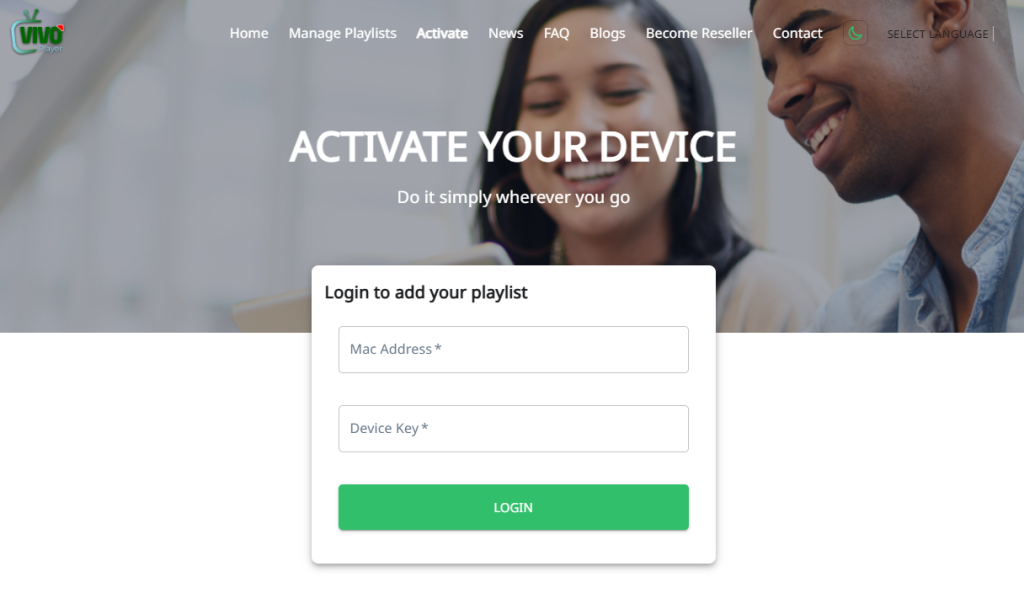
4. After that, tap the desired IPTV playlist format you want and enter the credentials.
5. Enter your PIN and click Submit. Now, restart the app on your device to view the IPTV content.
Customer Support
Since this application is available on a wide variety of devices, you will get promising customer support from this player to rectify all your non-working queries. You can reach IPTV’s customer support via, WhatsApp and Viber (+18433012926), Telegram (https://t.me/vivoplayer), Email ([email protected]), and Contact Us (https://vivo-player.com/contact) form available on its official website. Brazilian users can reach customer support using an alternative WhatsApp number (551130420428).
Pros and Cons
Pros
- Compatible with all devices.
- Affordable subscription.
- It allows you to change the app’s theme.
- You can add all your desired content to the Favorites section.
Cons
- No built-in Chromecast feature.
- No official app for Mac.
FAQ
No. This IPTV doesn’t offer any refunds to its users.

