Vu IPTV Player is a media player that allows you to access M3U IPTV playlists on various devices seamlessly. It has a great interface and offers advanced features that enhance your streaming experience. However, no matter how good this app is, there will come a time when you start experiencing some errors. These errors might start occurring for various reasons listed in this article. If your Vu IPTV Player is not working due to this, we have the easiest troubleshooting methods you can try to fix the issues.
Frequent Errors on Vu IPTV Player
| Unable to open the app | Black screen error |
| The app keeps crashing | Not able to stream some content |
| App freezes | Buffering while streaming |
| Can’t upload M3U playlist | Slow performance |
Common Causes for Vu IPTV Player Not Working
Primary Reasons
- Faulty internet connection
- Invalid M3U URL
- Minor bugs & glitches in the app
- Wrong playlist format
- Expiry of IPTV service subscription
- Channels & VODs with geo-restriction
Extreme Reasons
- Overloaded app cache
- Using an outdated firmware version
- Issues on the streaming device
- IPTV server errors
Primary Solutions to Fix Vu IPTV Player Not Working
Whenever you encounter any of the errors mentioned above while using Vu IPTV Player, use the following troubleshooting methods to fix them.
Check the Internet Connection
A crucial part of the seamless functioning of any IPTV Player is a fast and stable internet connection. If your internet is weak and not fast enough, the Vu app will start slowing down, and all the videos will start buffering while streaming. It also affects the picture quality of the content. So, the first thing you must do when the app starts lagging or malfunctioning is to check your Wi-Fi connectivity. If the connection is weak, restart or reset the router to fix it. If it’s still slow, connect to a different network.
Input the Right M3U URL
You need an M3U URL to stream IPTV content on this app. However, if you input the wrong URL, the playlist won’t upload. So, make sure to enter the URL without making any mistakes. To ensure this, we recommend that you copy and paste the URL. Moreover, make sure to use an M3U playlist because this app doesn’t support any other formats.
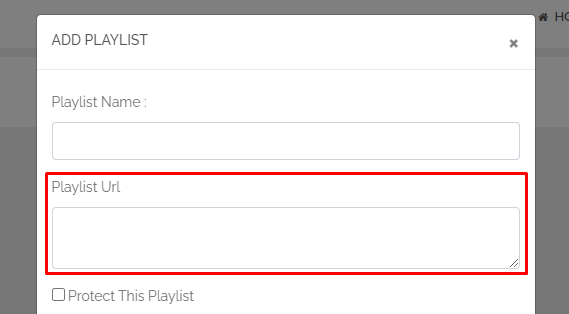
Utilize a VPN Service While Streaming
Once you upload an IPTV playlist in the Vu IPTV Player, you can stream TV channels and VODs available in it. However, you might come across some content that may be geo-blocked. You can only stream them from certain countries. This is when a VPN service comes into play. By enabling a VPN service on your device while streaming IPTV content, you can access all geo-blocked content and stream it without any issues.
We recommend using NordVPN for better and more secure streaming on IPTV services with a discount of 74% Offer + 3 months extra.

Ensure your IPTV Subscription is Active
Vu IPTV Player is a paid app that requires a one-time purchase. However, when you use it for the first time, it offers a free trial period. Once the trial period is over, you won’t be able to use the app anymore. So, if you ever find yourself in this situation, make sure to visit the app’s official website and activate your device for €7.99. Similarly, you should also check your IPTV service subscription’s status to continue having access to its playlist.
Restart Vu IPTV Player & Streaming Device
One of the best ways to fix minor errors on any app is to restart it. If the Vu IPTV Player starts to slow down or freezes, just restart the app by closing it and relaunching it after a while. If that doesn’t work, restart your streaming device by accessing device settings. Restarting the device will refresh it and clean away many bugs and glitches.
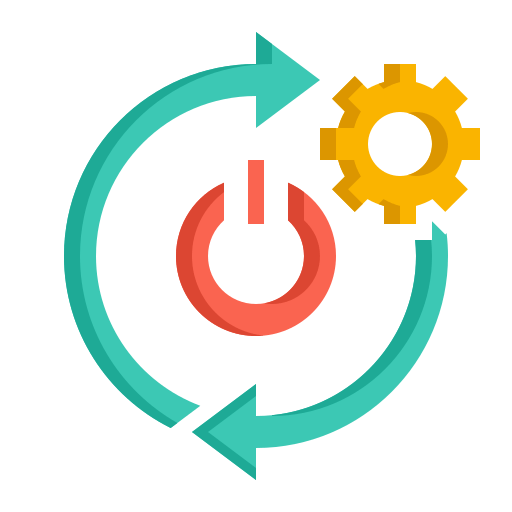
The next solution you can try is to reset your device. Resetting the device will return it to its factory settings. All your data and the apps you installed will be erased, so you can re-install the Vu IPTV Player and check if whatever issue it had has been fixed.
More Solutions to Resolve Vu IPTV Player Not Working
If the above methods don’t work, here are some more solutions you can try to fix the Vu IPTV Player app.
Update Vu IPTV Player & Streaming Device
If you are using an outdated Vu IPTV Player, you will start having more errors and malfunctions on the app. Sometimes, it will stop working completely. To fix this, just update or install the latest version of the app. Once you have the latest version of the app, you should also make sure your streaming device is updated. Otherwise, your device might not support the IPTV app. Updating the app and device will get rid of existing bugs and errors while also introducing new features and enhancing performance.
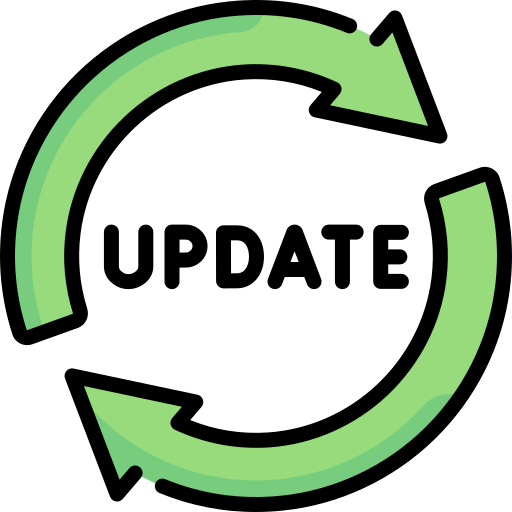
Clear Vu IPTV Player’s Cache
If your app starts getting slow or lagging, one of the primary causes could be a lack of storage space in the app’s cache. The longer you use the app, the more data will be stored in the cache, which, in turn, makes the app slower. So, you have to regularly clear the cache by navigating to the Apps option on your device settings. This will ensure that no corrupted or excess data will be stored in the cache.
Check Server Status
If you ever encounter a blank screen or some error message when trying to play content on the IPTV playlist, it is usually due to server issues. This is not really caused by any issues with the IPTV Player but rather by the IPTV service. Nevertheless, there is nothing you can do to fix the server while it’s shut down or under maintenance. So you will just have to wait until it’s back online to continue streaming.
Switch the Streaming Device
Another reason for the Vu app not working could be due to compatibility issues. If your streaming device is not compatible with the app, it won’t work. There are still other methods to install the app and use it on an incompatible device, but the app might not work reliably. So, ensure that your device supports the Vu IPTV Player. If not install it on a different device that is compatible with it.
Get Assistance from Customer Support
If you have tried all the above solutions and you still have issues with the app, reach out to customer support. A customer service agent will try to help you fix the problem, or they will direct you to a professional to get the problem fixed. You can contact the support team via WhatsApp ( +12723638825). Users in Brazil can either WhatsApp to +5511985108317 or +5585982183434. If you have installed the app from the Google Play Store, you can email [email protected] to get support.
FAQ
When you install the app for the first time, you can automatically get a 7-day free trial.

