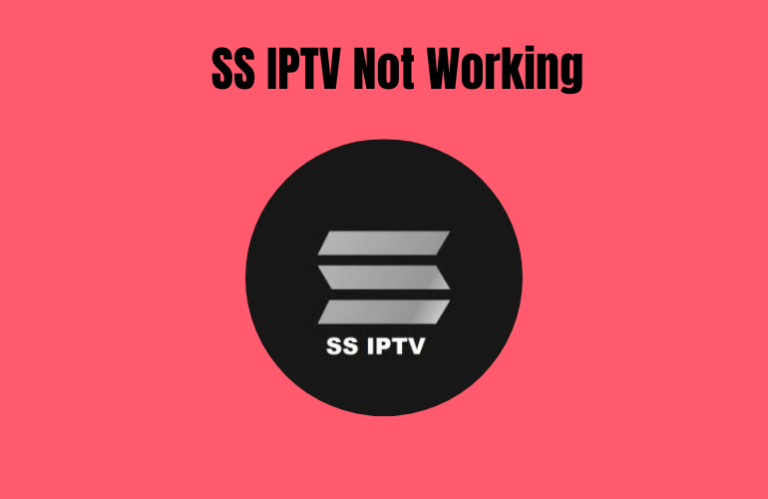SS IPTV is an IPTV Player that supports playlist formats like M3U, XSPF, PLS, and ASX. This app allows you to add your own playlists and stream them using its built-in video player. It also partners with various IPTV providers from different countries. So, if you have a subscription with one of the providers available on this app, you can directly access your playlist using your Provider ID. Even though this is a good app with great features, it also comes with some drawbacks. Like any app, you may encounter some errors and glitches while using this app. Sometimes, it might not function as it should for various reasons. In this article, we will explore some of the reasons and the solutions to fix the issue of the SS IPTV not working.
Common Causes for SS IPTV Not Working
Primary Causes
- Incorrect playlist URL
- Outdated IPTV subscription
- Weak internet connection
- Minor bugs and glitches within the app
- Usage of incompatible playlist formats
- Trying to access geo-restricted content
Extreme Causes
- Errors with the IPTV Provider’s servers
- Server shut down of SS IPTV
- Streaming device issues
- Lack of space in the app’s cache
- Using the old version of SS IPTV
Common Solutions for Fixing SS IPTV Not Working
These are some common solutions you can use to try and fix any errors on the SS IPTV app. Try each solution until the error is resolved.
Check Internet Connection
When any app starts malfunctioning or stops working, the most common cause could be a weak internet connection. So, if your SS IPTV app starts slowing down or stops functioning completely, ensure your internet is still working. Make sure that the connection is strong, and check the internet speed. If you find any faults with the internet connection, restart or reset your Wi-Fi router to try and fix the issue. Once that’s done, check if the app is working properly.
Ensure to Use the Correct Playlist Link
SS IPTV allows you to upload an external playlist from within the app or via the Playlist Editor (https://ss-iptv.com/en/users/playlist) on its official website. However you add the playlist, make sure to enter the correct playlist URL to avoid any uploading errors. Note that if you are uploading the playlist through the Playlist Editor, you should refresh your app by clicking the Refresh icon on the top to access the playlist. Alternatively, you can also try uploading the playlist on the My Playlist section of the app to access the playlist.
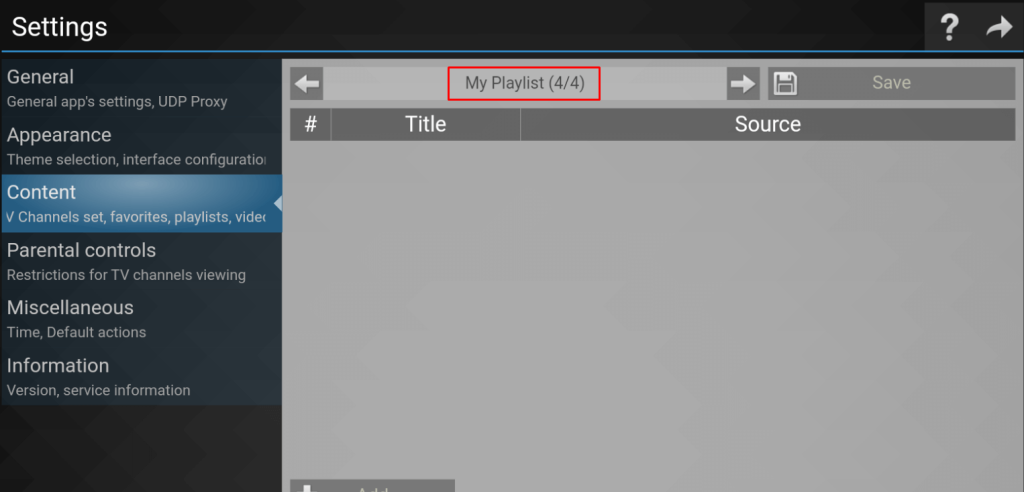
Use a VPN Service
Sometimes, you may not be able to access some content on the IPTV playlist due to geo-restrictions. In that case, you must use a premium VPN service to bypass the restrictions and access the content. There are also other benefits to using NordVPN while accessing IPTV content. It will protect you from cyber-attacks and hide your IP address so nobody can track your online activities. This is a great way to protect yourself from legal authorities while streaming illegal content.
We recommend using NordVPN for better and more secure streaming on IPTV services with a discount of 74% Offer + 3 months extra.

Ensure your IPTV Subscription is Active
The SS IPTV app is a free IPTV Player that is natively available on the LG Content Store, and you can also sideload the app. However, to stream IPTV content on the app, you must have an IPTV service subscription. If you don’t have a subscription or if it has expired, you won’t be able to stream anything. So, always ensure to renew your subscription regularly to continue accessing your favorite streaming content. Note that if you are using a free M3U playlist for streaming, you don’t need an IPTV subscription.
Restart the SS IPTV App & the Streaming Device
The most common and easiest solution you can try to fix errors on the SS IPTV is to restart it completely. Restarting an app will refresh it and get rid of minor bugs and glitches on the app. You can restart the app by closing it and re-launching it again after a few minutes. Another solution you can try is to restart your streaming device by switching it Off and turning it On again. If your device has a Restart option in the device settings, you can use it to refresh the device properly.
If the above methods don’t fix the app, reset your streaming device to factory settings. This will delete all the apps in the device except the built-in apps and clear all the bugs on the device. Then, you can re-install the SS IPTV app and check if whatever error you had still exists.
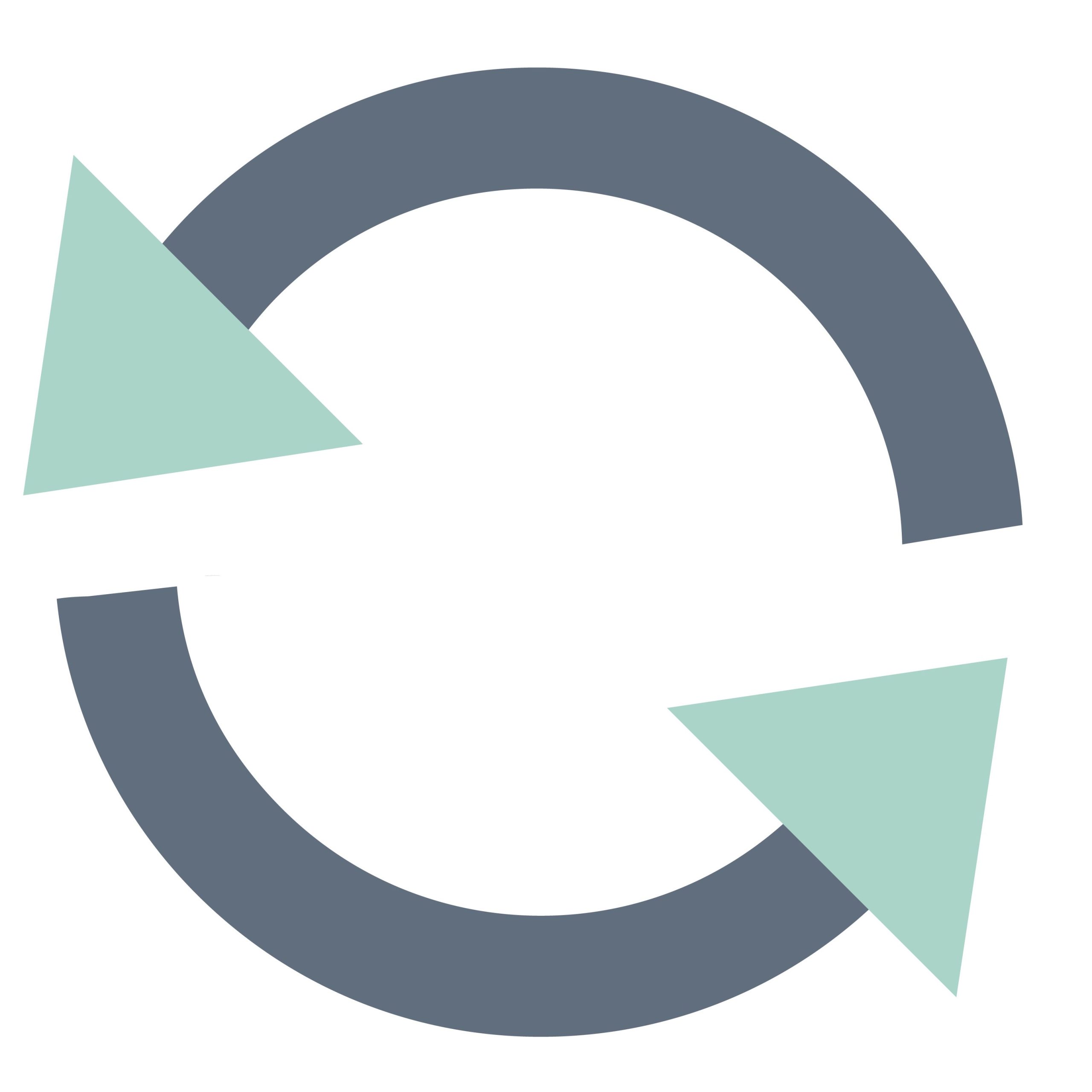
Other Solutions to Fix SS IPTV Not Working Issue
If you can’t fix the app using the above solutions, try the following troubleshooting methods to resolve the issues.
Clear SS IPTV App’s Cache
When you use an app for a long time, it will automatically accumulate a lot of Cache during that period. Once the Cache storage becomes too much, the app will start slowing down and you will encounter more errors. Hence, you have to regularly clear the Cache of the SS IPTV app by navigating to the Settings menu of the streaming device. It will help improve the performance of the app.
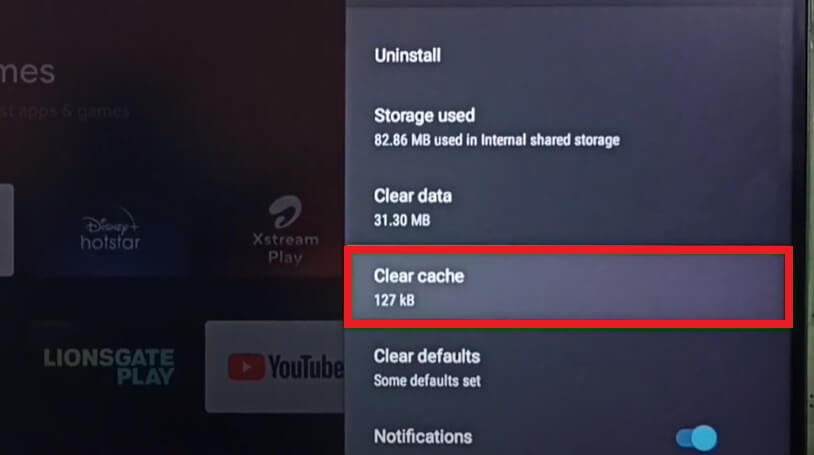
Update the SS IPTV App and the Streaming Device
When you use an older version of the SS IPTV on a device that is running on the latest firmware or the other way around, you can experience a lot of errors on the app. Sometimes, the app won’t even work if it is outdated. So, it is important to update both the app and the streaming device to the latest version, so it can function smoothly. Updating the app also gives you access to new features and removes any pre-existing bugs.
Change the Streaming Device
If you are still experiencing errors on the app after trying different troubleshooting methods, try using the app on a different device. Sometimes, the streaming device might be the cause of the errors on the app. It may be compatibility issues, so try using the app on another device and check if the errors persist. If they do, then the problem is definitely with the SS IPTV app and not the device.
Check the Status of SS IPTV’s Server
There are times when you can’t use the SS IPTV app because it is undergoing maintenance. In this case, you won’t be able to use the app until the maintenance is over. Similarly, your IPTV servers can sometimes shut down, making it impossible to stream anything until it comes back online. If you want to check whether the server is down, you can visit the social media pages of the SS IPTV app and your IPTV provider to look for any updates on the server status.
Contact Customer Support
If you have tried all the above troubleshooting methods and the app is still not working as it should, you need to contact Customer Service. You can get professional help on how to fix the issues on the app. To contact the support team, you need to access the SS IPTV Forum on its official website and click the Contact Us option at the bottom. Then, use the Contact Form to write a message regarding your queries or issues with the app and send it. After a while, a Customer Support representative will contact you to help you with your problem.
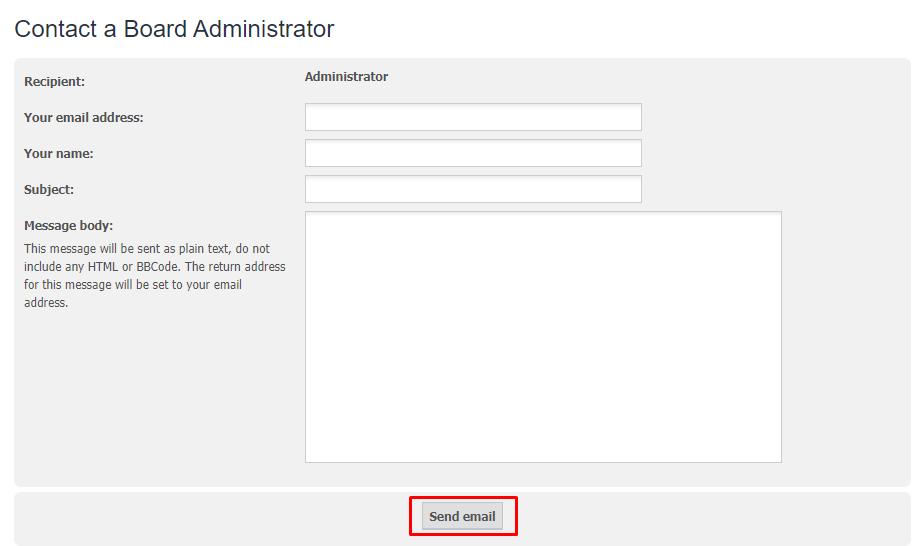
FAQ
To upload an M3U playlist on SS IPTV, open the app and navigate to the Content option under Settings. Then choose the My Playlist, External Playlist, My Videos, or Favorites option at the top. Finally, click the Add button and enter your playlist name and link to upload it.
You can choose an IPTV provider from countries like the Netherlands, Spain, Russia, Ukraine, Uzbekistan, Lithuania, Korea, Kazakhstan, the Czech Republic, Moldova, Belarus, and Azerbaijan.