Flex IPTV is a paid IPTV Player app that acts as a platform to stream IPTV playlists. It supports M3U format, Xtream Codes API, M3U8, and many more playlist formats. You can upload your Playlist link or log in using the codes and start streaming. Sometimes, you may experience some issues while using the app. If it is a problem with the provider, you should contact the provider’s customer support. But, if the Flex IPTV is not working properly or you are experiencing any temporary errors on the app, try these troubleshooting methods to fix the issue.
Common Issues on Flex IPTV
| Invalid M3U URL | Can’t play certain content |
| IPTV playlist is not uploading | Not able to log in using Xtream codes |
| Unable to launch the Flex IPTV app | Black screen errors |
| The Flex IPTV app crashes repeatedly | Not able to login using Xtream codes |
Causes for Flex IPTV Not Working
Primary Reasons
- Wrong Login Credentials
- Incorrect playlist link
- Weak internet connection
- Using an incompatible playlist format
- The trial period has expired
- Temporary technical issues with the app
- Geo-restricted content
Extreme Reasons
- Flex IPTV or IPTV provider service outages
- Issues with your streaming device
- The app’s Cache is too large
- Using an older version of the app
Troubleshooting Flex IPTV Not Working issue
Here are some of the common troubleshooting methods you can try to fix your Flex IPTV errors. Try these solutions one by one to fix the issue.
Check your Internet Connection
Whenever the Flex IPTV app or any app starts malfunctioning, the first thing you need to check is your internet connection. Ensure the connection is stable and the signals are strong because a weak connection can cause buffering or prevent video playback. You can check your internet speed and strength. If there are any issues with your internet, just restart or reboot your Wi-Fi router to fix it. If that doesn’t fix the problem, try connecting to another network.
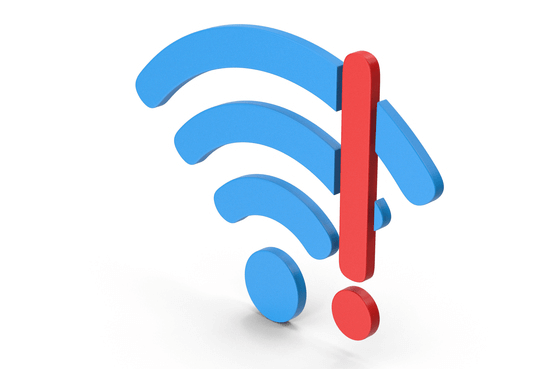
Use the Correct Playlist Credentials
To access your IPTV playlist on the Flex IPTV app, you need to use your IPTV credentials correctly. If you input the wrong credentials, the playlist won’t upload. So the best course of action is to copy and paste the credentials provided by your IPTV provider.
Check your Subscription Status
The Flex IPTV Player is a paid app but it provides a free trial for a limited time after installing the app for the first time. When the trial period is over, you can’t access your IPTV playlist anymore, so make sure to purchase the app before the trial ends. Also, you need to keep track of your IPTV provider subscription status. If your subscription expires, you will lose access to your playlist. Some IPTV services require a manual subscription each month, so ensure to make the payment regularly.
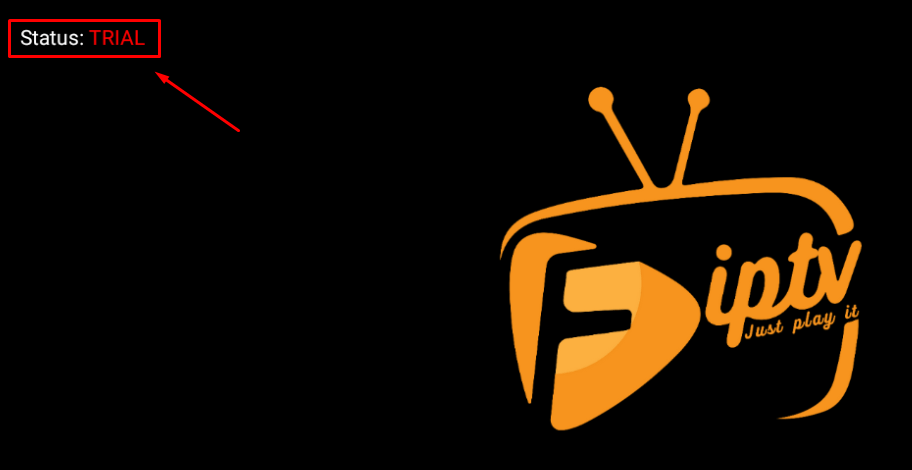
Use a Premium VPN Service
If your IPTV service offers geo-restricted content, you can’t access them from certain locations. If you have this problem, you can fix it with the help of a premium VPN service. Use a VPN service because it is one of the most popular and safest services available right now. Not only does it allow you to access geo-restricted content, but it also protects your privacy so nobody can track your online activities.
We recommend using NordVPN for better and more secure streaming on IPTV services with a discount of 74% Offer + 3 months extra.

Reboot the Flex IPTV App and Your Streaming Device
Another common solution to fix errors on your Flex IPTV app is to restart it. All you have to do is close the app and launch it after a while. This will refresh the app and remove any temporary bugs. You can also restart the device you are using to access the app. This removes any bugs or glitches from the device and fixes all the apps on your device. As a last resort, you can try resetting your device to factory settings, which will delete all the apps except the pre-installed ones. Then, you can install the Flex IPTV again and check if the app works smoothly.
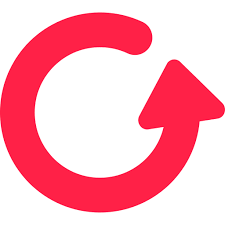
Alternate Solutions to Fix Flex IPTV Not Working
If the above solutions don’t work, here are some more troubleshooting methods you can use to try and fix the Flex IPTV app.
Update the Flex IPTV App & Streaming Device
Using older versions of the app can cause many errors. So, always make sure to update the app regularly to keep it running smoothly. If you installed the Flex IPTV app from the Play Store, you can update the app via the Play Store. However, if you sideload the app using an APK file, you have to either update it from within the app or install the newer version of the APK file. You should also ensure to keep your streaming device updated to avoid any errors on the app.
Clear Flex IPTV App’s Cache
If an app has a large Cache, it can take up too much memory or storage space on your device. This can affect the app’s performance and cause various errors while using it. So, it is important to clear the app’s Cache regularly. You can do this by navigating to the device Settings and accessing the Flex app settings.
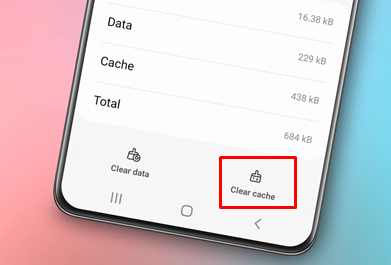
Check Server Status
Sometimes, you can’t use the Flex IPTV app or access the IPTV content due to issues with the servers. If the servers are under maintenance, you won’t be able to use the app or stream until the maintenance is over. In this case, there is nothing you can do except wait for a while and open the app after the server is back up. If you wish to check the server status, you can search the internet for the social media pages of the IPTV service and app or check on third-party websites.
Use Another Streaming Device
If you have tried different solutions to fix the Flex IPTV app on your device with no success, consider using it on another device. It could not work on certain devices due to compatibility issues. By using the app on another device, you can also determine if the issue is caused by the device or the app itself.
Contact Customer Service
If none of the above solutions work, you can contact Customer Service to get some professional help. To do so, visit Flex IPTV’s official website and access the Contact Us page. Then, enter your Name, Email, and Flex ID, and write a message explaining what you need help with. Finally, send the message, and the support team will contact you within a few hours.
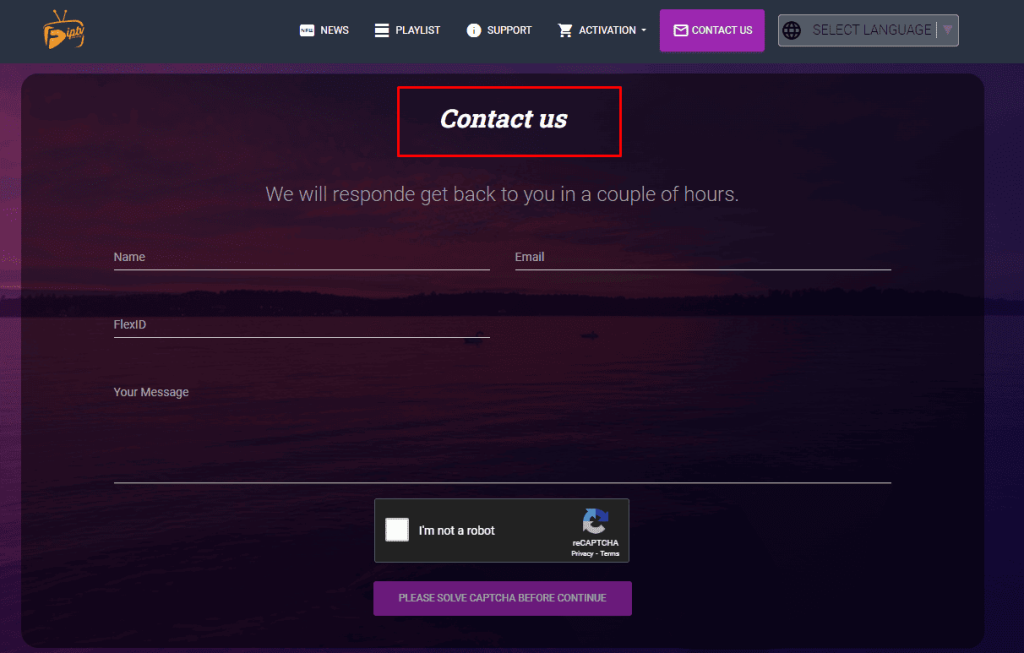
FAQ
It supports various playlists formats like m3u8, mms, rtsp, rtmp, MKV, AVI, MP4, MPEGTS MOV, OGG FLV, M3U, and Xtream codes.
This IPTV player is free to download, but it requires purchase and activation before you can use it permanently. However, it offers a free trial for a certain period after the first installation.

