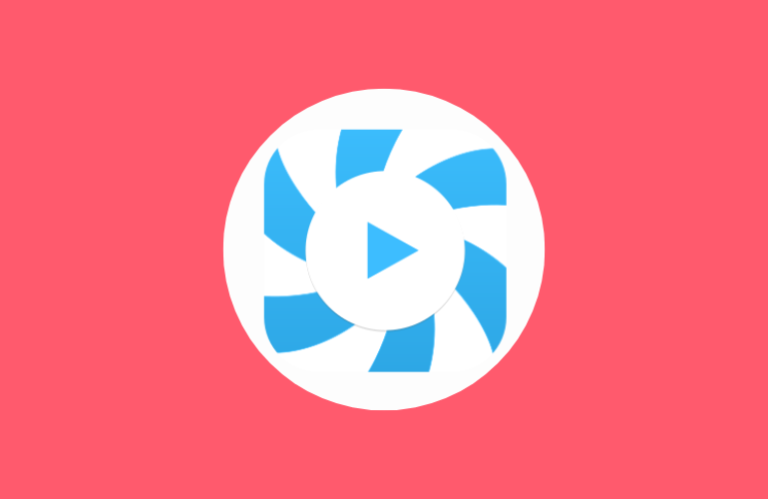Key Insights
- Streaming Support: M3U URL, Xtream Codes API
- Official Website: Unavailable
- Supported Devices: Linux
- Customer Support: No
- This IPTV player is free to use.
Hypnotix IPTV is a dedicated media player for Linux PCs with multiple playlist support. This new media player for Linux comes with an intuitive user interface and it also offers some free TV channels. However, the Hypnotix TV app can be installed on Linux and Linux-based distros. Remember, it doesn’t have native support for any other popular streaming devices.
Is Hypnotix IPTV Player Legal and Safe to Stream?
Yes. Hypnotix IPTV Player is legal and safe to install and stream on your devices. Unlike Ventox IPTV, most of the IPTV players don’t provide any content or playlists. So, you need to concentrate on the IPTV services you stream on this player, as there are possibilities for them to provide the content without getting an appropriate license from the actual content holder. You will get into legal issues if you stream content from such providers. So, you have to use VPN on your device to make sure you are safe by hiding your IP address.
We recommend using NordVPN for better and more secure streaming on IPTV services with a discount of 74% Offer + 3 months extra.

How to Install Hypnotix IPTV on a Linux PC
The Hypnotix TV app is pre-installed on the Linux Mint 20.1 distro, so users of this PC need not worry about installing it as they can directly search for and use the app on their devices.
You can use the Debian file to install the Hypnotix TV app on other Linux distros. You can use the AUR Linux repository to install the Hypnotix player on Arch Linux.
1. Open Python 3 on your Linux PC. If you don’t have it on your PC, install it from the package installer website.
2. Run the command sudo apt install hypnotix to install the app.
Alternative Method to Install the Hypnotix IPTV Player
An additional method to install this IPTV player on your Linux PC is to use the GitHub repository.
1. First, download the package file from the GitHub website.
2. Next, extract the downloaded tar.gz file with the command tar -xvf packages.tar.gz.
3. Once the file is extracted to the package folder, install the app on your device.
4. After installation, restart your PC, and open the app, and access it.
How to Stream IPTV Using Hypnotix IPTV Player
1. Launch the Hypnotix TV Player on your device.
2. Tap the TV icon at the top of the screen.
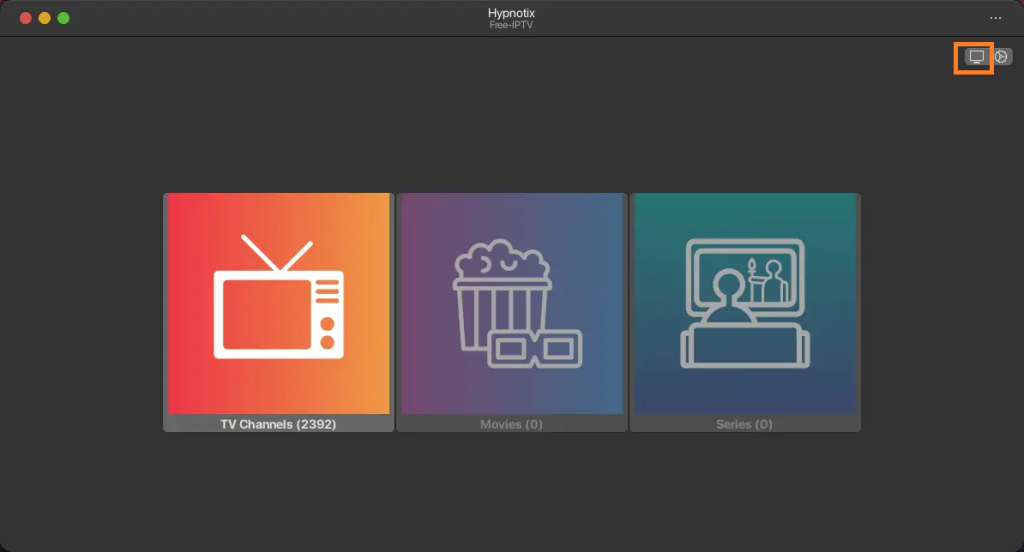
3. You can find the list of free TV channels on the screen.
4. If you want to get more channels, then click the Add a new provider button.
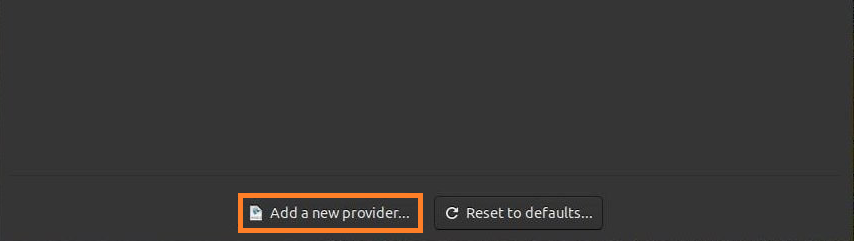
5. On the next screen, enter the Playlist name and select type from the drop-down menu.
6. Next, provide the Username and password or the M3U file URL.
7. Check the details and hit the OK button.
8. Once the playlist is loaded, select and stream your desired channels on your Linux PC.
Customer Support
Hypnotix TV doesn’t provide any customer support for its users. Hence, you cannot contact them while facing the Hypnotix IPTV app not working issues. But you can try simple troubleshooting methods like restarting and updating the app and the PC to resolve the IPTV not working issue.
Pros and Cons
Pros
- Categories channels based on countries
- Electronic Program Guide (EPG) support
- Access to offline videos
- Playback controls
Cons
- Application for Android and iOS devices
- Effective customer support
- Subtitles feature
FAQ
Yes, This IPTV player is entirely free to install and use.
No, Hypnotix TV APK is currently unavailable for Android devices.
No, you cannot install the Hypnotix TV app on your iPhone.